Eine Kostenstelle ist eine Abteilung oder Rolle in einem Unternehmen, die Kosten verursacht, ohne direkt Umsatz zu generieren. Kostenstellen bilden die primäre Ebene der Kostenanalyse in einem Unternehmen.
Kostenstellen ermöglichen es Unternehmen, Gesamtkosten zu kontrollieren, die Ressourcenverteilung zu entscheiden und die Rentabilität nach Produkt oder Abteilung zu berechnen.
Eine Kostenstelle erstellen
- Gehe in der Seitenleiste zu Einstellungen
- Scrolle nach unten zu Finanzen
- Wähle Kostenstellen
- Klicke oben rechts auf Kostenstelle hinzufügen
- Fülle die erforderlichen Informationen aus. Es gibt zwei Pflichtfelder: Name und Rechtliche Einheit
- Klicke auf Kostenstelle hinzufügen

Zuweisung und Aufteilung von Kostenstellen
Administrator:innen können die Zuweisung von Kostenstellen für bestimmte Mitarbeitende bearbeiten. Die Aufteilung kann bis zu 100 % in einer einzigen Kostenstelle oder auf mehrere Kostenstellen verteilt werden.
Du kannst Kostenstellen auf zwei Arten Mitarbeitenden zuweisen:
- Massenweise Zuweisung
- Manuelle Zuweisung
Massenweise Zuweisung von Mitarbeitenden
- Gehe in der Seitenleiste zu Einstellungen
- Scrolle nach unten zu Finanzen
- Wähle Kostenstellen
- Klicke auf den Pfeil neben Kostenstellen
- Klicke auf die 3 Punkte (oben rechts)
- Wähle Zuweisungen importieren
- Lade die Vorlage herunter und fülle sie mit der Kostenstellen-Zuweisung deiner Mitarbeitenden aus. Wenn du fertig bist, lade die Datei hoch

Mitarbeitende manuell zuweisen
- Gehe in der Seitenleiste zu Mitarbeitende
- Wähle die Person aus, der du eine Kostenstelle zuweisen möchtest
- Scrolle in der Profil-Registerkarte nach unten zu Kostenstelle
- Klicke auf Zuweisungen bearbeiten
- Klicke auf Kostenstelle hinzufügen
- Wähle die Kostenstelle und die Zuweisungsquote aus
- Klicke auf Speichern
.png)
Jedes Mal, wenn ein:e Nutzer:in Informationen einer:m Mitarbeitenden ändert, die eine Anpassung der Kostenstellenzuweisung erfordern könnten – wie z. B. eine Änderung der Führungskraft, des Arbeitsortes oder des Teams –, werden Administrator:innen benachrichtigt, um die Zuweisung zu überprüfen.
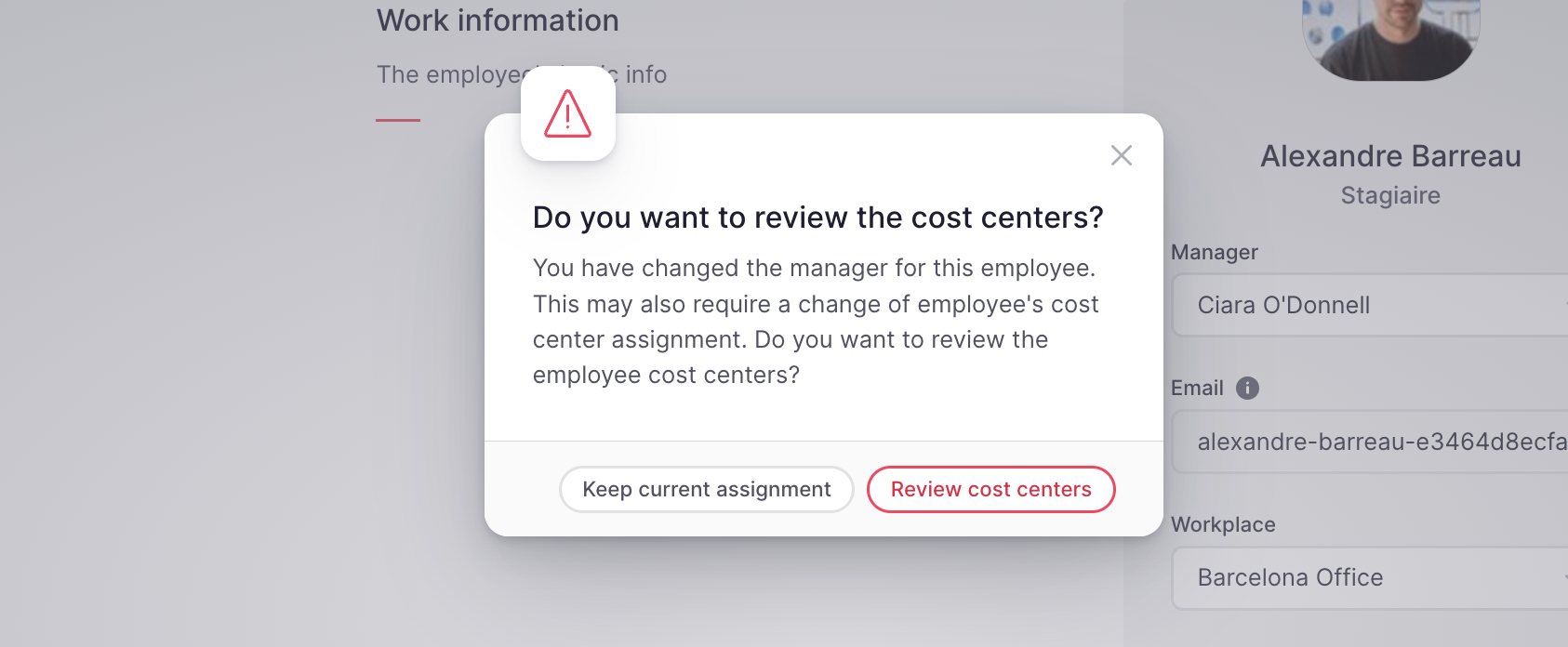
Eine Kostenstelle löschen oder umbenennen
- Gehe zur Zeile der Kostenstelle, die du umbenennen oder löschen möchtest
- Klicke auf das 3-Punkte-Symbol
- Wähle Löschen oder Umbenennen
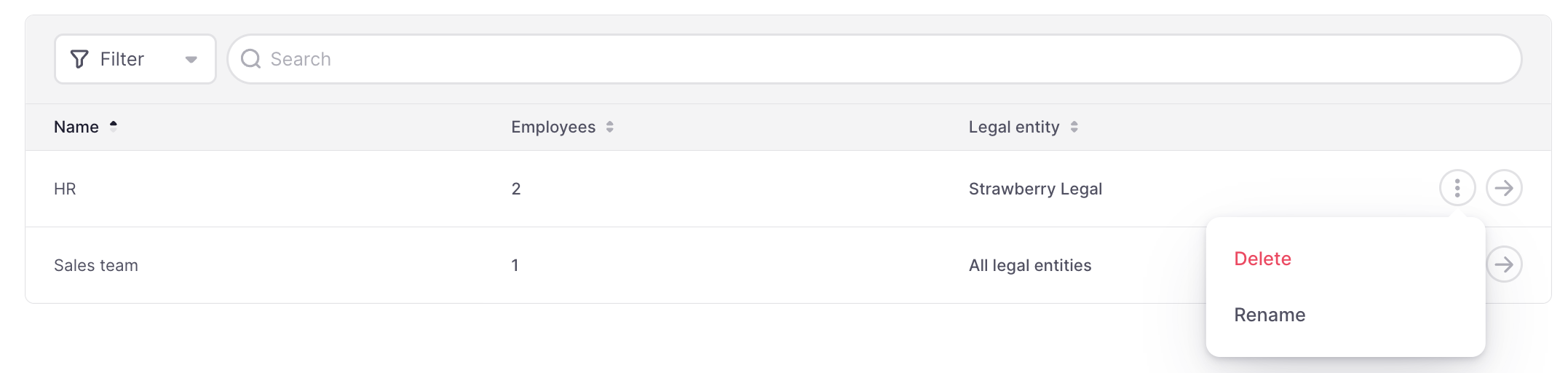
Beachte, dass eine Kostenstelle nur gelöscht werden kann, wenn ihr für den aktuellen Zeitraum keine Mitarbeitenden zugewiesen sind.
Nutzer:innen können den Namen einer Kostenstelle jederzeit bearbeiten.
Demnächst verfügbar: Der Kostenstellen-Mitarbeitendenverlauf, der rückwirkende Kostenstellenzuweisungen ermöglichen wird.