If you are using Factorial in US English, note that the term Agreements is used in place of contracts. The functionality remains the same.
Where to find contracts?
- Head to Employees, located on the sidebar menu
- Select any employee
- Go to the section Contract
View of the contracts tab of your employee
Status of the contract conditions:
- Ongoing
- Upcoming
- Expired

Basic Information
- Job: The name of the employee's job. e.g. Instructional Designer.
- Effective date: The date when the contract version starts to be effective
- Contract start date: The date when the company and the employee start a relationship.
- Contract end date: The date when the company and the employee end the relationship.
- Trial period & Trial period end date: Choose if your employee has a trial period or not, if it does, select the dates.
- Contract type
-
Working day type

Contract Extra Information
Extra information for the contract based on the employee's country.
👀 You can see this section only if you have installed the Payroll Management App.
- Job description
- Educational level
- Professional category
- Cotization group
-
Contract observations
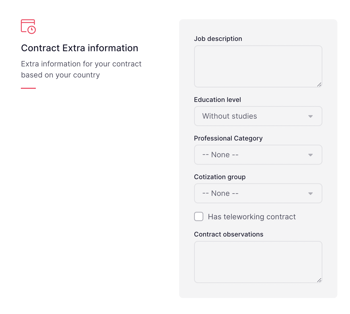
Contract hours
This is the number of days and hours that this employee works
- Hours: Number of hours according to the unit.
- Unit: To calculate the hours worked, Day/Week.
-
Days a week: From Monday to Sunday, you can mark the days the employee is working.
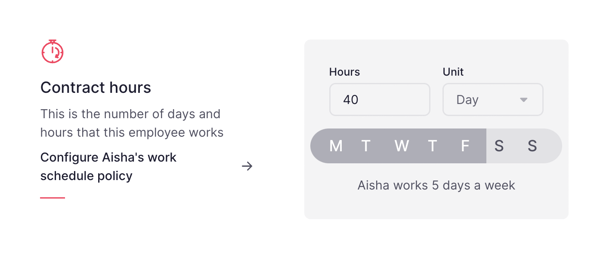
❗ Completing working hours and days helps to manage:
- Time tracking
- Time off
- Overtime compensation with time off
- Time planning
- Payroll calculation and payments
- Payroll incidences
- Reports
Gross Salary
Introduce the employee's base salary, according to the type of compensation you would like.
- Amount
-
Type: Specify the type of compensation you want, depending on how it is handled in your company. Annual, weekly, monthly, and hourly.
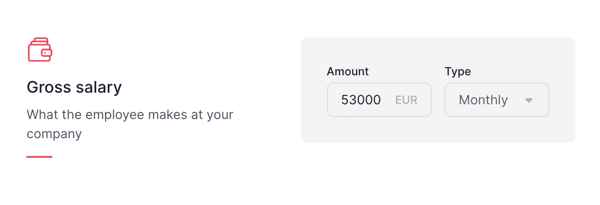
❗ Completing the salary helps you to:
- Financial costs: Gain a comprehensive overview of your workforce's growth, both collectively and across individual legal entities. Monitor monthly and year-to-date wage expenditures, and visualize employee costs based on cost center allocation or managerial responsibilities. This valuable insight can be accessed through the Finance department.
- Payroll calculation and payments: Attain a holistic understanding of the payroll process, enabling you to effectively manage allowances, payments, and overall payroll outcomes. This inclusive perspective empowers you to oversee the entire payroll cycle.
- Payroll incidences
- Salary ranges: a job catalog that provides comprehensive salary ranges, facilitating equitable compensation practices within your organization.
- Reports: track changes in payroll, enabling you to gain meaningful insights and make informed decisions.
Additional Compensation
Add variables, bonuses, and benefits. These will be shown in the Payroll app.
- Recurrence: Every few months the variable compensation will be made to the employee.
- Amount: The amount to be paid by the company to the employee.
Contracts timeline
From your employee’s contract section, you will be able to see and edit the history of the contract's conditions.
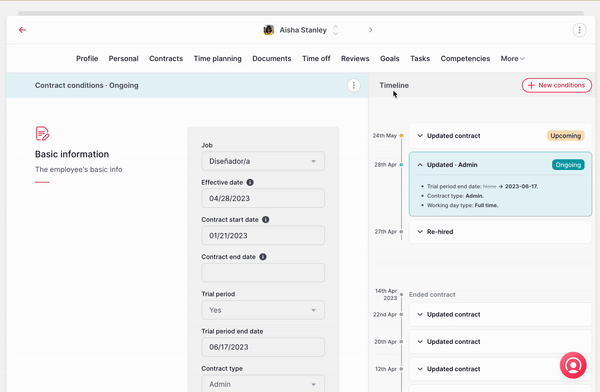
Customizing contracts
👉 Make sure you have created your company's legal entities and added employees to them beforehand so that you can make the necessary edits to their contracts.
Payroll contract fields
- Head to the Settings section, located in the sidebar menu
- In General, click on Company details
- Select the legal entity where you will be making the edits
- Press in the Contracts
❗️ Here you can find all the default payroll contract fields, in case you need to edit them, just click on the button aside.
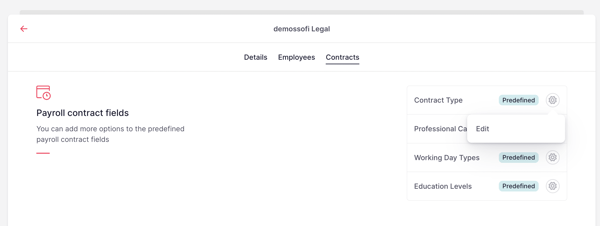
Contracts custom fields
You can create new contracts' custom fields by:
- Click on add custom fields
- Adding a title and selecting the field type
- Finally, pressing in create a custom field
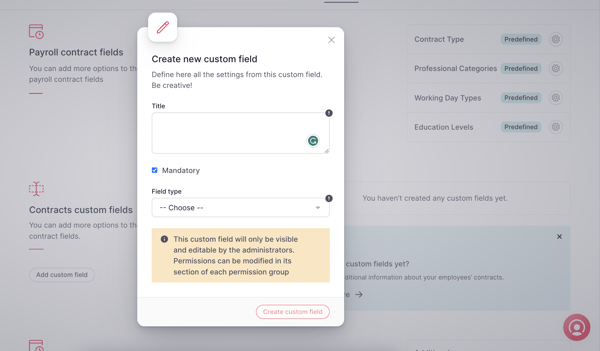
❗️ Once the contract custom fields have been added, by heading to the employee’s contract tab you will find these recently added fields.
Additional Compensation
Here you can find all the default additional compensation options. To add more:
- Click on the button aside
- Press edit
- Select + Add one option
- Finally, click on submit
👀 Once the additional compensation has been added, you will find it automatically reflected within the payroll feature so that you can select it in any period.
Permissions in Contracts
❗ Set specific permissions to edit, promote and delete contracts.
- Edit Contracts (updates and fixes): update and fix contracts. Users with this permission can modify contract details, correct errors or make any necessary adjustments. Existing users with the "edit contract" permission will also automatically receive this permission.
- Promote: manage promotions within contracts. Users with this permission can initiate and manage employee promotions. HR teams can choose to grant this permission to managers or other designated users responsible for managing promotions.
- Delete: remove contracts from the system when necessary. This permission should be granted with caution and only to users who need the ability to delete contracts.