How to have access to the survey analytics?
In order to access the survey analytics after installing and setting up the survey feature for your company:
- On your sidebar, click on Engagement
- Press on Surveys
- Choose the survey of your choice
- Click on Analytics

The analytics are divided by: Raw results and by Summary.

You can filter them by:
- Team
- Workplace

Raw Results
The raw results table provides an overview of all the answers from every participant in the survey.
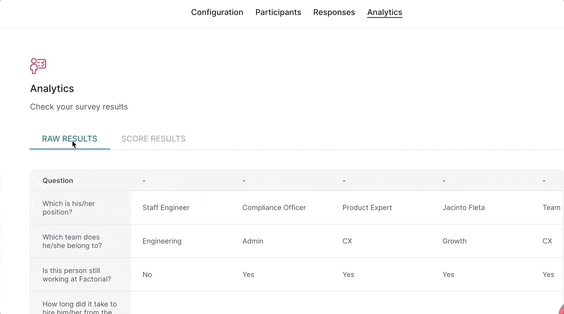
Summary and how to group the data
Summary:
- All the questions have a visual interpretation with graphs.

How to download the data of the results?
- Open the analytics section within the survey of your choice.
- Click on the (…).
- Choose the type of export
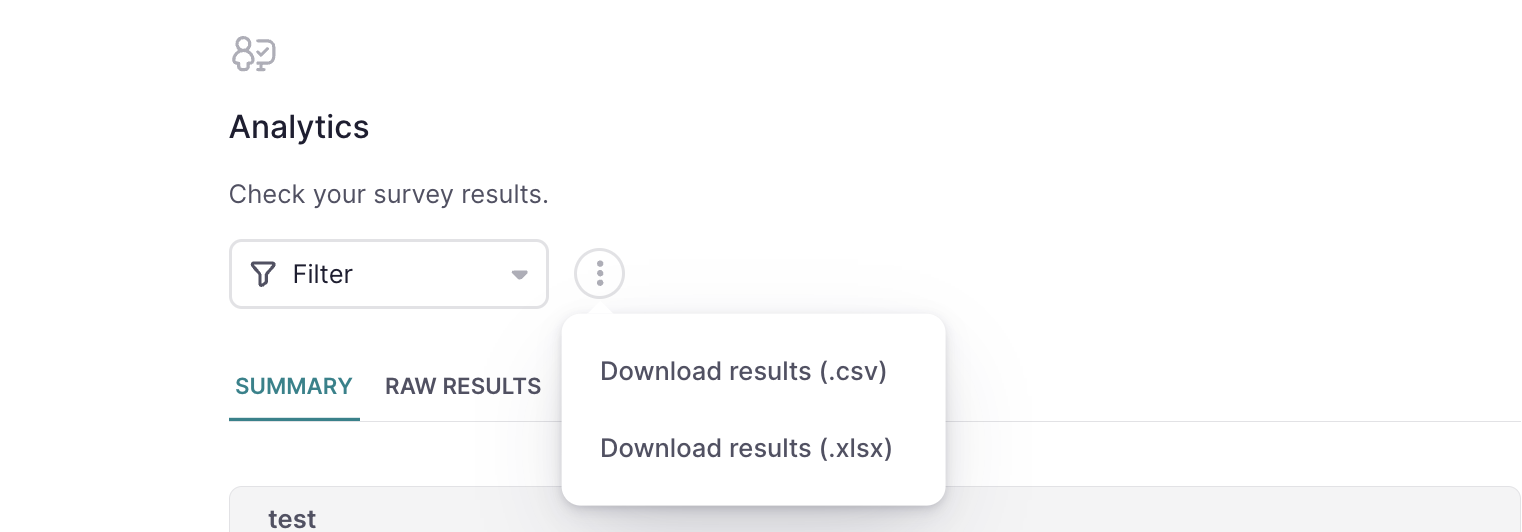
- You can export survey results in .xlsx and .csv.
- You can export the data that you filtered or grouped before.