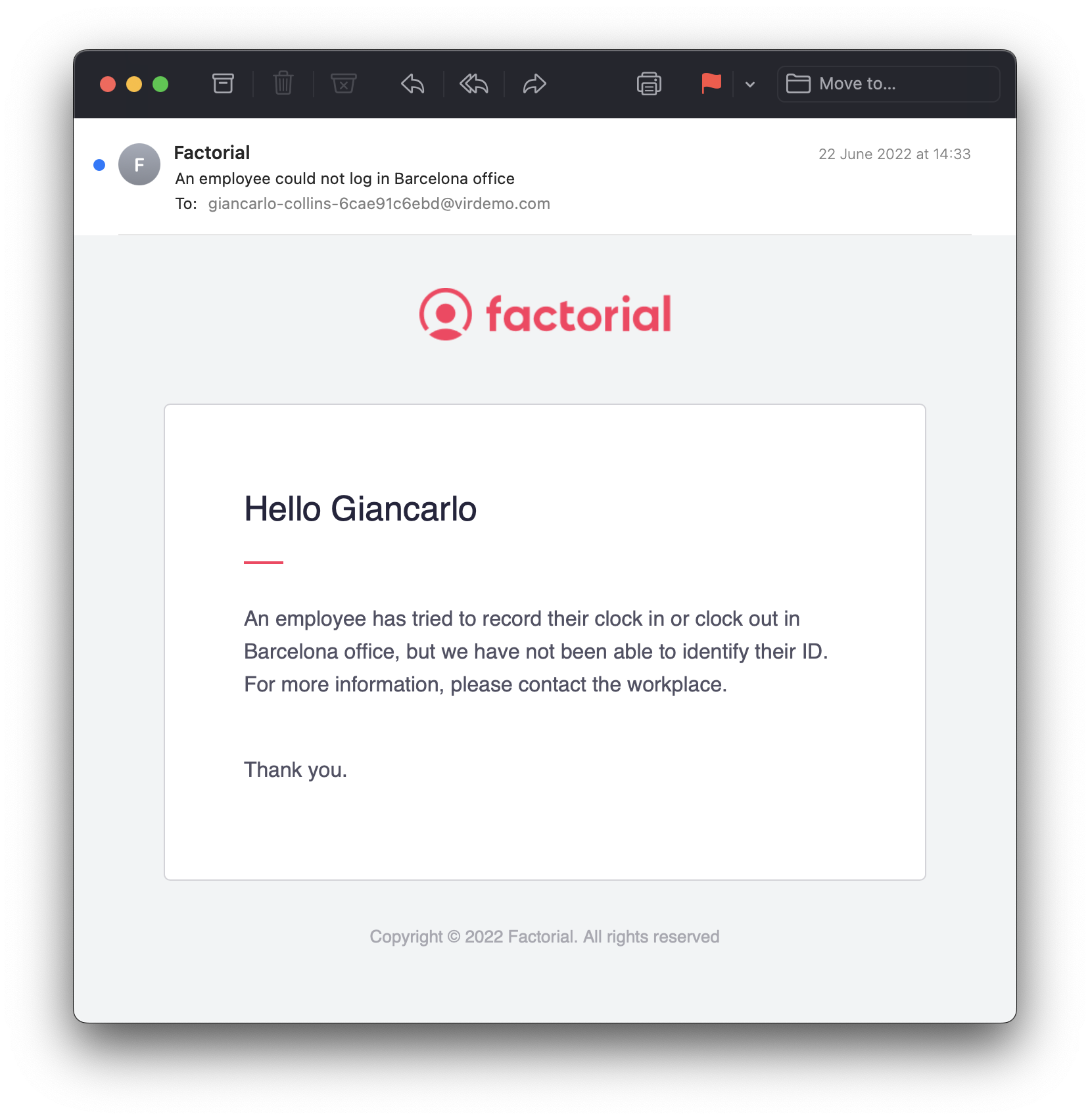Clock in by ID is not compatible with Face Recognition, therefore you will have to choose one of the two methods.
To activate clock in/out by ID
- On your sidebar, go to Settings
- In Time, select Time tracking
- Open a Time tracking policy
- Scroll down until you find Time tracking system
- Enable Clock in by ID
- Set which type of ID will be required:
- Personal ID
- Employee company identifier
- Copy clock in system URL
- Open this URL on a browser to allow your employees to clock in/out easily

How to clock in/out by ID
- Open the clock in system URL in a browser
- Enter your ID
- Click on Submit
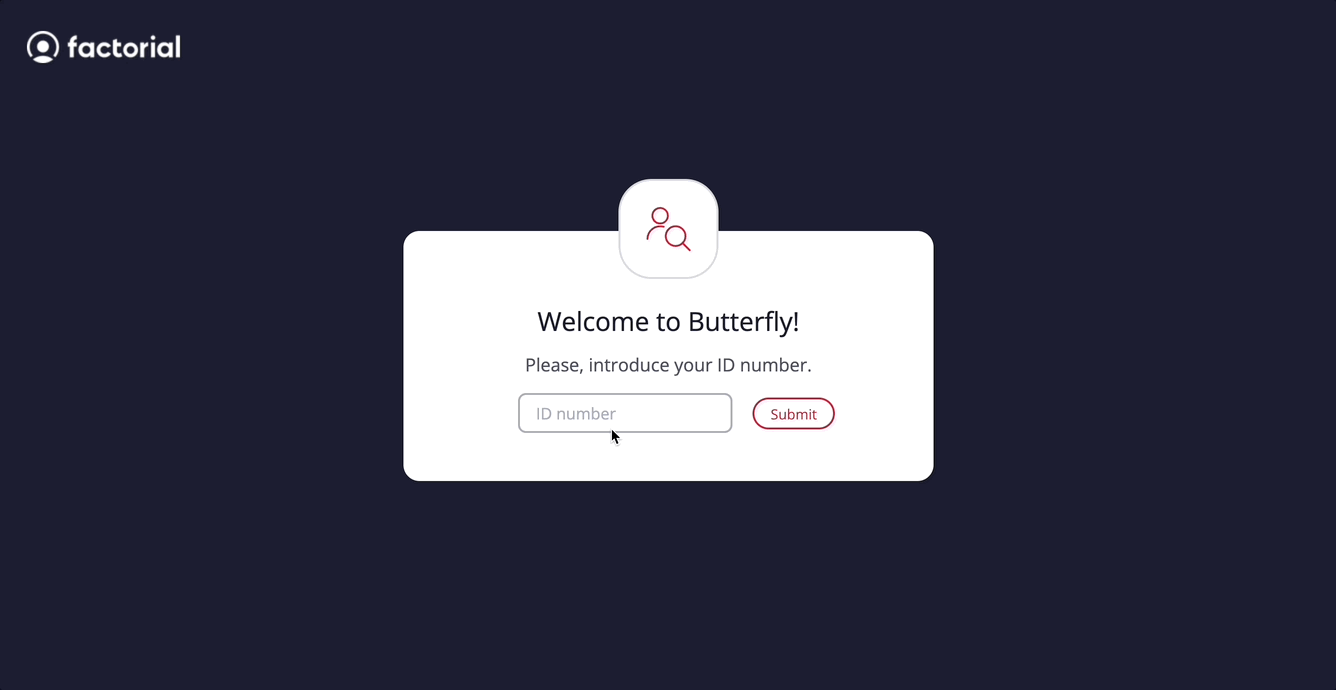
What if it doesn’t work?
If you do not use the correct ID number, you will not be able to clock in.
If something goes wrong, an error message will appear:
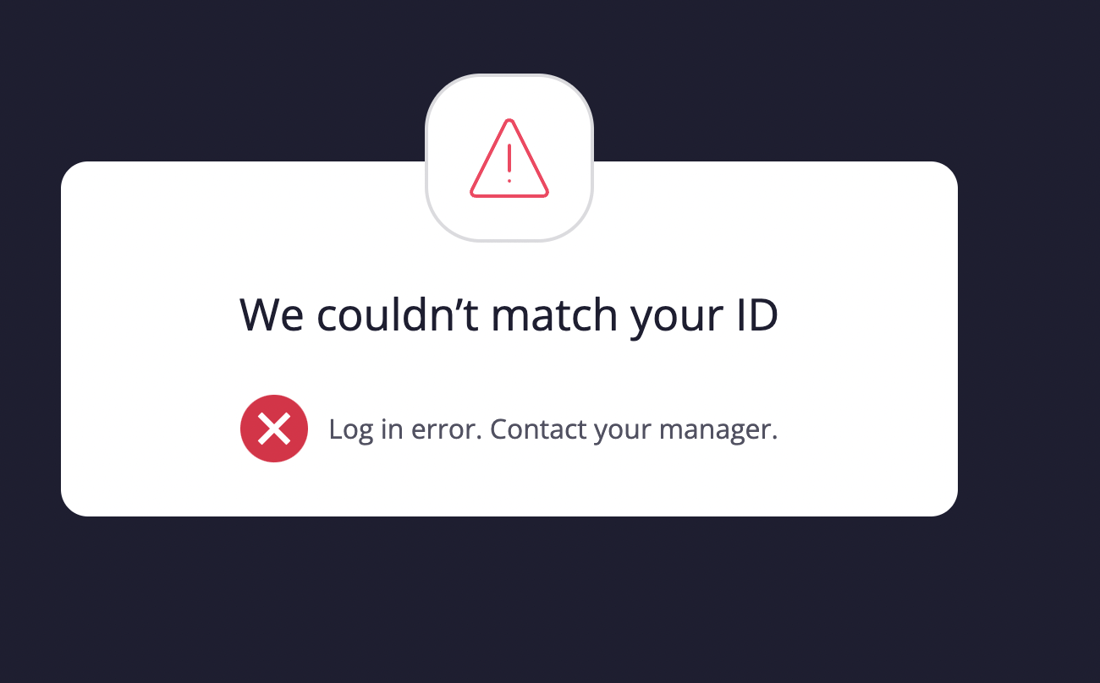
You have the possibility to notify your manager in case you are having issues with your identification number:
- Click on Notify manager
- Select the Manager and the Workplace
- Submit
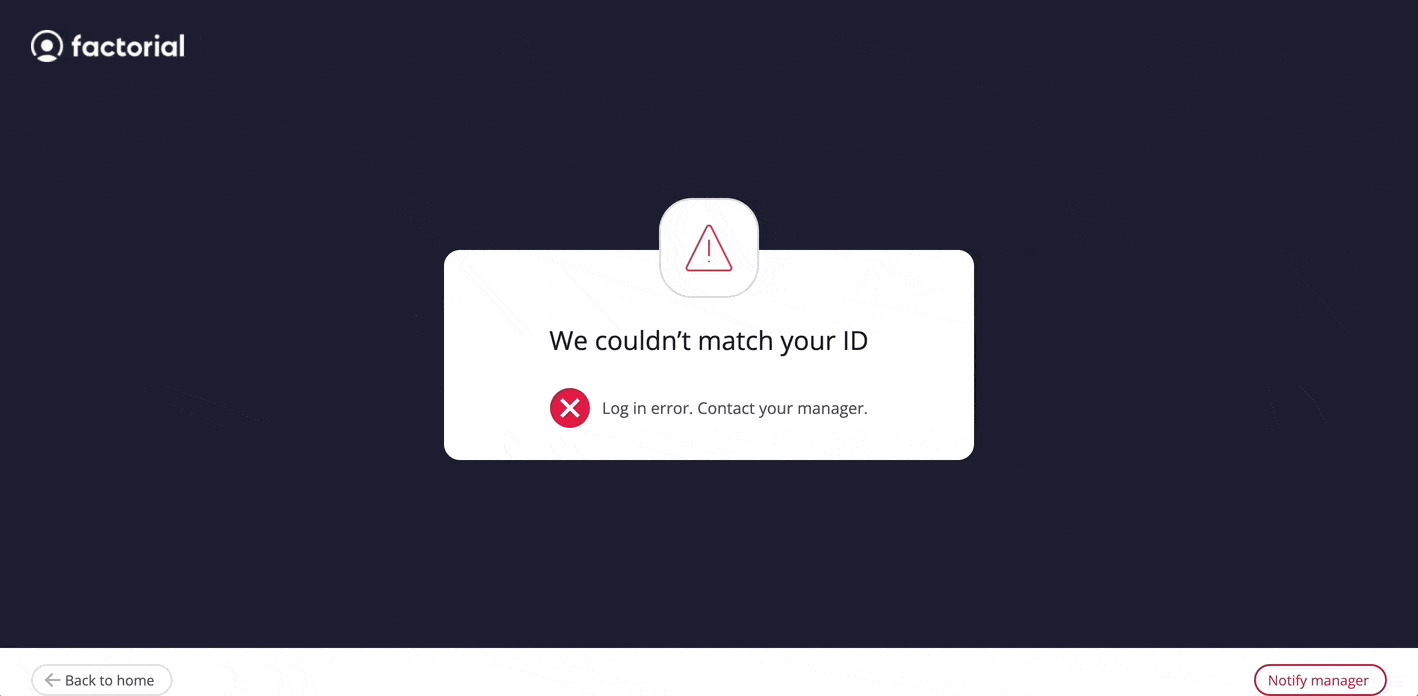
The manager will receive an email notification about an error in the ID matching of the employee.