What Is a Legal Entity?
A legal entity is a distinct company or organization that has its own legal identity. It can own assets, enter into contracts, and be held responsible for its actions. In Factorial, legal entities help you manage multiple companies or branches within a single account.
Why Are Legal Entities Important in Factorial?
- Separate Operations: Keep different companies or branches organized.
- Tailored Settings: Customize settings like currency, address, and tax details for each entity.
- Employee Management: Assign employees to the correct legal entity for accurate payroll and benefits.
Creating and managing legal entities
You can create as many legal entities as needed to reflect your company’s real structure.
- There will always be one main (primary) legal entity, which represents your company’s official billing and subscription data.
- Any additional entities you create will be considered secondary legal entities, which can be configured independently (e.g., with different payroll cycles, currencies, or tax information).
Main legal entity cannot be edited or deleted.
The main legal entity of your account is directly linked to your billing and subscription details. Because of this connection, it cannot be modified or deleted from the platform.
If you need to change or update your main legal entity (for example, due to a company merger, restructuring, or name change), please contact your Factorial Account Manager or your main Factorial contact. They will guide you through the correct process to review and safely apply any required changes.
How to add a new legal entity
- On your sidebar, go to Settings
- In General, click on Company details
- Click on Add new legal entity - in the upper right corner
- Enter a Legal entity name
- Select the Country and the Currency
- Click on Add legal entity

How to edit a Legal Entity information
- In your sidebar, got to Settings → Company Details
- Select the Legal entity you want
- On this page, you can add or edit essential details about the legal entity, including:
- Legal Info: the business's legal name and Tax Identification Number.
- Currency Information: the currency used for the legal entity.
- Address: the company's legal address.

The legal entity’s name can be changed as long as it is not the main legal entity.
How to delete a legal entity
If you need to remove one of your secondary legal entities from Factorial, follow these steps:
- In your sidebar, go to Settings
- Click on Company details
- Locate the legal entity you want to delete
- Click on the gear icon (⚙️) next to it and select Remove legal entity

Important notes:
- The main legal entity cannot be deleted or edited because it’s linked to your billing and subscription details.
- Only admins with the correct permissions can remove a legal entity.
- Once deleted, all data linked to that legal entity will no longer be accessible.
How to add employees
To add employees to the legal entity, the first step is to create employee groups:
- Open the Employees tab
- Click on + in the upper right corner
- Enter the Employee group name
- Click on Add employee group

Now, you can proceed to add employees to the previously created employee group:
- Click on Add employees
- Select the employees
- Click on Assign employees
How to delete employee groups
If you want to delete an employee group, you must first reassign the employees from that particular group to another employee group. Once you have successfully assigned employees to the new group, you can proceed with deleting the original employee group.
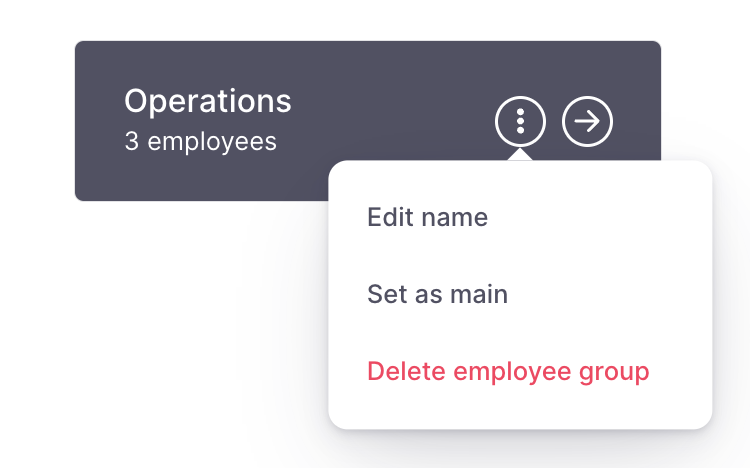
Please note that each employee can only be associated with one legal entity. If you have employees who work in multiple markets or for different companies within your organization, we recommend including them in the main legal entity or the one where they work the majority of their hours. Additionally, consider the currency used by the specific legal entity, as the employee's pay-slips will be generated in the same currency.
Contracts
In this section, you can customize settings related to your employees' contracts.