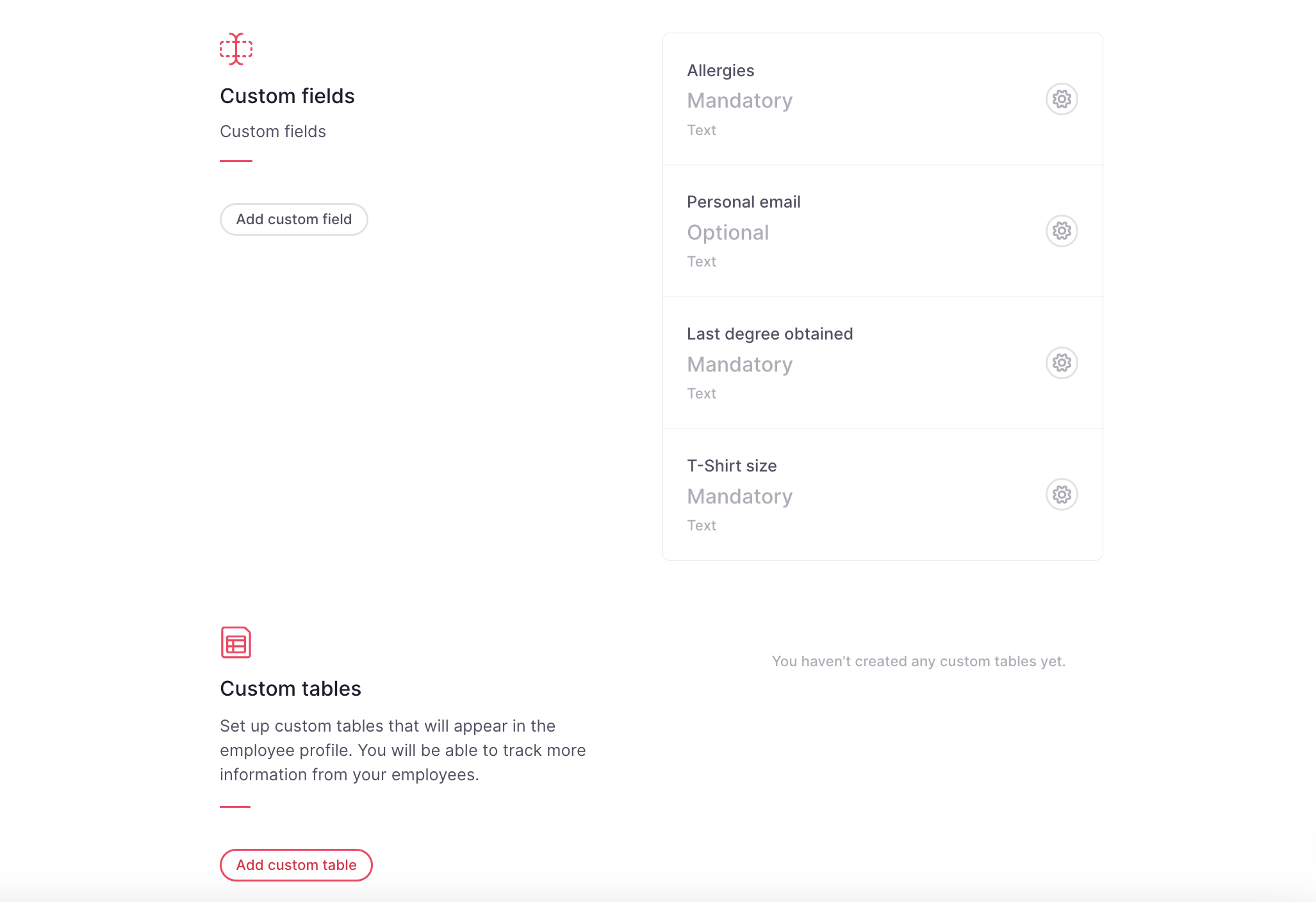Where to find customization options
- On your sidebar, go to Settings
- In General, click on Customization

To add your company logo
- In Company Logo, click on Upload image
❗We recommend a PNG image with transparent background sized 260×80px (max. 1MB).
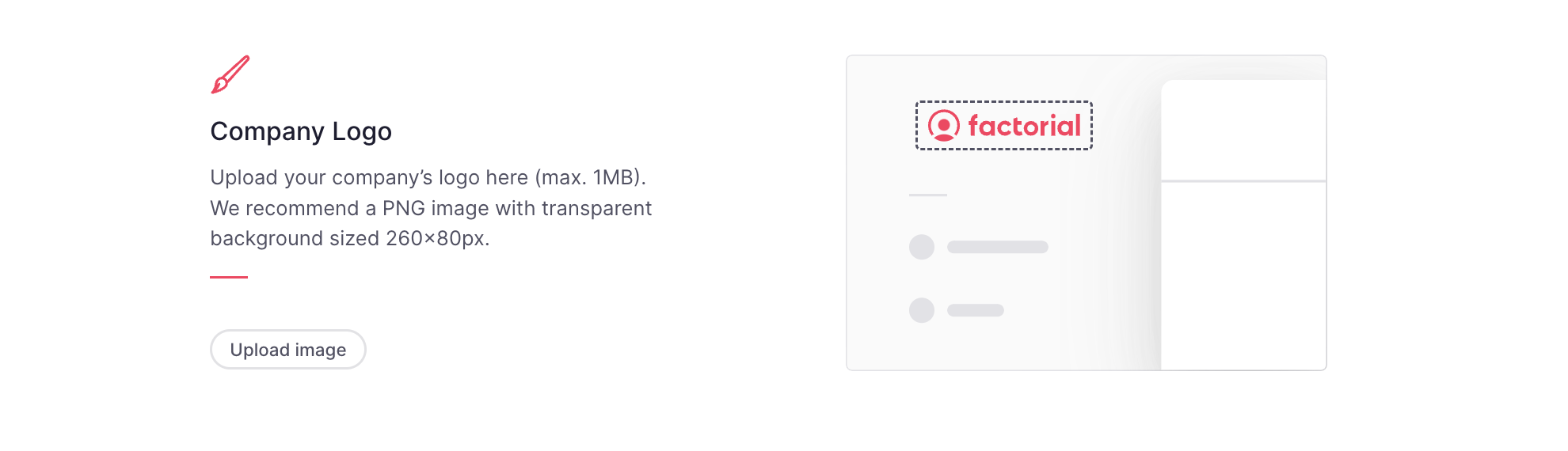
To customize your career page
Your careers page plays a crucial role in highlighting your company's culture, values, and exciting job opportunities. To make it shine, make sure to configure its sections effectively for maximum impact.
- In the Customization page, scroll down to Career page section
- Define:
- Color
- Header font
- Body font
- Hit Submit
- Click on Customize my careers pages for a more in-depth customization
Learn more about how to customize your career page
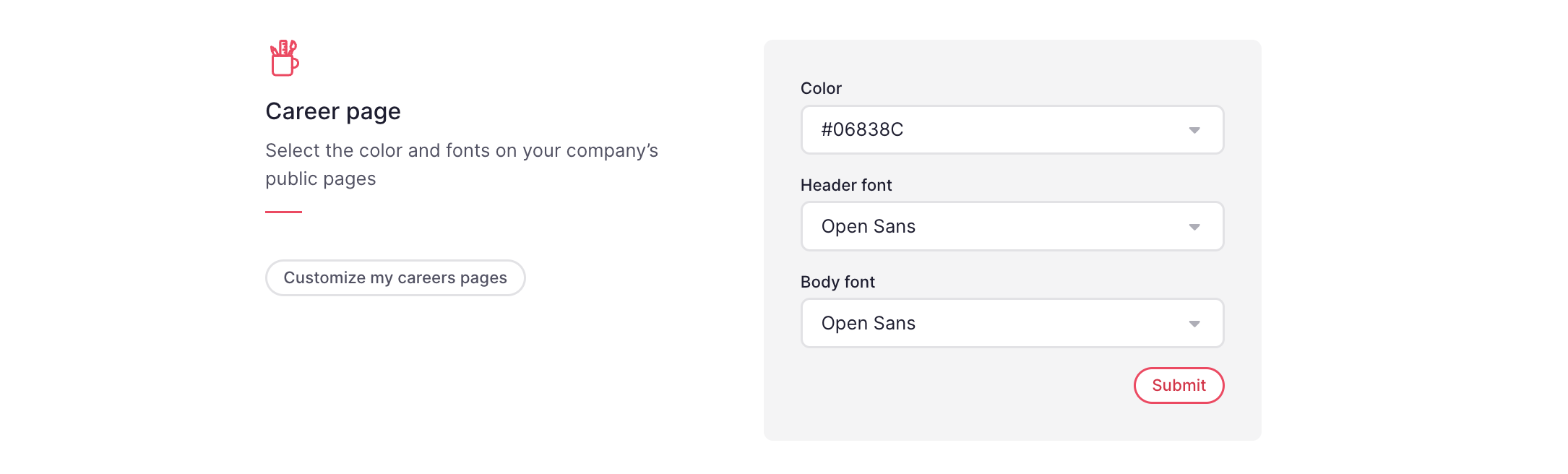
To add gender options
Here, you have the flexibility to add additional options to the predefined gender fields. It is possible to specify which gender options are available for each legal entity, to comply with the different legal requirements in different countries.
- In the Customization page, scroll down to Gender Options section
- Click on Add new gender
- Fill in the Name
- Choose the legal entities
- Click on Add gender option
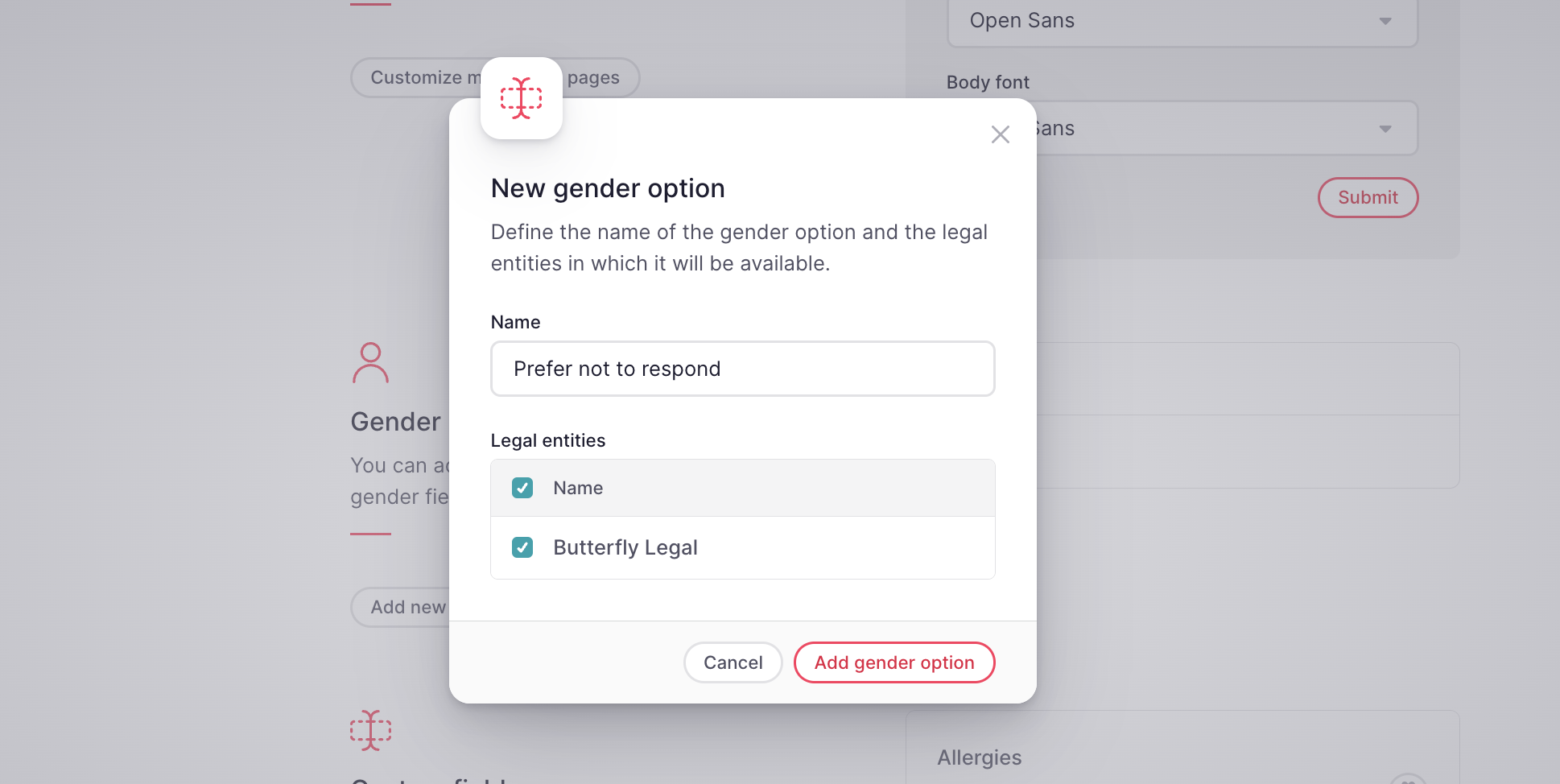
To add custom fields and custom tables
Custom fields and custom tables give you the ability to personalize the platform according to your specific needs. They enable you to capture relevant information that is unique to your organization, making Factorial truly work for you.
- In the Customization page, scroll down to Custom fields and Custom tables sections
Learn how to create custom fields
Learn how to create custom tables