Depending on the version of the permission system you've installed, refer to the articles for version 1 or 2.
Go to Permissions V1
Where to find authorization groups?
- From your sidebar, go to Settings
- Under General
- Click on Permissions
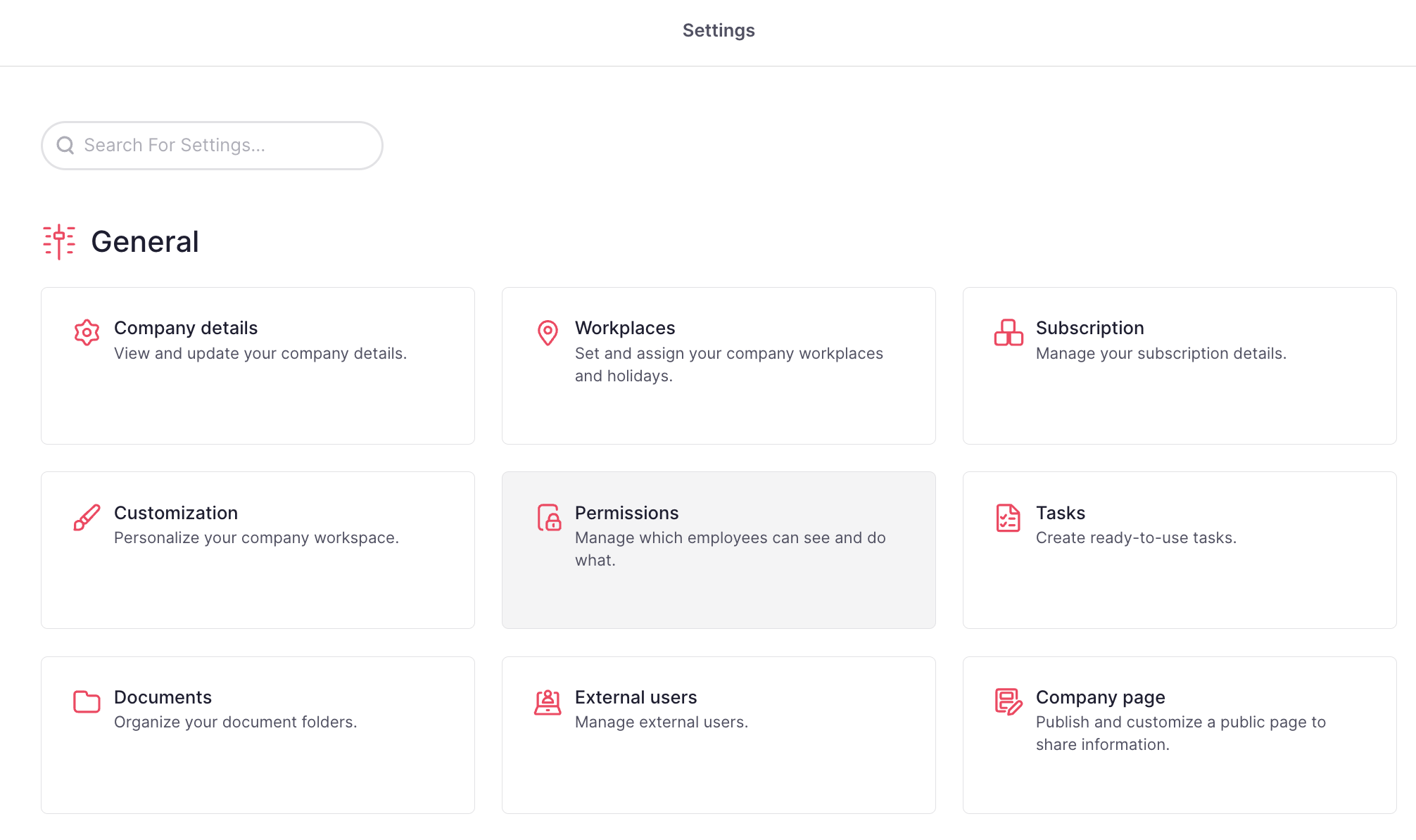
❗A new tab will appear for you to manage your permissions.
By default, Factorial will create two groups:
- Super admin
- Default employees
But you will be able to create custom groups according to your company's needs.
To create custom groups
- From the Permissions page
- Scroll down until Custom groups
- Click on + Create group
- A pop-up tab will appear, for you to name the new permission group
- Submit
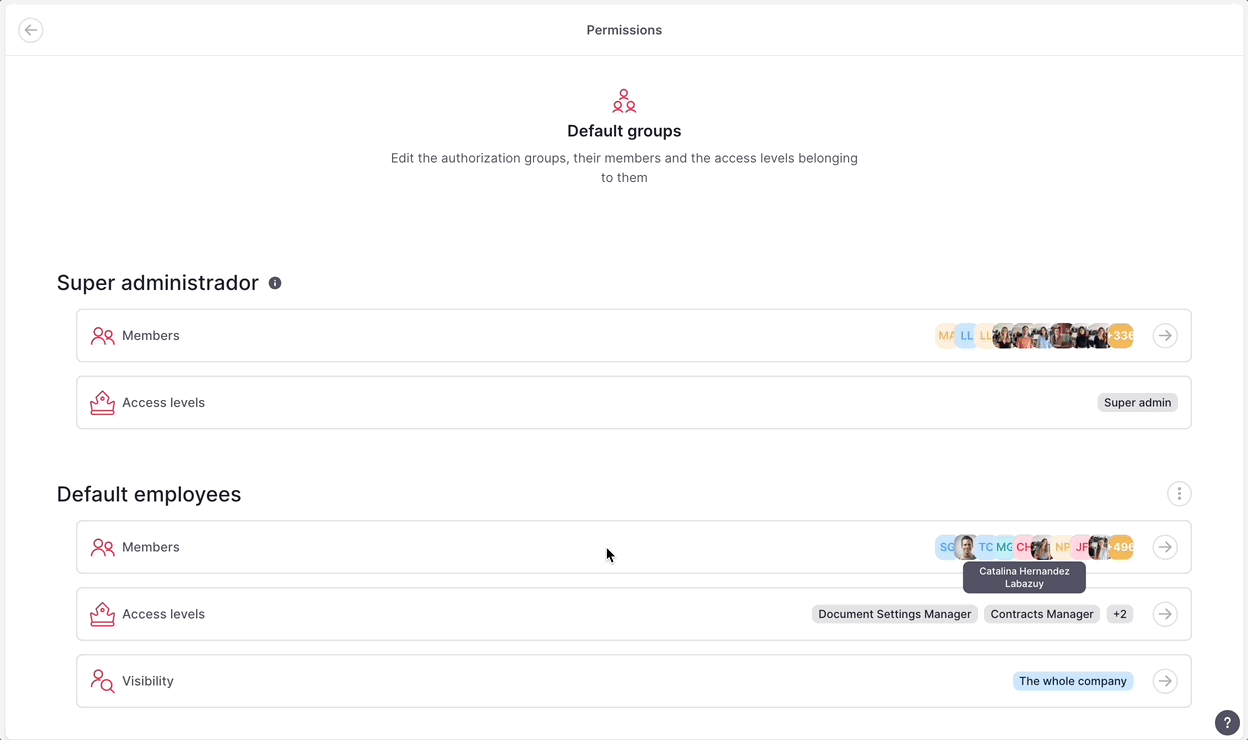
To add members to the authorization group
- From your authorization group, click on Members
- The list with all of your company’s employees will appear
- Choose the employees you want to assign to the permission group
- Click on Submit
- Save changes
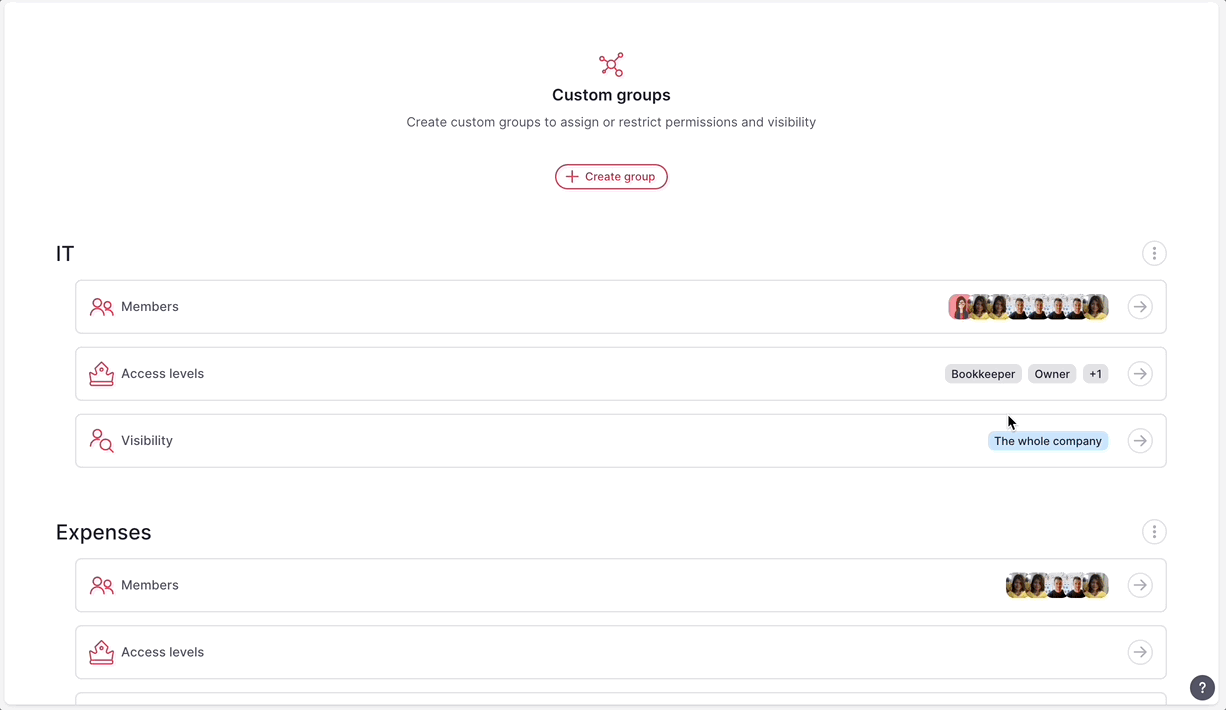
To manage access levels for the authorization group
- From your authorization group, click on Access levels
- Enable the default access levels or create custom ones
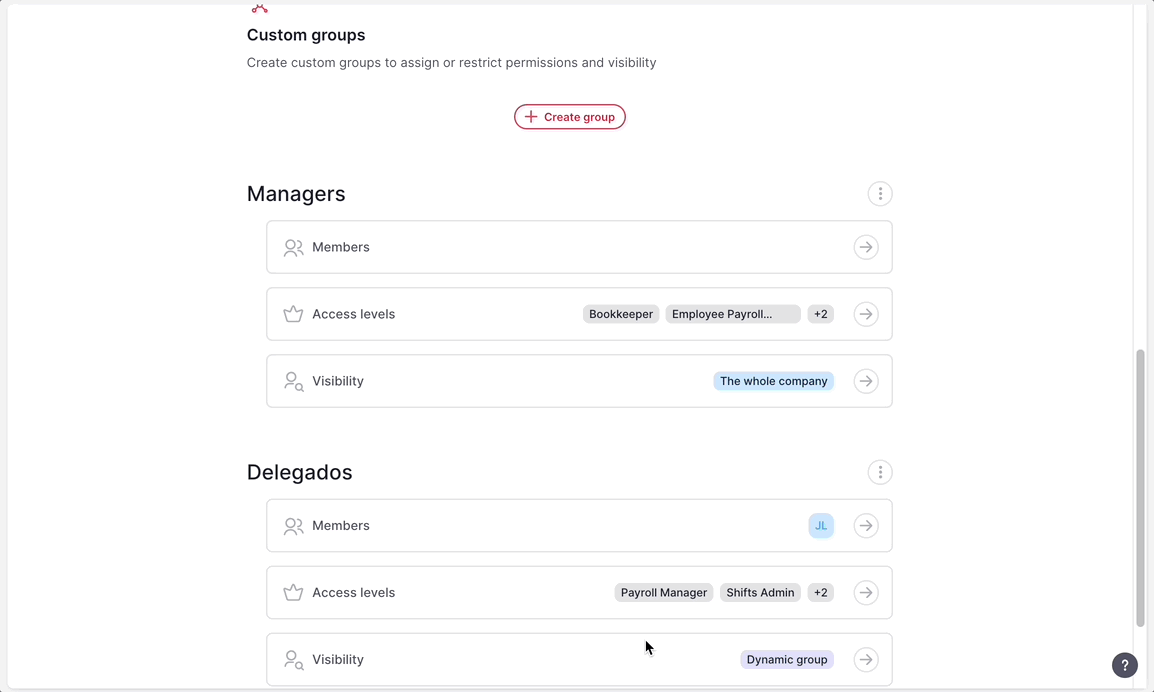
To configure the visibility for the authorization group
- From your authorization group, click on Visibility
- Selects which employees and information about them can be viewed by members of this group
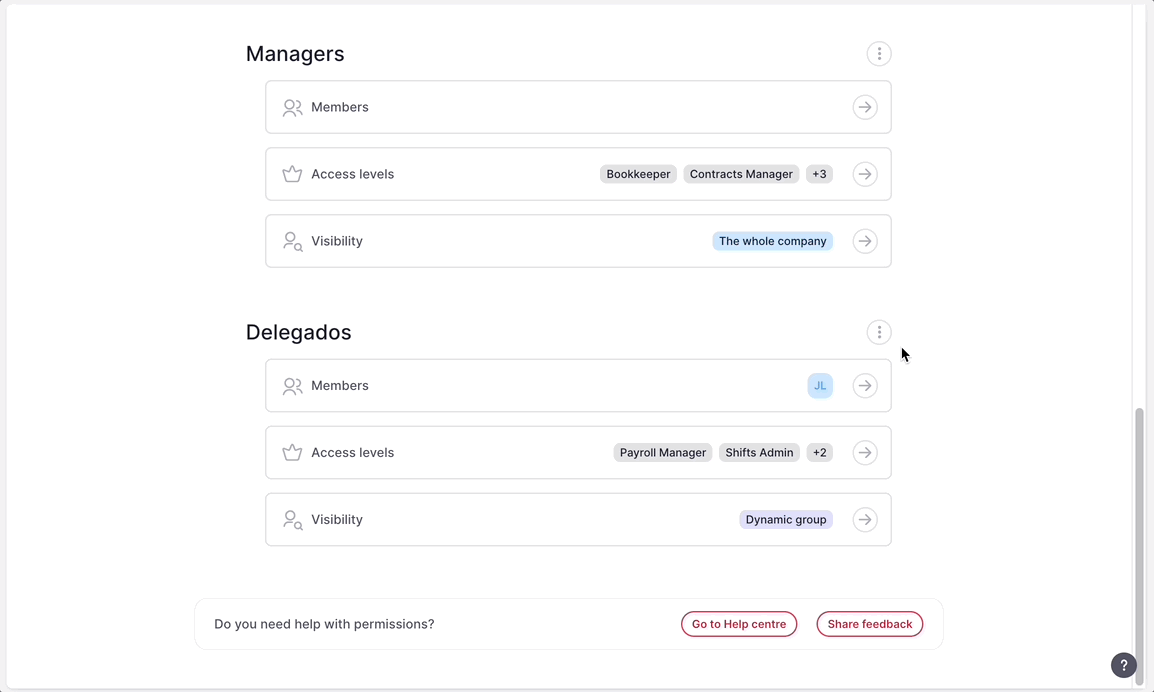
To delete or rename the authorization group:
- Click on the three dots (…) located on the right of your permission group
- Choose between Delete or Rename
