Depending on the version of the permission system you've installed, refer to the articles for version 1 or 2.
Go to Permissions V1
Where to find access levels?
- From your sidebar, go to Settings
- Under General, click on Permissions
- Click on Access levels for a specific Authorization group to display the access levels page
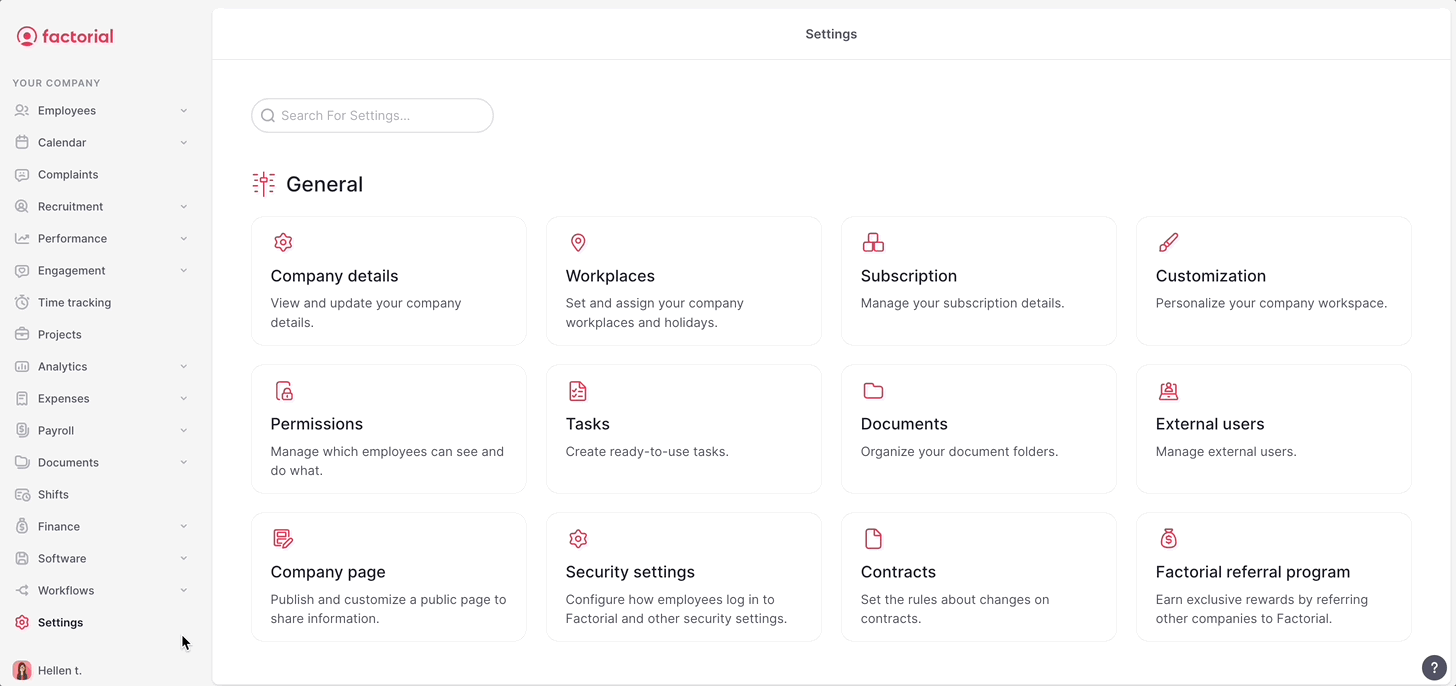
Default access levels
Default access levels are the most frequently used access levels already packed with a specific combination of permissions. While these default access levels can't be modified, they are designed to fit standard roles perfectly.
To check the capacities of each access level
- Click on the arrow next to them
To enable default access levels
- Activate the toggle next to them
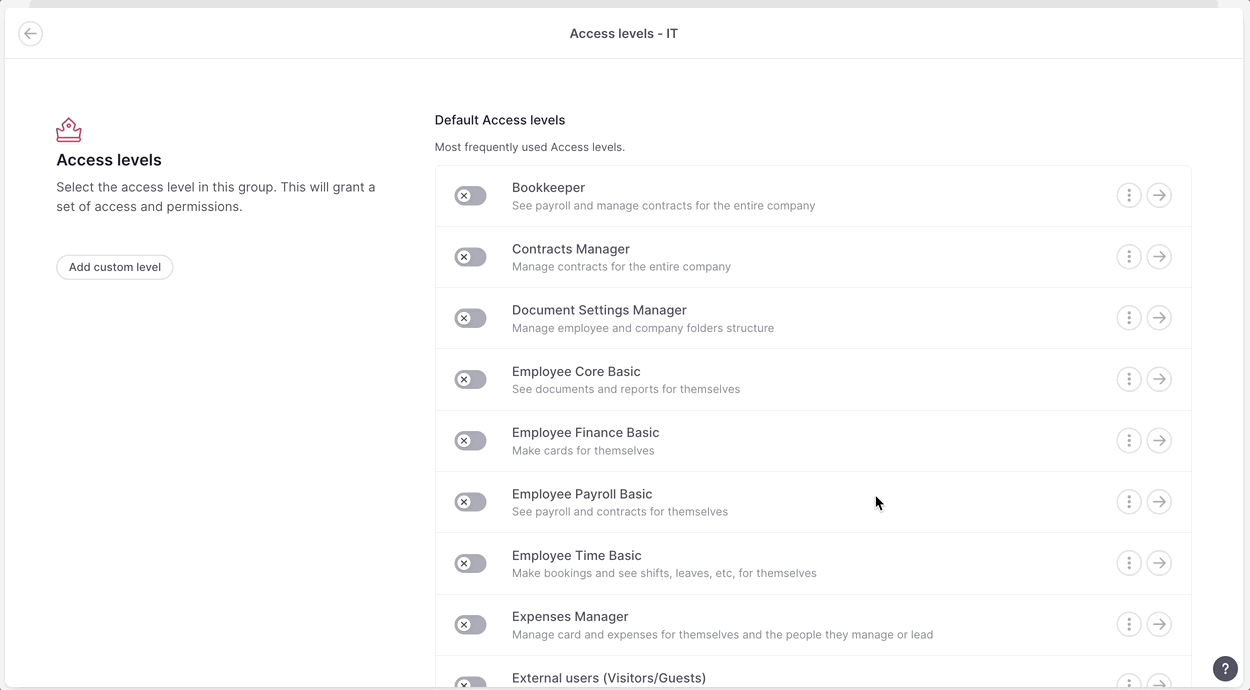
Custom access levels
Factorial allow you to create your own custom access levels. You can name them as you wish and manually choose the specific permissions that go with each level. This allows for personalized and tailor-made roles, providing absolute adaptability to your unique needs.
To add custom access levels
- Click on Add custom level
- Add the Custom name and a Description (optional)
- Click on Add custom level
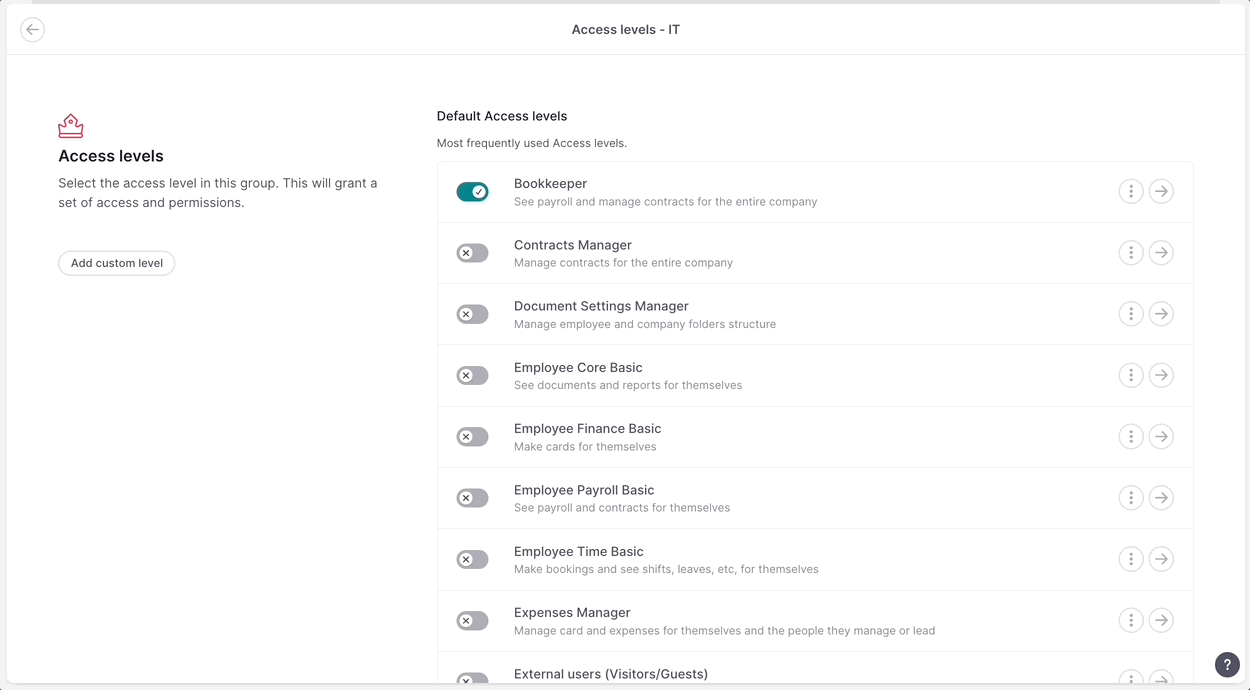
To configure the permissions
- Find the custom access level you want to manage
- Click the arrow next to it
- A side panel will open with all the available permissions grouped by category
- Enable the permissions you need
- Click Submit
- Click on Save changes
Note: by creating your own access level, it facilitates future process when adding the permissions.
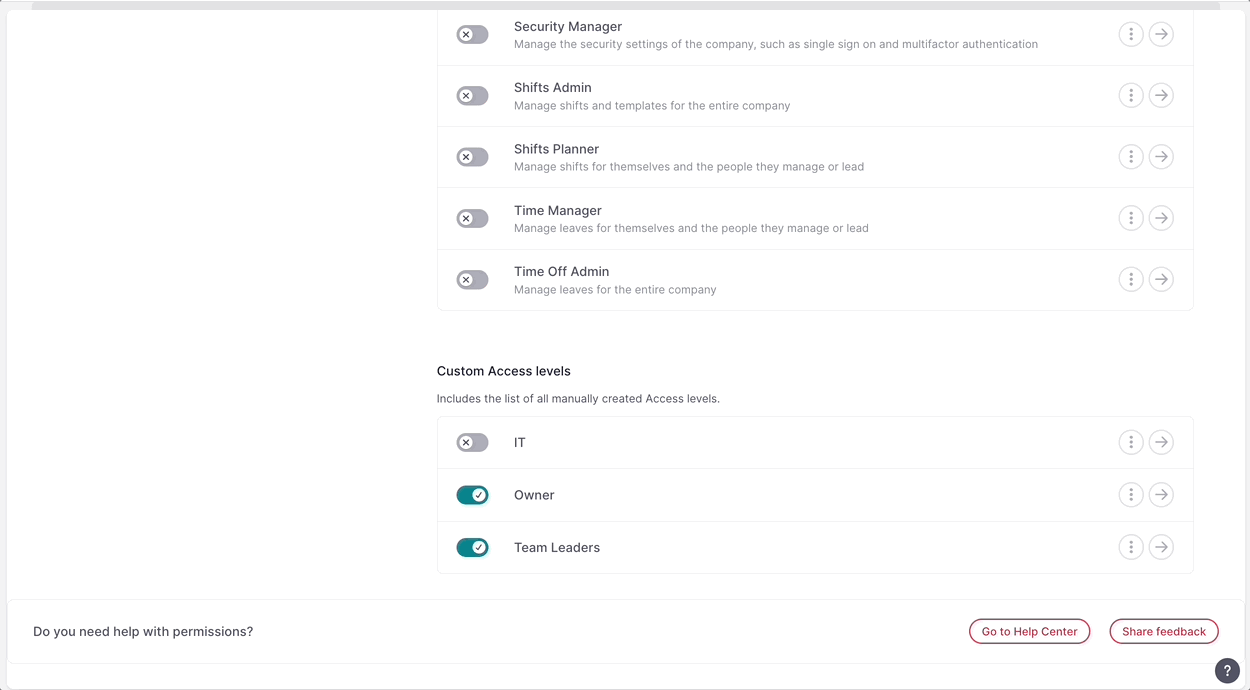
❗Once you have created your custom access level with all the permissions you need, you can toggle it on or off whenever you want.
To delete, rename or duplicate the custom access level
- Click on the three dots (…) located on the right of your level
- Choose the option