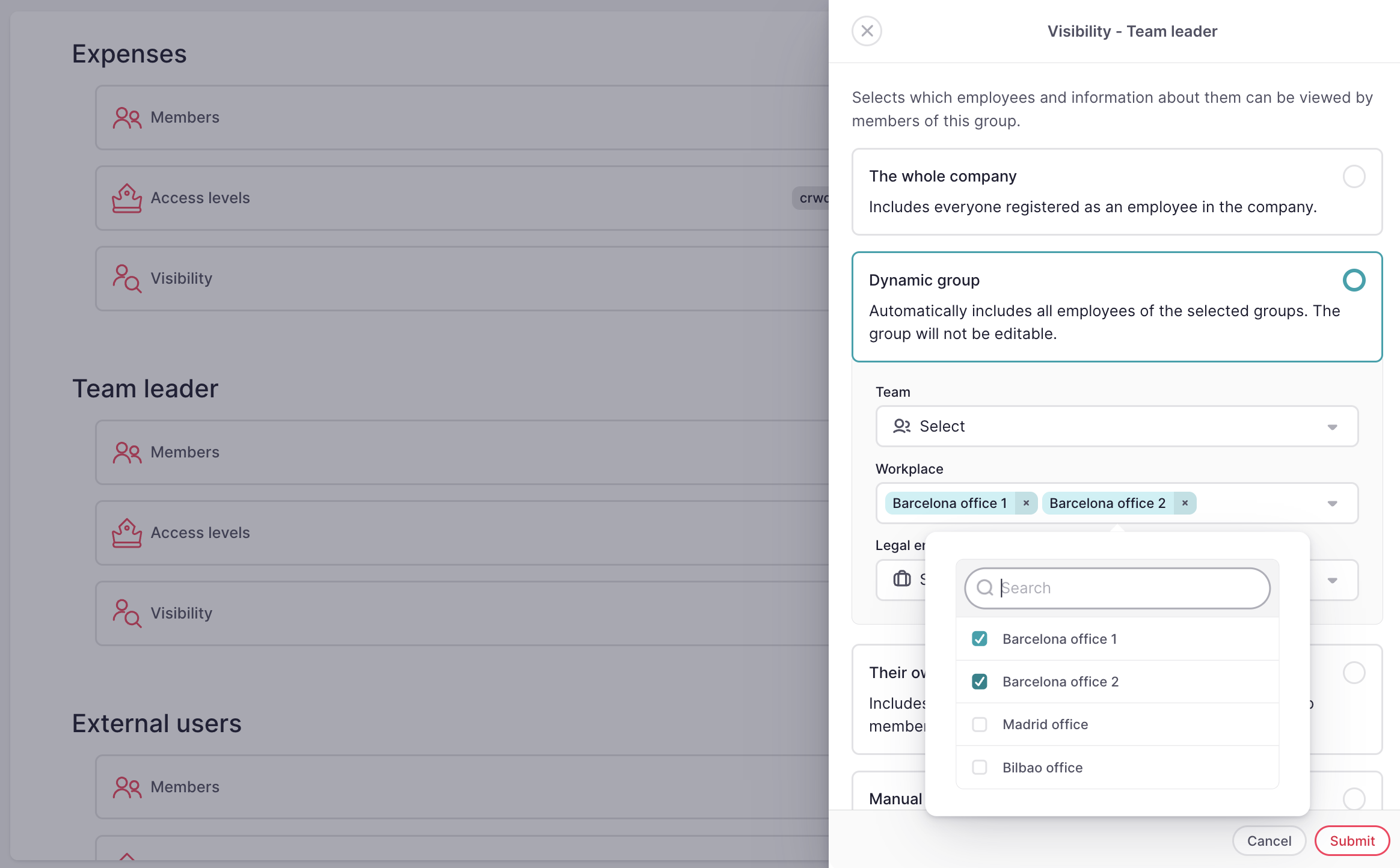Depending on the version of the permission system you've installed, refer to the articles for version 1 or 2.
Go to Permissions V1
Visibility is an extra security setting you can set up for your authorization group.
You can choose which employees and information about them can be viewed by members of this authorization group.
💡When configuring visibility, you can filter employees and apply permissions only to those who meet the criteria. As a result, members of the authorization group can only see the employees who have been filtered.
To configure the visibility
- On your sidebar, go to Settings
- Under General, click on Permissions
- Click on Visibility in the Authorization group
- Selects which employees and information about them can be viewed by members of this group. You have four options to choose from:
- The whole company: includes everyone registered as an employee in the company.
- Dynamic group: automatically includes all employees of the selected groups. The group will not be editable.
- Their own: includes everyone with the selected relationship to the group members.
- Manual selection: includes all manually selected employees. You will be able to add or remove employees later.
- Submit
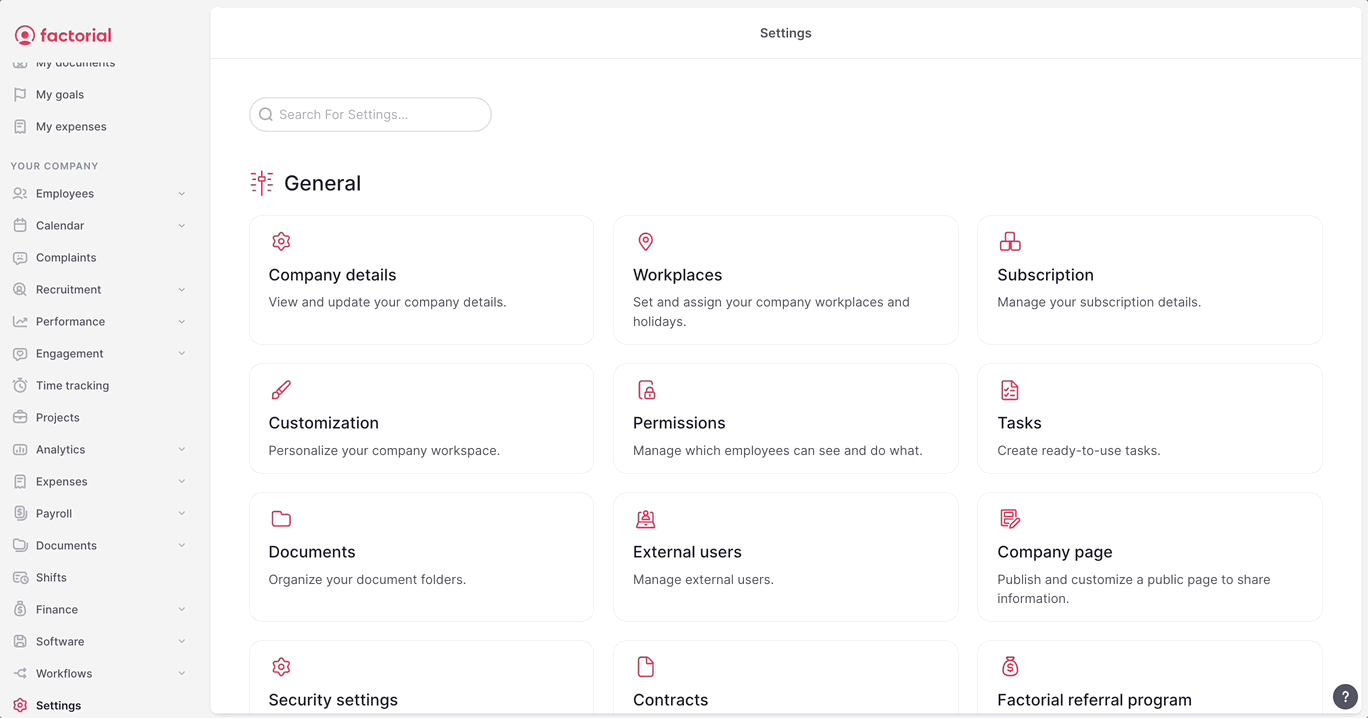
Use Case
A company has 4 different offices : 1 in Madrid, two in Barcelona and 1 in **Bilbao.
A regional manager must have access to the employees data to both offices based in Barcelona, but not to the others.
To ensure that, we can configure Visibility as following:
- Choose Dynamic group as a visibility options
- In Workplace, select the two offices based in Barcelona
- Click on Submit