How to Install the Reviews App?
- On your sidebar, head to Discover Factorial → Apps
- Select Reviews
- Press in Install App
How to create a review?
- Head to Performance
- Select Reviews
- Click on the +Create Review
- Select Use our template or Create custom review
In case you choose:
- Use our template: To start with a ready-to-launch template.
- Select your reviewers
- Select your reviewers
- Click on Save draft
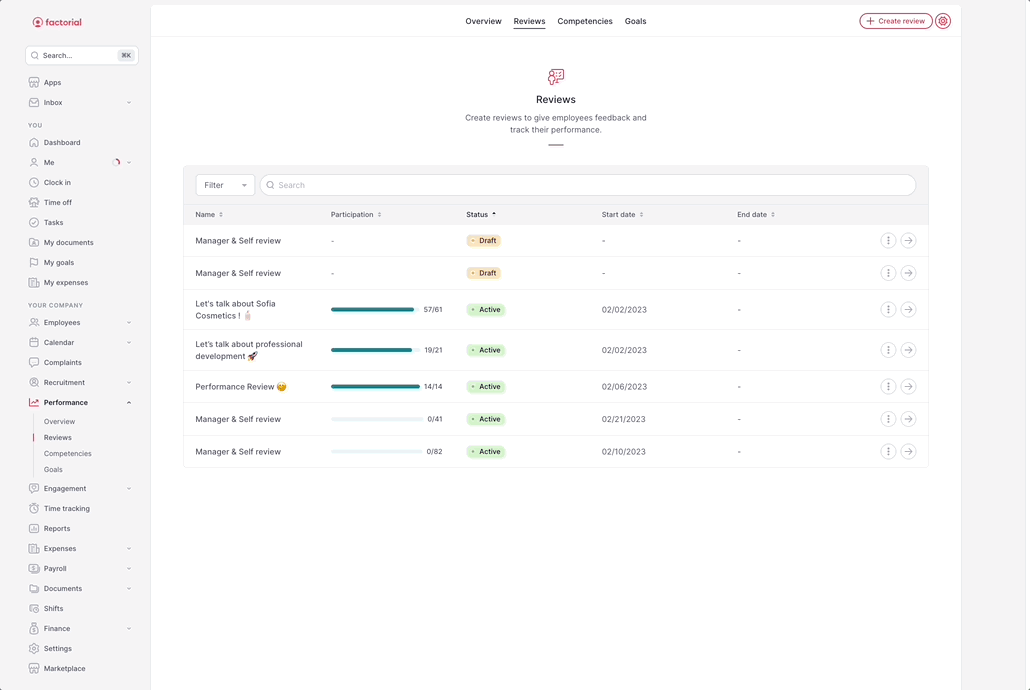
- Create a custom review: To create your review.
- Add a name to your review
- Select your reviewees
- Select your reviewers
- Press on Submit
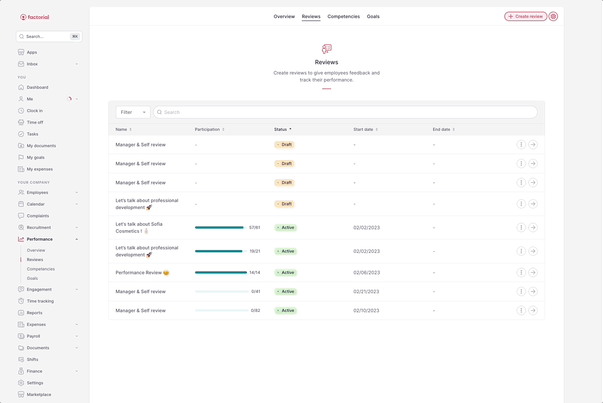
🚨 Dynamic Groups will automatically add all members of a selected group such as:
- Team
- Workplace
Once saved, there is no option to edit this selection and you cannot remove users from the list
A user may disappear from the list, but this would only happen if we move that user to another office or group.
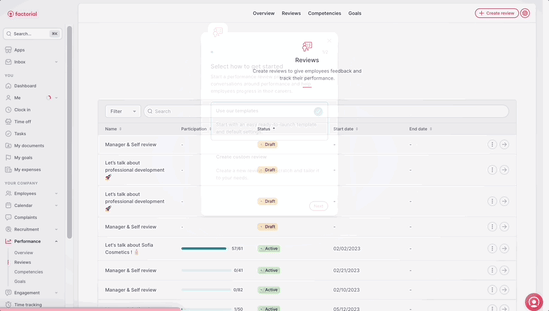
How to duplicate or delete a review?
- Head to Reviews
- Choose your review
- Press on (...)
- Select Duplicate or Delete

How to manage the Reviews app settings?
Main steps for configuring Reviews in Factorial
Let's explore the process of setting up Reviews functionality for your company. This includes key steps and important considerations to ensure that the process runs smoothly.
- On your sidebar click on Settings
- In the People section
- Press on Reviews
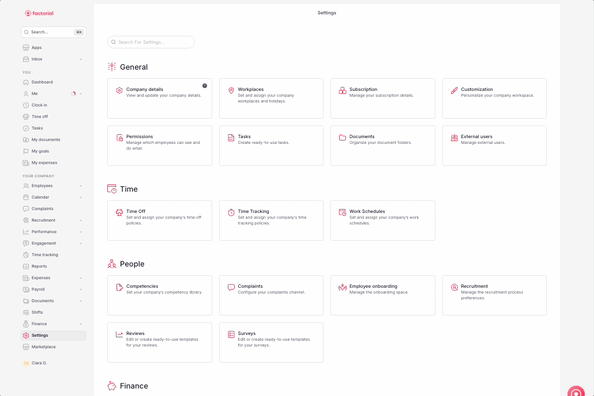
How to create a Reviews template?
- Head to Performance Reviews Templates
- Press on +Add template
- Introduce a template name
- Press on Create Template
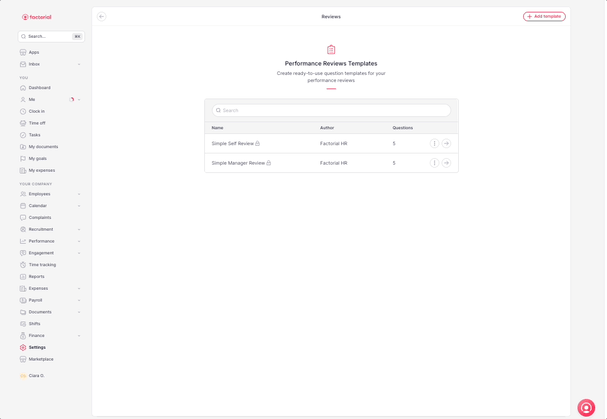
- Basic Info: To edit the template basic information
- Questions: Template questions to import
💡 You may add individual questions or add a section that will include multiple questions that cover a common topic (e.g. Personal questions).
How do I create a question?
- Click on Add question
How do I add sections?
- Click on Add Section
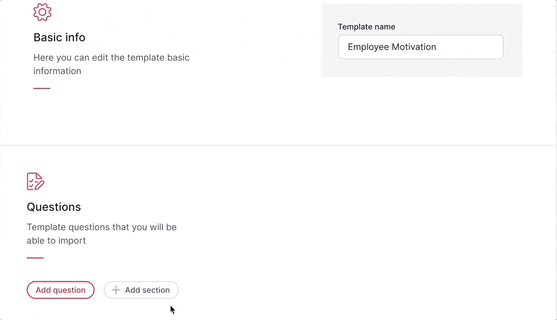
How do I edit/duplicate/remove a question?
- Click on (...)
- Select the action of your choice
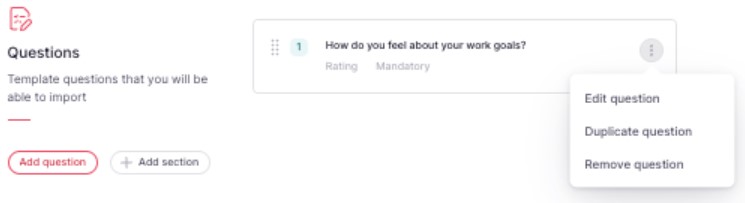
How do I delete a template?
💡 You have two different ways to delete a template. The first one is directly via the template. The second option is via the templates dashboard.
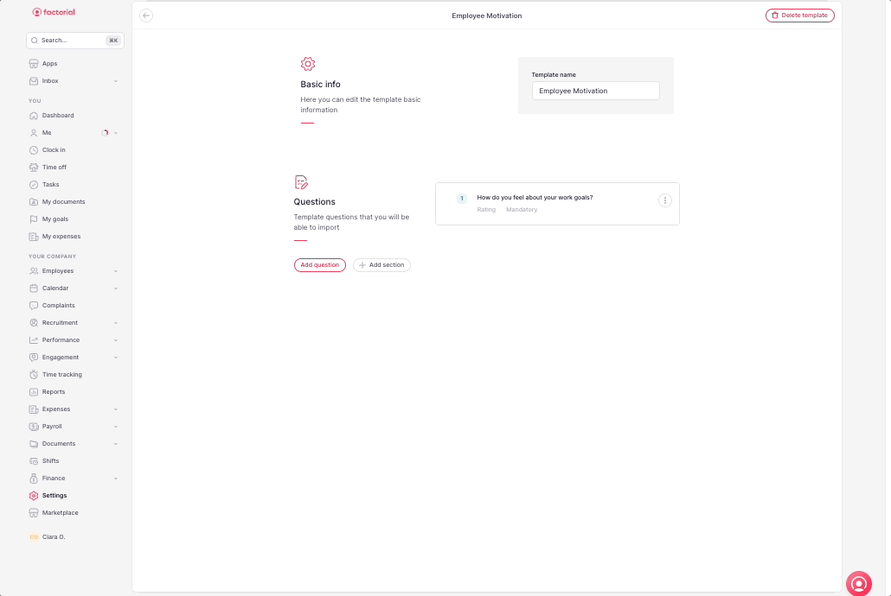
🔺 Only Administrators can Create Templates, Managers can only Create Questions.