Configuration Section
After creating your Review, a new tab will open where you can add the following points.
Basic Info
Add the basic information about your review.
- Edit the Name of the review
-
Add a Description
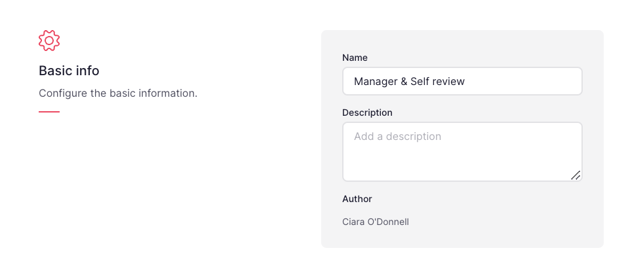
Date and frequency
Modify the date, duration, and frequency settings of the review.
- Select a start date
- Choose your start time
- Set the duration (days to answer)
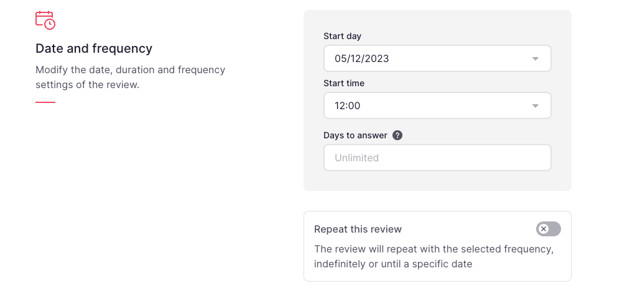
- If you want to repeat this review:
- Activate the option Repeat this review
- Choose the frequency
- Repeat until: you can choose the option No due date or set a specific date
- Click Save
🗓️ The cycle respects the starting date for the next repetitions.
⏳ The user can specify a time to answer for each cycle.
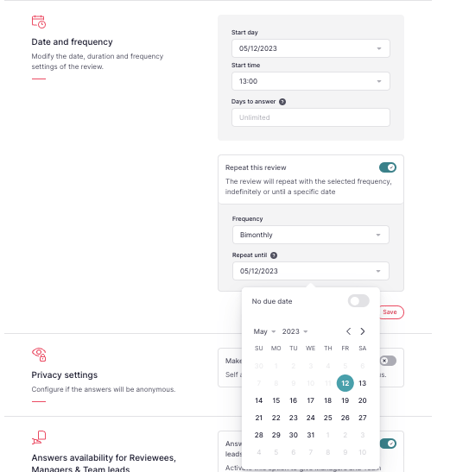
🚨 Keep in mind:
- Start date and time can be changed until the date arrives.
- Cycle settings can be changed after the launch. Some changes will require closing the current cycle and starting a new one.
Privacy Settings
Configure if the answers will be anonymous.

Answers availability for Reviewers, Managers & Team leads
Two things you can set here:
-
Answers available for Managers and Team Leads: Enable this option to give Managers and Team Leads access to the answers from the reports when they publish them and to Analytics.
-
Restrict the visibility of others' answers to Reviewers: Enable this option to hide answers from other participants from the Reviewers.
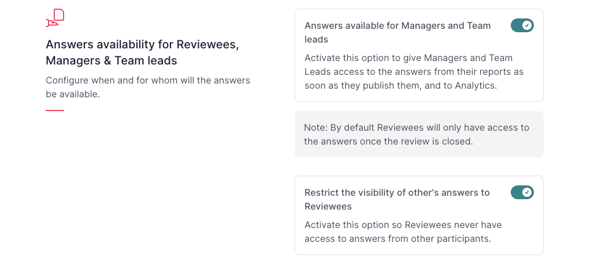
Editors
Different from managers, who will only be granted access to the results and statistics, editors can edit the questions and access the results. Admins will always have access.
- Click on Add Editor
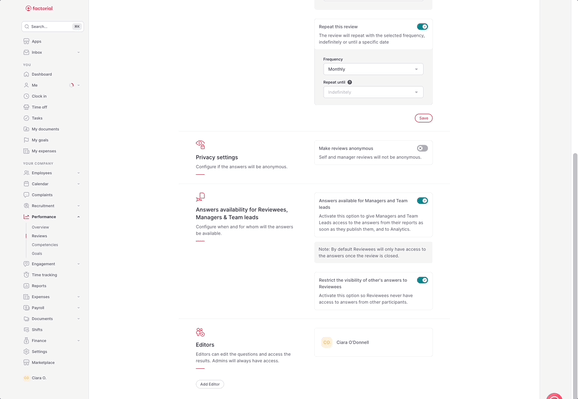
How can I Remove an Editor?
- Click on (...) in the Editors section
- Select Remove from Review
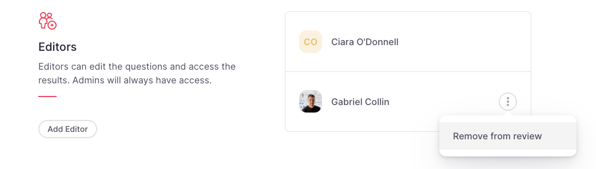
Once all the information is added:
- Click on Start review
- Press Start

📩 Automatic notifications
- You can notify reviewers with pending reviews to complete them by pressing on Send email reminder to pending participants.

- Once launched, the employees will receive an email and a pending task notification on their Dashboard.
- Employees will receive an email 2 days prior to the close of the review.