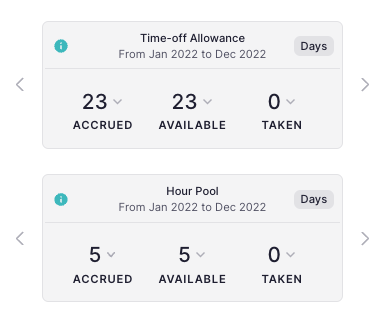Activate time off compensation
- On your sidebar, go to Settings
- In Time, select Time tracking
- Select the Time tracking policy
- Open the Preferences tab
- Scroll down until you find Overtime compensation
- Activate Time off compensation
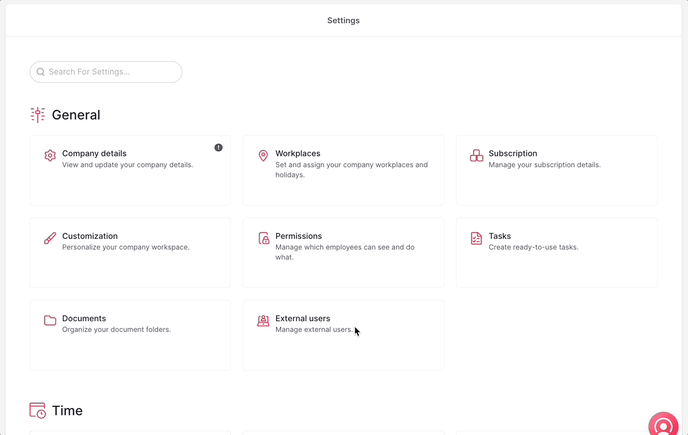
Set up time off compensation
- Choose how often you want the hour pool to update:
- Daily: you get a daily update
- Monthly: hours are sent to hour pool on the very last day of the month
- Choose which overtime to transfer to this pool:
- All overtime worked
- Overtime that exceeds limit
- Define the capacity of the hour pool: hours or minutes
- In case you want it to be unlimited, just enable the unlimited option
- Decide if you want to activate the Enable negative balance settlement option: if it is activated, at the end of each cycle, overtime accrued will be automatically applied to settle any negative balance.
- Click on Submit
Note that negative transfer is not possible, to make sure to reflect in the most accurate way employees' time-off balances. When the time off pool shows 0 minutes, negative hours will not be transferred.
For example, you have a balance pool with 0h and a time off pool with 2h. If you generate -3h, the balance pool will show -1h and time off pool 0h.
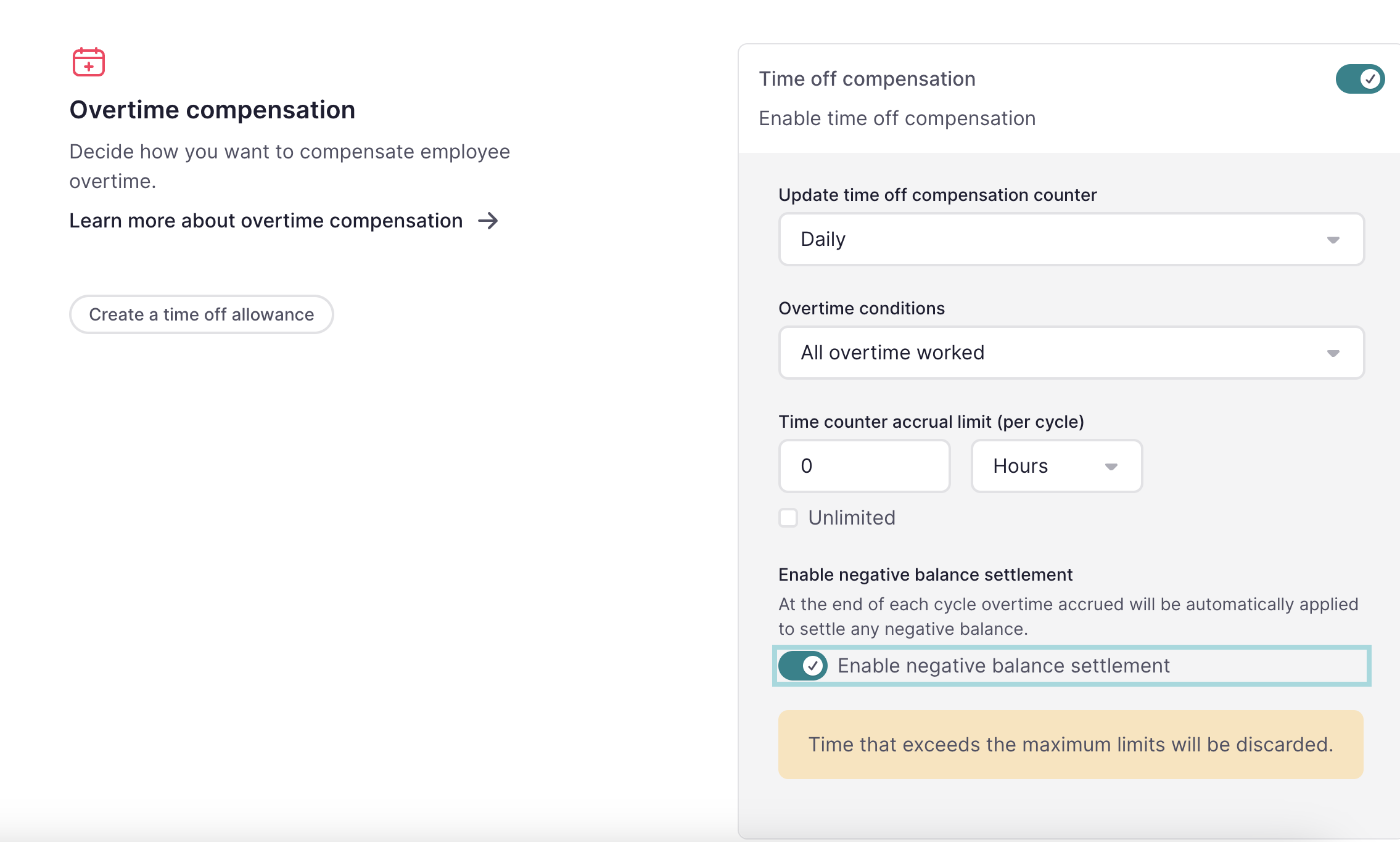
Create a time off allowance
- Click on Create a time off allowance
- Choose every time off policy where you want to create a overtime compensation allowance
- Click on Create
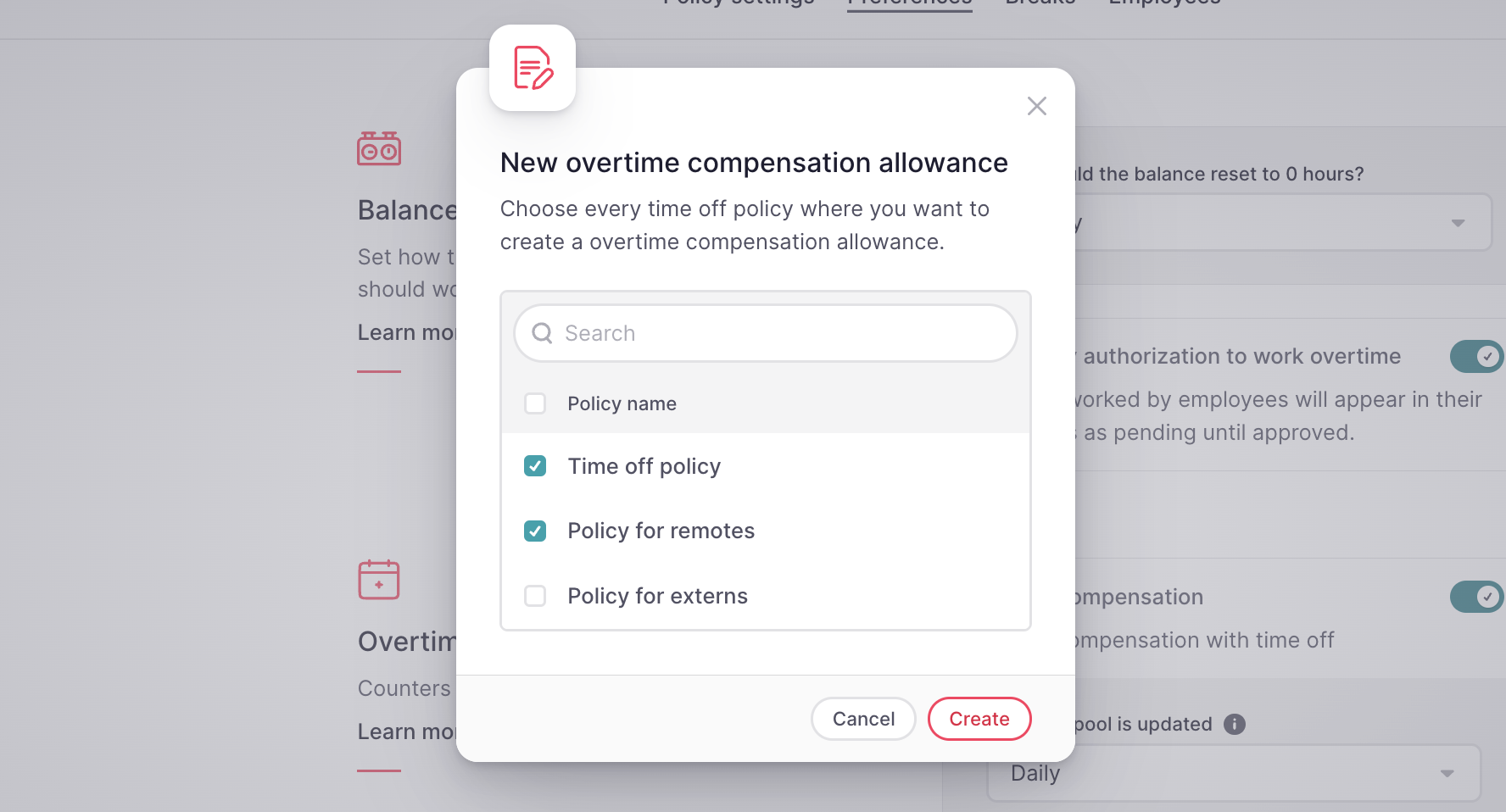
If you need to change or check the overtime compensation allowance, you can find it in the Time off settings:
- On your sidebar, go to Settings
- In Time, select Time off
- Select a Time off policy
- In Time off allowances, you will find the overtime allowance
- Click on the gear icon to edit or delete the allowance
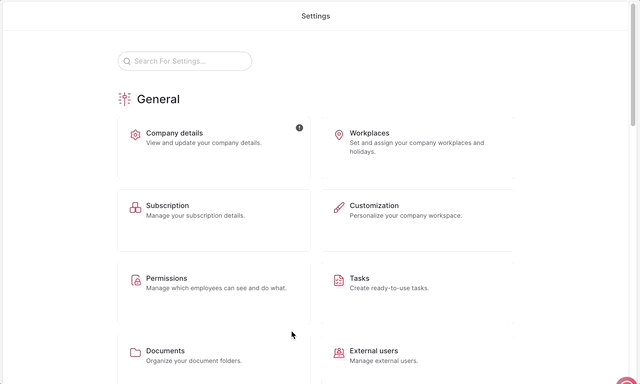
Check your employees' time off
- On your sidebar, head to the Employees
- Choose the Employee you want
- Click on the Time Off section
- A new counter will appear with the Overtime compensation