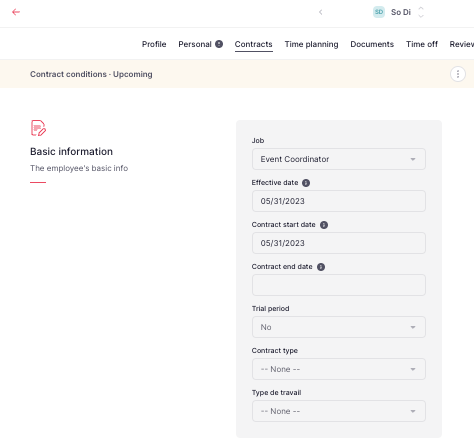In order to add the probationary period, you should:
1. Create a Custom Field
- On your sidebar, click on Settings.
- Click on Customization
- Head to Custom Fields
- Press Add custom field and add a new custom field called Trial Period
- Press Create custom field
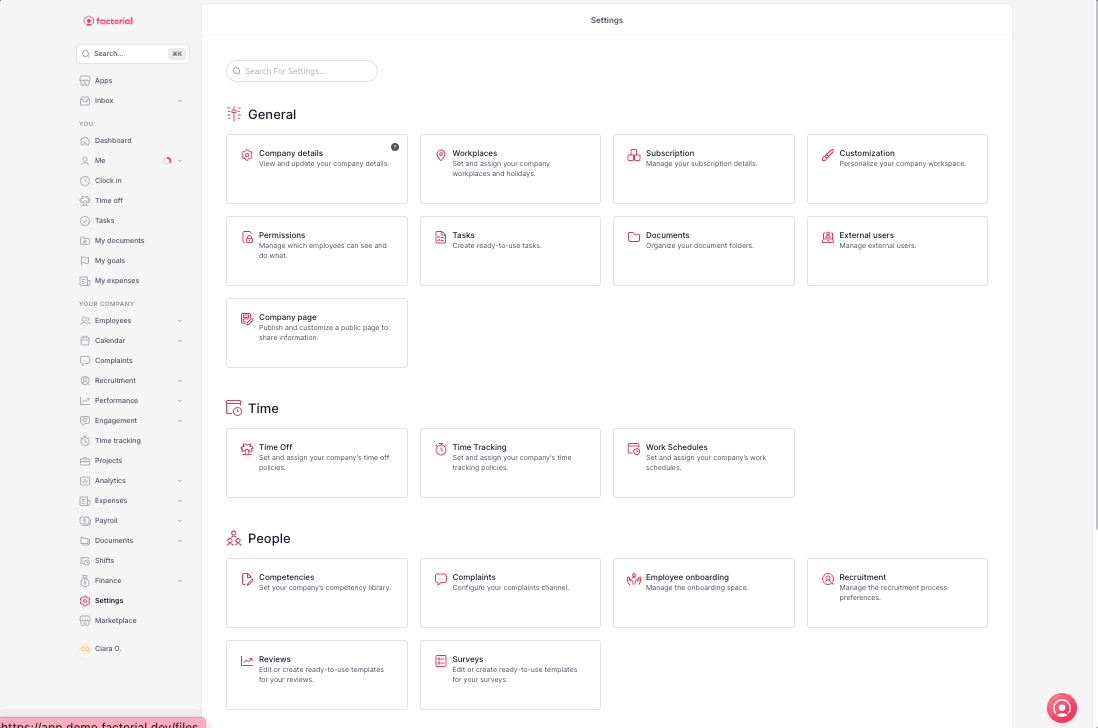
2. Fill in the Trial period field in the employee's profile
- On your sidebar, click on Employees.
- Open an employee profile
- Go to the custom field and add a trial period
- Press Submit
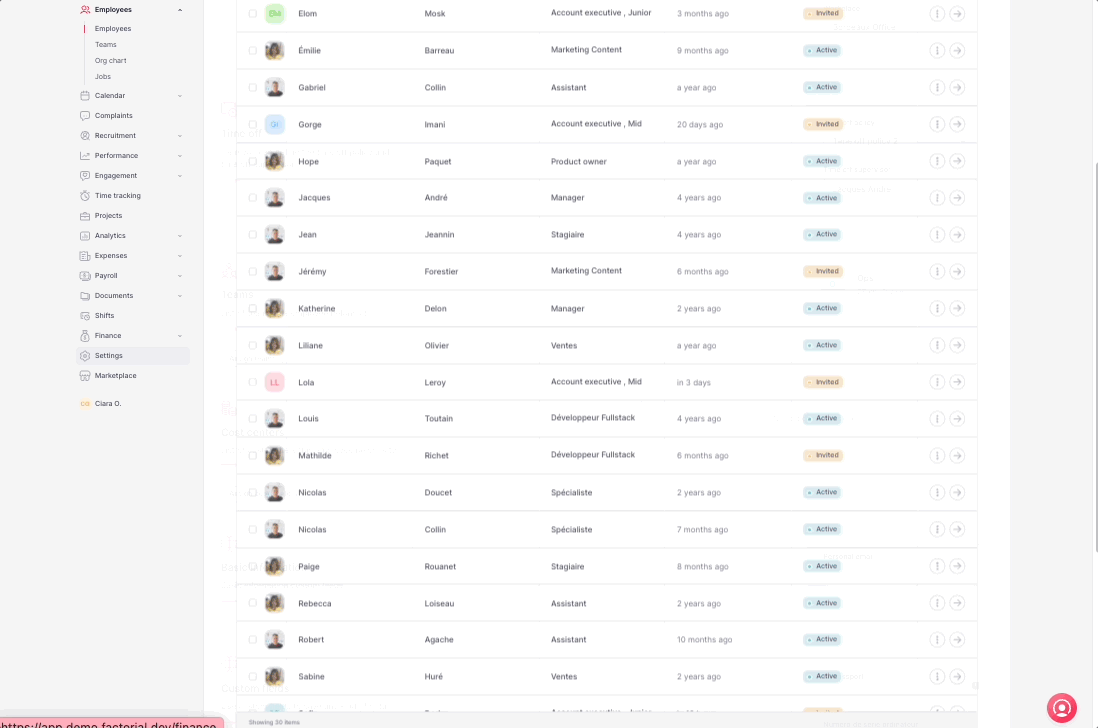
3. Create the 2 Workflows (3 months & 6 months).
- On your sidebar, click on Settings.
- Go to Workflows
- Press +Add workflow
- Add the information
- Press Create workflow automation
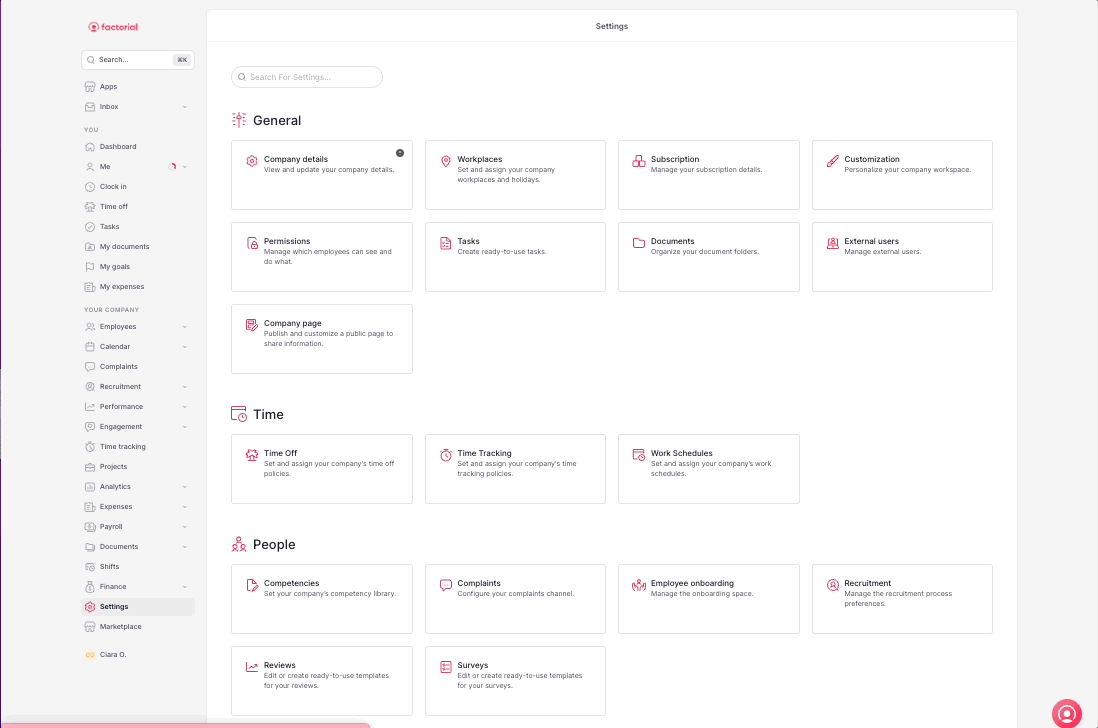
- Once created, fill in: Subject, Field, When, X
- Press the (+) button
- Add the information
- Press Add block
- Fill in the information
- Press Save changes
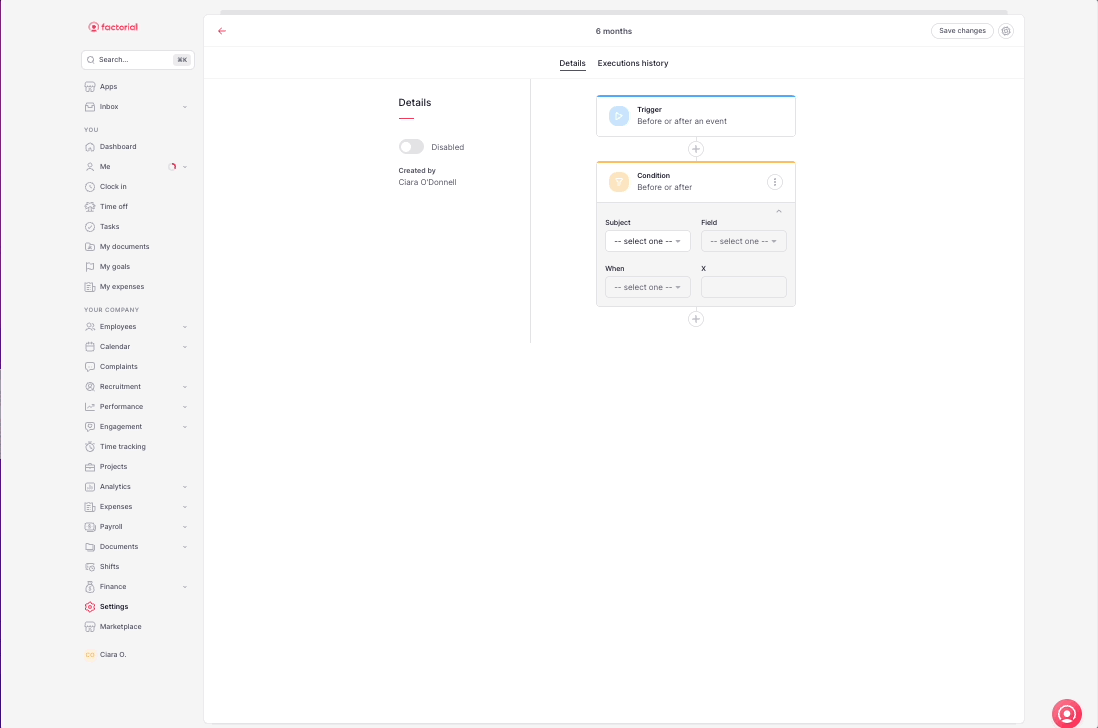
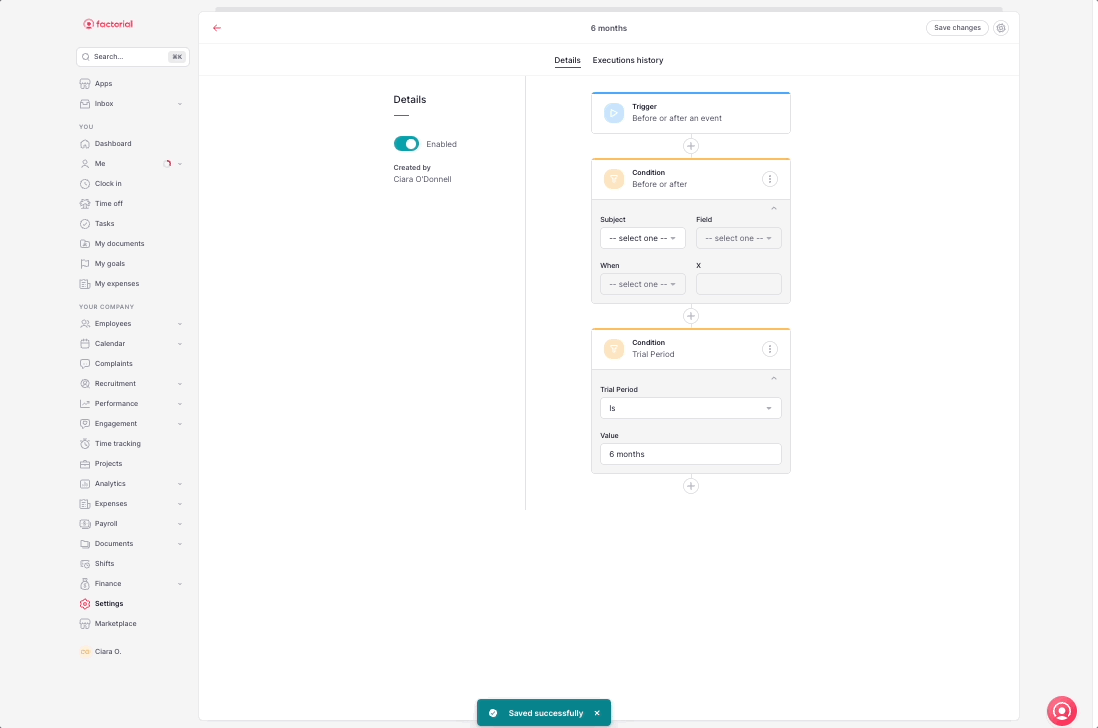
Make sure that the contract start date is set! As the trial period will be counted from this start date.