👉 Document Templates are available to all Enterprise accounts.
The first question you should ask yourself is what type of document you will need: with variables, fillable form fields, or both.
Template with fillable form fields
If you only need the employee to fill in information or check a box, you must create a fillable PDF document.
Some tools that allow you to create this document type are Adobe Acrobat Pro (the Reader version does not have this functionality) or Sedja.
Once you create the document with that tool, you must store the template in Factorial in PDF format.
Template with Factorial variables
If you only need to use Factorial variables to create documents that include employee or company data automatically, you can use a text editor such as Microsoft Word or Google Docs.
The file format you will need to upload to Factorial is DOCX.
Available variables
- In the sidebar, go to Documents → Document templates
- Open the Variables tab
- Click the Copy icon next the variable and paste the variable between curly brackets into your document to be replaced by the employee's information
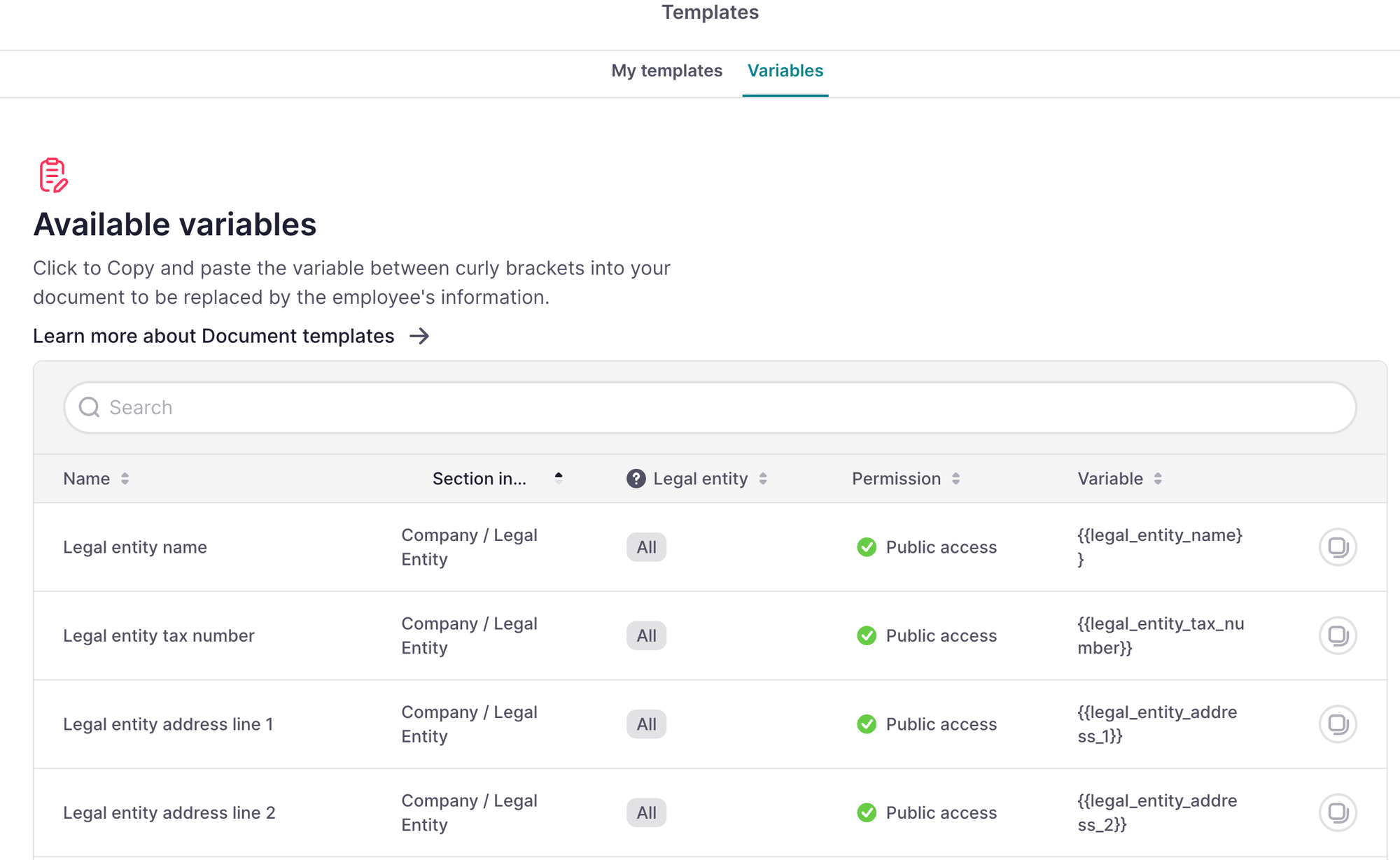
Template with variables and form fields
You can combine both functions to create Document templates that are partly automatically generated with the employee's information and have parts that the employee will have to fill in or mark.
You will need to use a fillable PDF creation tool to create such templates.
The variables you want to use in the document must be inside a text type form field so that Factorial can read them and replace them with the employee's or company's information.