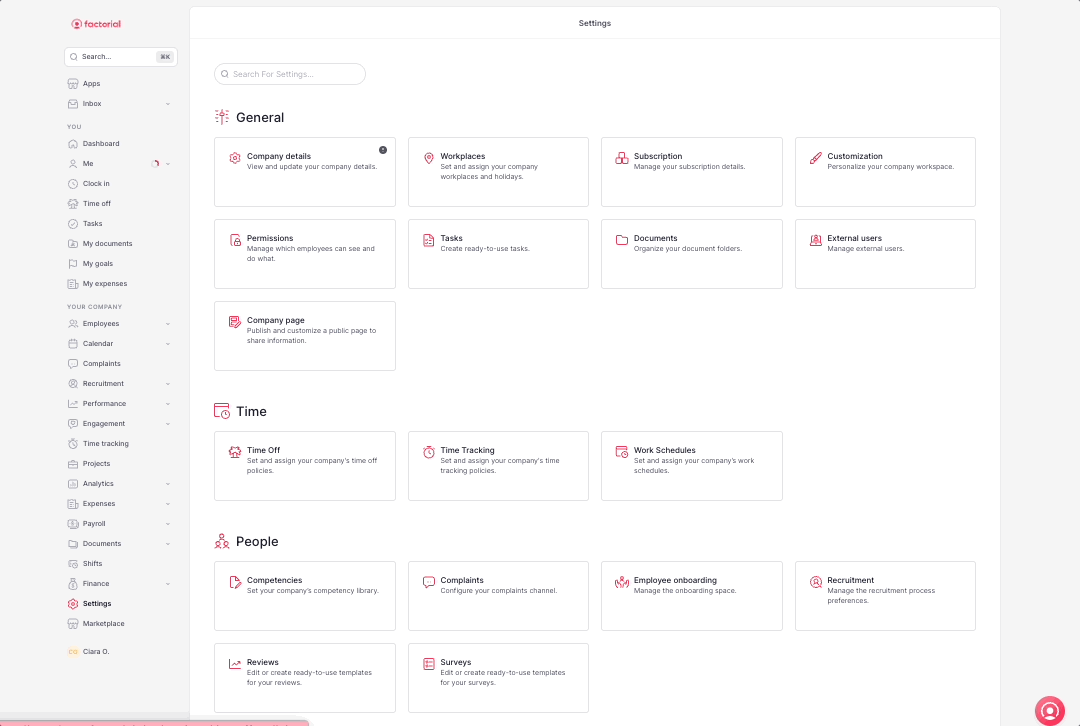What can an Administrator do?
- Manage the company account: Configuring account settings, adding or removing employees, setting up policies, downloading reports, uploading documents, setting approval flows and more.
- View and access everything: Accessing and managing employee data, tracking attendance or performance and other HR-related tasks.
- Manage time-off: Reviewing, approving, or declining employee time-off requests for efficient absence management.
- Configure all settings: Customizing permissions, organizational structure, and workflows to fit company needs.
- Add other administrators: Delegating administrative tasks by adding and managing additional administrators.
Where to find all the company’s Administrators?
- On your sidebar, go to Settings
- Head to Permissions situated in General
- Click on the Administrators Group
- Press on Employees
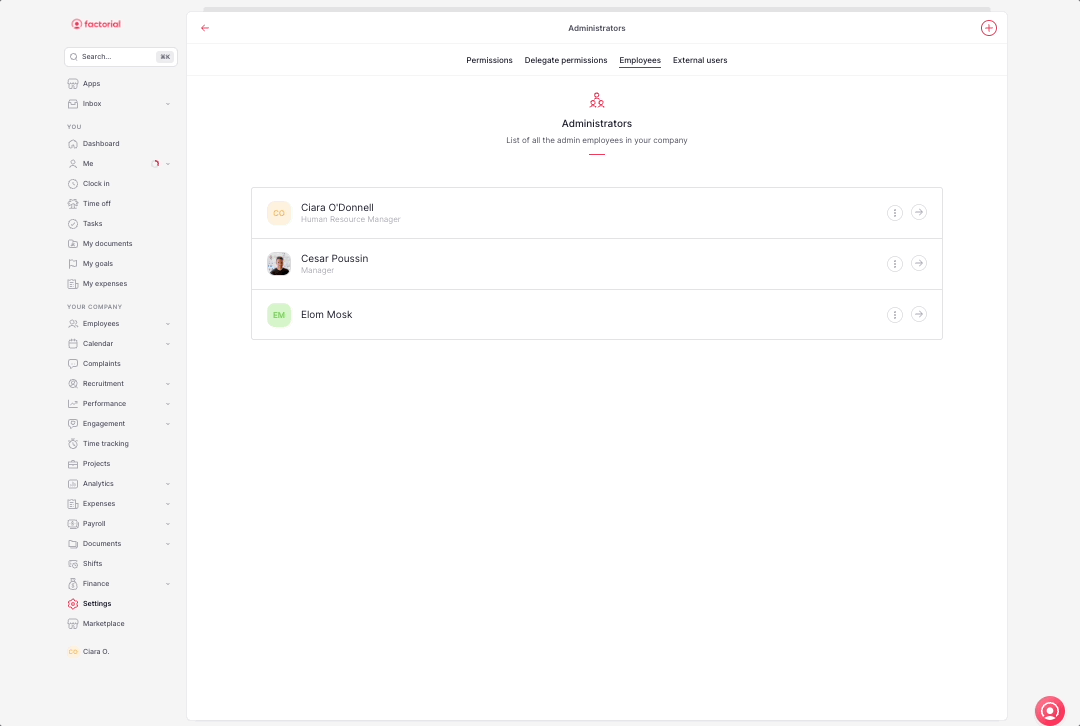
How to assign an Administrator?
- On your sidebar, go to Settings
- Head to Permissions situated in General
- Click on the Administrators Group
- Press on Employees
- Click on (+)
- Press on Assign an employee
- Select the user you want for Admin
- Press on Save
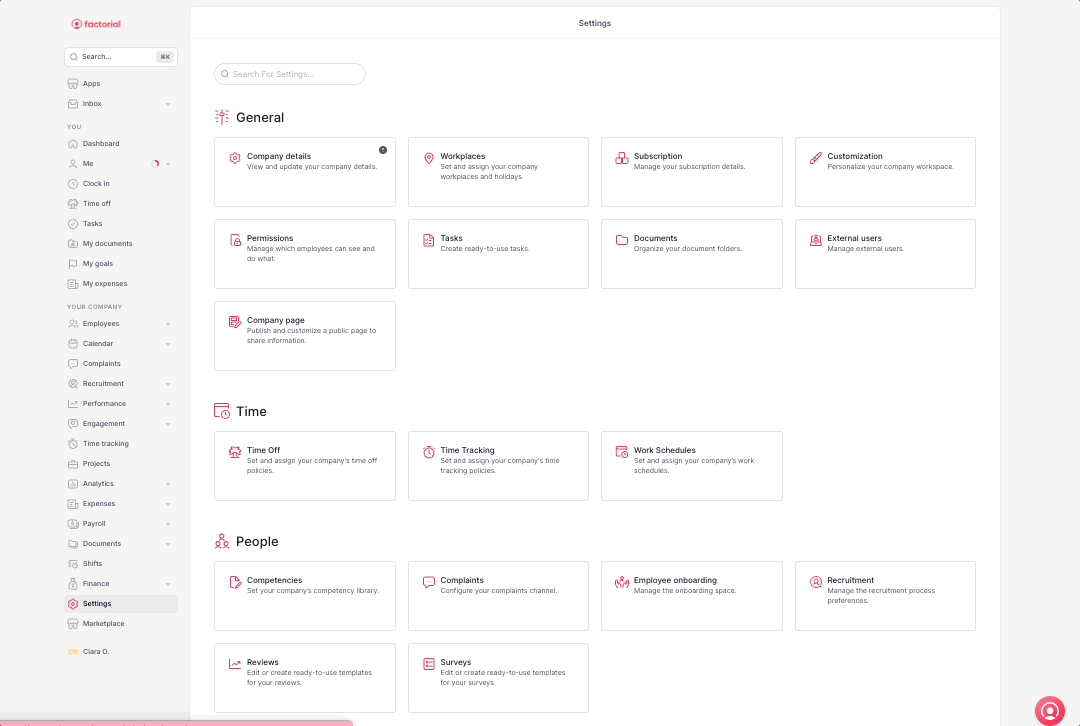
How to move an Administrator?
🔺 You will be only able to Delete an Administrator if it’s an External Administrator.
You can't delete an administrator but you can move the administrator to another group.
In order to move an administrator to another group:
- On your sidebar, go to Settings
- Head to Permissions situated in General
- Click on the Administrator's Group
- Press on Employees
- Press on the (…) of the user you want to move
- Select move to another group
- Press on Move