Your company needs to have the time tracking app activated and the employee needs to perform the clock-in/clock-out in order for the new allowance type to work. Discover more on how to track the time worked with Factorial by reading the article How clock-in/clock-out
If you need help finding or creating a new time off allowance, check out About time off allowances for a step-by-step guide.
Configuring based on time worked allowance
1. Basic information:
- Type of allowance: Select Based on time worked
- Absence types: add the absences you want to include into this allowance
You can select default absences (vacation, sick days, or parental leave) in addition to custom absences created beforehand. To learn how to add custom absences, read this article on How to create absence types.
Please note that you can only assign each type of absence to one allowance in a given policy.
2. Cycle settings:
A cycle is a period that defines when the allowance starts and expires.
Determine here how the allowance will be measured and earned.
- Cycle begins on: choose the month
- Cycle duration: 1, 2, 3, 4, 6, and 12 months
Cycles can no longer be edited once the allowance has been created.
3. Allowance settings:
- Allowance is set in: this type of allowance always works in hours only.
- How should we display those days/hours?
Choose between hours with decimals, hours 15 minute blocks or hours 30 minute blocks
- Define the amount of time off your employees are going to get, according to the number of hours worked. For example**:** 1 hr accrued after 40 hours of work.
In Factorial you can also specify a percentage of time off based on the total amount of time the employee has worked. For example, if you want your employees to have 8% of their worked time off, input 8 under "hour accrued" and 100 under "per every hour worked".
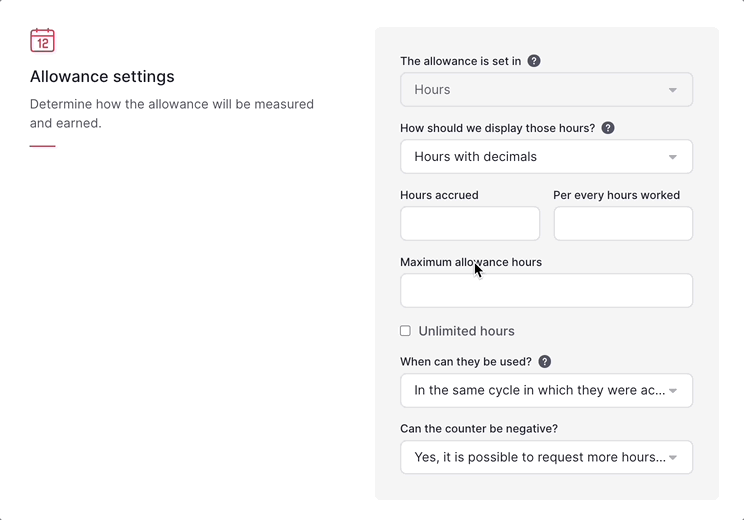
- Maximum allowance hours: refers to the maximum amount of time that an employee can accrue as time off. When an employee reaches the amount of hours you have set up, they will stop accruing hours for time off.
-
How are allowance hours accrued?
- After every clock out
- Monthly - First day: time off is accrued on the 1st day of the month at 00:01.
- Monthly - Last day: time off is accrued on the last day of the month at 00:01.
- Twice a month - 1st and 15th: time off is accrued on the 1st and 15th of every month at 00:01.
- Twice a month - 15th and last day: time off is accrued on the 15th and last day of every month at 00:01.
-
Mensiversary: time off is accrued on the nth day of every month at 00:01, matching the employee’s contract start date.
- For example, Anna started her contract on November 23rd, so she accrues time off on the 23rd of every month. For shorter months like February, the last day will be used when the mensiversary is on the 30th or 31st.
- Monthly - 15th: time off is accrued every 15th day of every month at 00:01-
- When can they be used?
Determine when employees can use this time off: in the same cycle in which they were acquired or in the cycle following that in which they were acquired.
What can be done if an employee reaches maximum allowance hours, but needs more time off?
They simply have to request for more through the time off section at their employee portal and they will get it as unpaid time-off.
- Can the counter be negative?
If yes, it is possible to request more days than the maximum available. If not, it is not possible to request more days than the maximum available.
By disabling the negative counter, you prevent employees from requesting days off when their counterbalance is at zero. This ensures that they cannot request more time off than what is available to them.
"No" will be the option by default for new allowances and every existing allowance will have this option by default.
Discover what happens with absences that include more than one cycle?
4. Carryover settings:
This option allows employees to carry unused allowance days or hours from one cycle to the next.
- How many hours carryover? This is the limit of hours that can be carried over to the next cycle
- When do carryover hours expire? Choose the expiration date of the carryover hours, or check the No expiration option
5. Tenure period:
You can determine if and after what amount of time your employees will be entitled to an increase in their allowance and how many hours they will be granted.
Keep in mind that you can create as many time off allowances as you need within the same time off policy. For example, you can create an allowance for the standard company holidays that every employee is entitled to, and add another allowance for days accrued by working overtime. Discover more about time off allowances