Stay on top of employee changes and movements in your company. Choose the events you want to track—like new hires, contract changes, or terminations—and ensure clear communication with your team and bookkeeper for a smooth payroll process.
How to activate employee updates for internal bookkeeper
- Go to Payroll → Payroll Updates in the sidebar
- Click on the Settings button in the top-right corner
You’ll see a list of events you can track. Toggle on the events you want to monitor and off for those you don’t. By default, New Hires, Terminations, and Contract Updates are enabled
.gif)
Employee updates will be created from now on! Please note that past updates will not be generated.
Using Factorial Professionals? You can view the employee updates, but changes to the settings won’t be possible. You will need to ask the bookkeeper to edit the settings from their Professionals account.
What is Factorial Professionals? It is a platform designed for bookkeepers managing payroll through Factorial. It enhances communication and streamlines information sharing between companies and bookkeepers. If you are interested in knowing more, contact your Account Manager to learn more about this solution!
How to manage and change the status of your payroll employee updates
- Go to Payroll → Updates in the sidebar
- Click on an employee update to view its details
- A side panel will open, showing the following information:
- Employee update: Type of update
- Status: Current status of the update
- Information: Relevant details
- History: Log of changes
- Notes: Additional comments or context
- After reviewing the update, you can:
- Change the status to In Progress, Done or Discarded
- Send the update to your bookkeeper’s Factorial Professional account

In order to have a better view of the employee updates, you can filter them by:
- Status
- Date
- Legal entity
- Type
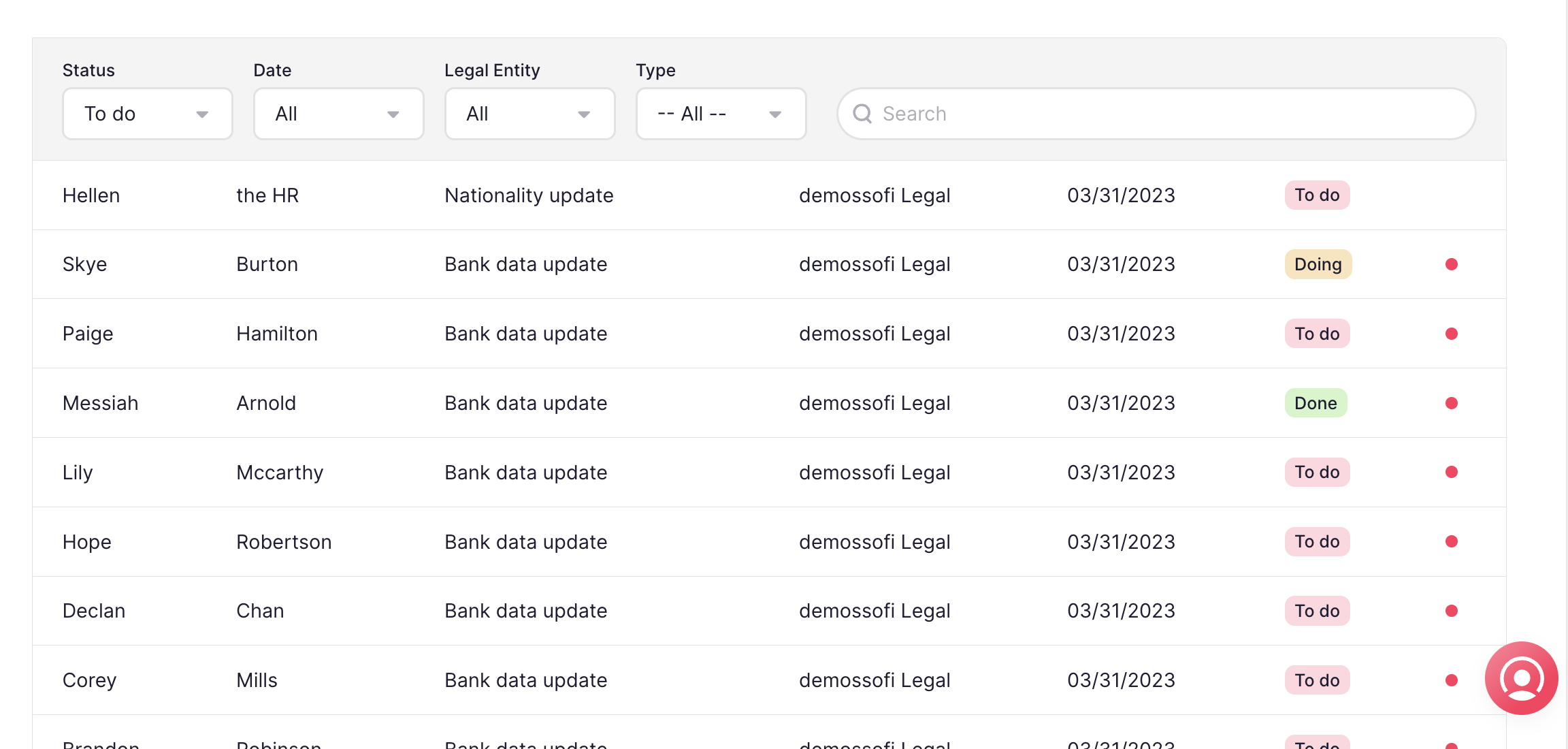
How to manage employee updates in bulk
- Select multiple employee updates using the checkbox next to each update.
- Click Actions in the toolbar.
- Choose the action you want to perform:
- Change status (in progress, done, discarded)
- Send to Bookkeeper in Professionals

How to create a manual update
- Go to Payroll → Updates in the sidebar
- Click on the plus icon in the toolbar
- A pop-up window will appear. Fill in the required details:
- Legal entity
- Subject
- Employee
- Description
- Effective date
- Click Create update to save your changes
