Procurement refers to the process of acquiring goods, services, or works from an external source. It involves various activities, such as identifying needs, sourcing suppliers, negotiating terms, and managing contracts.
The goal of procurement is to obtain the right products or services at the right cost and quality, ensuring that they are delivered on time and meet the organization's requirements.
Procurement approval flow
One of the main characteristics of a procurement process is the approval flows, which organize the sequence in which processes should follow each request. The approval flow adds an extra layer of control and oversight.
Approval groups and flow settings
To create a specific approval process, you have to create an approval group, and under this group you can set the specific flow.
- On your sidebar, go to Settings
- Scroll down to Finance and click on Purchase requests
- Click on Add new approval group
- Add a name and a description (facultative)
- Click on Save approval group
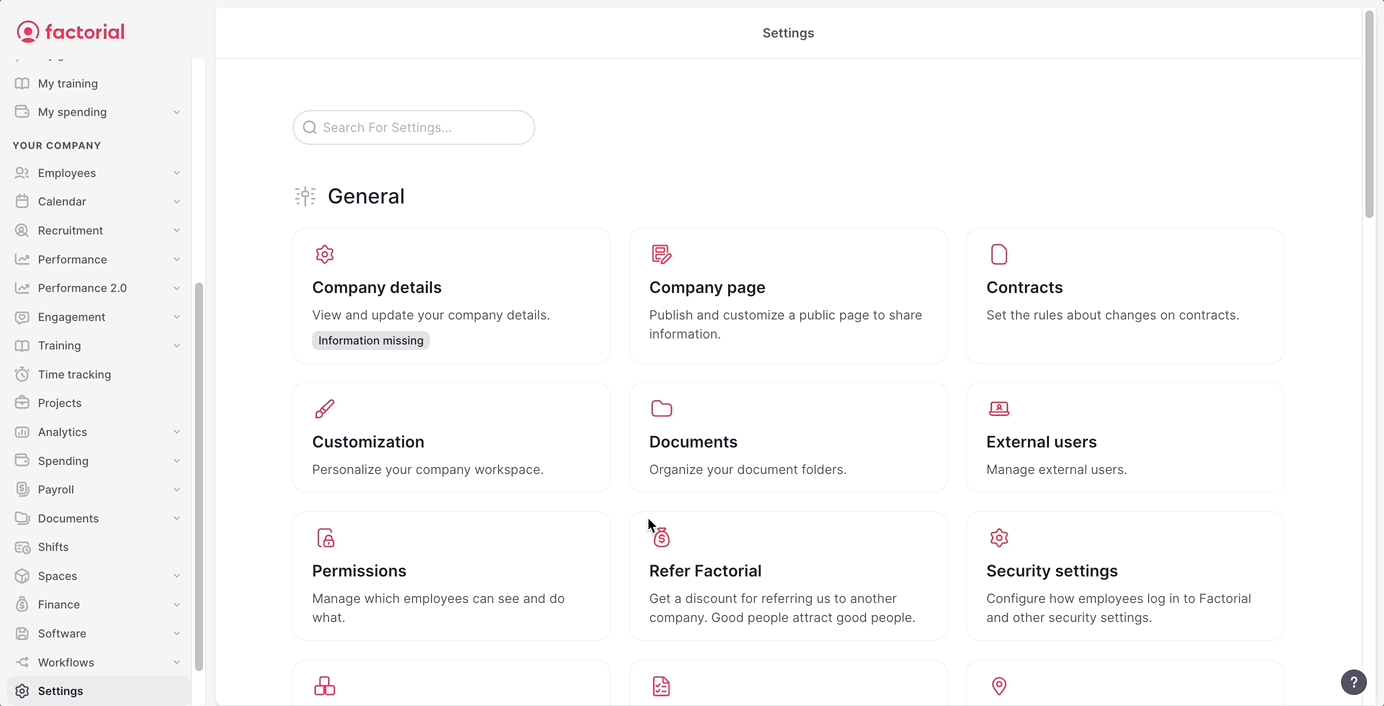
Approval flow
The approval flow is structured in levels:
- One or more approvers are assigned to each level
- To move to the next level, the approvers of the previous level must approve the request
By default, the admin is the approver of the first approval level.

To change or add approvers:
- You can add other approvers to the same approval level by just clicking on the plus icon.
- You can edit or delete the approval level just by clicking the three dots icon.
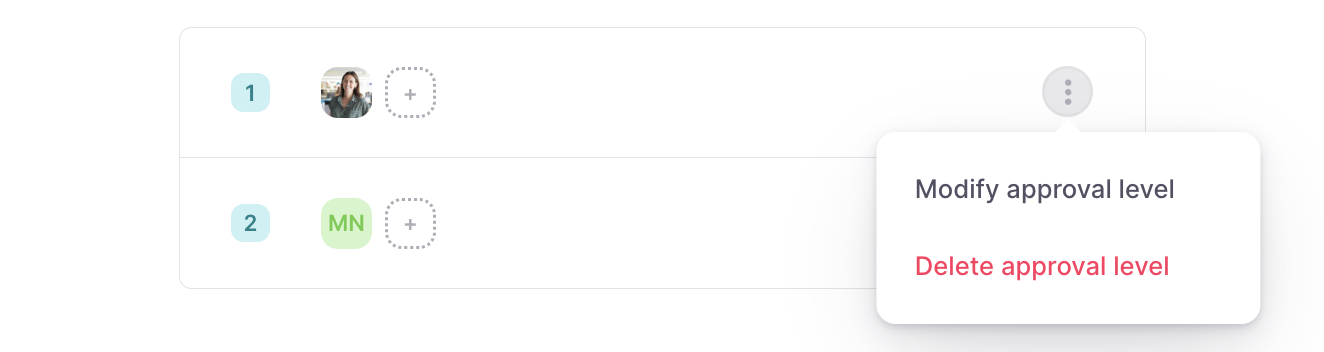
To assign employees:
Once you have defined the approval flow, you are ready to assign the employees.
All the employees that are assigned to an approval group will follow the approval flow that has been defined.
Employees can only be assigned to 1 approval group.
- Open the Employees tab
- Click on + in the top right corner
- Select and add the employees
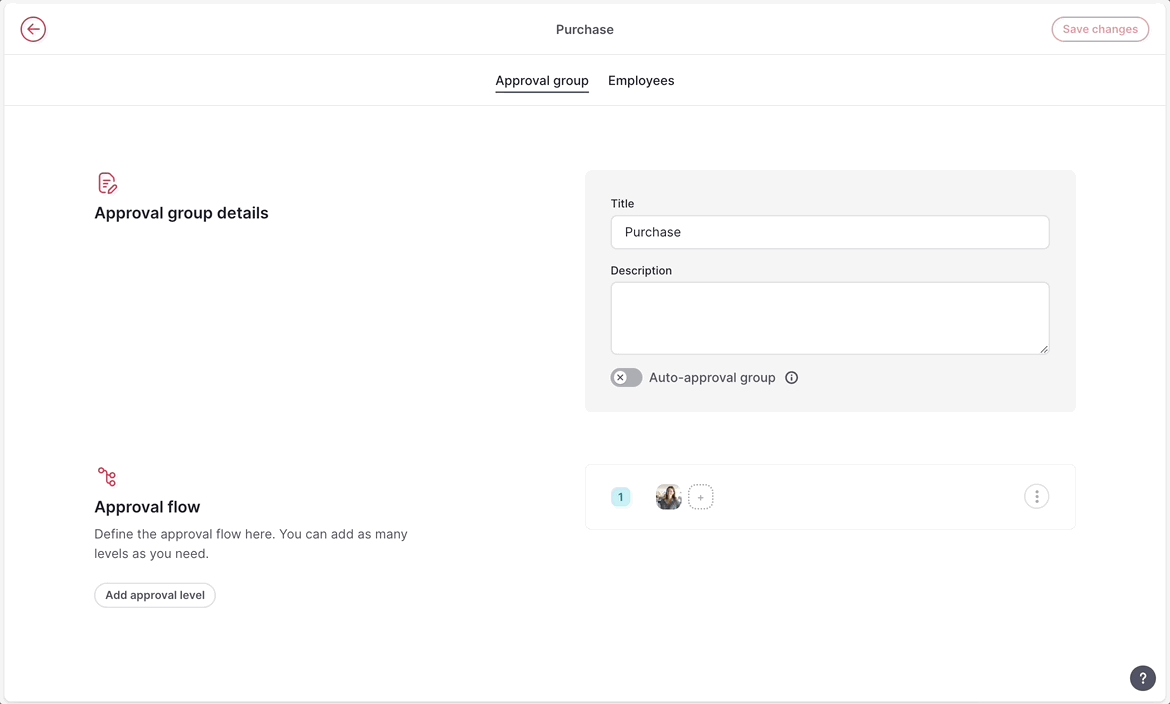
Procurement permissions
There are two permissions that can be managed:
- Restricting the employees who can make requests
- Restricting the employees who can manage Purchase Orders
How to create a Purchase requests
Once the settings are all ready, employees can start making Purchase requests.
- On your sidebar, go to My spending
- Open My purchase requests
- Click on + New request
- Choose between New product or service or Software
- Fill in all the information:
- General information
- Vendor information
- Attachments
- Once done, click on Send for approval
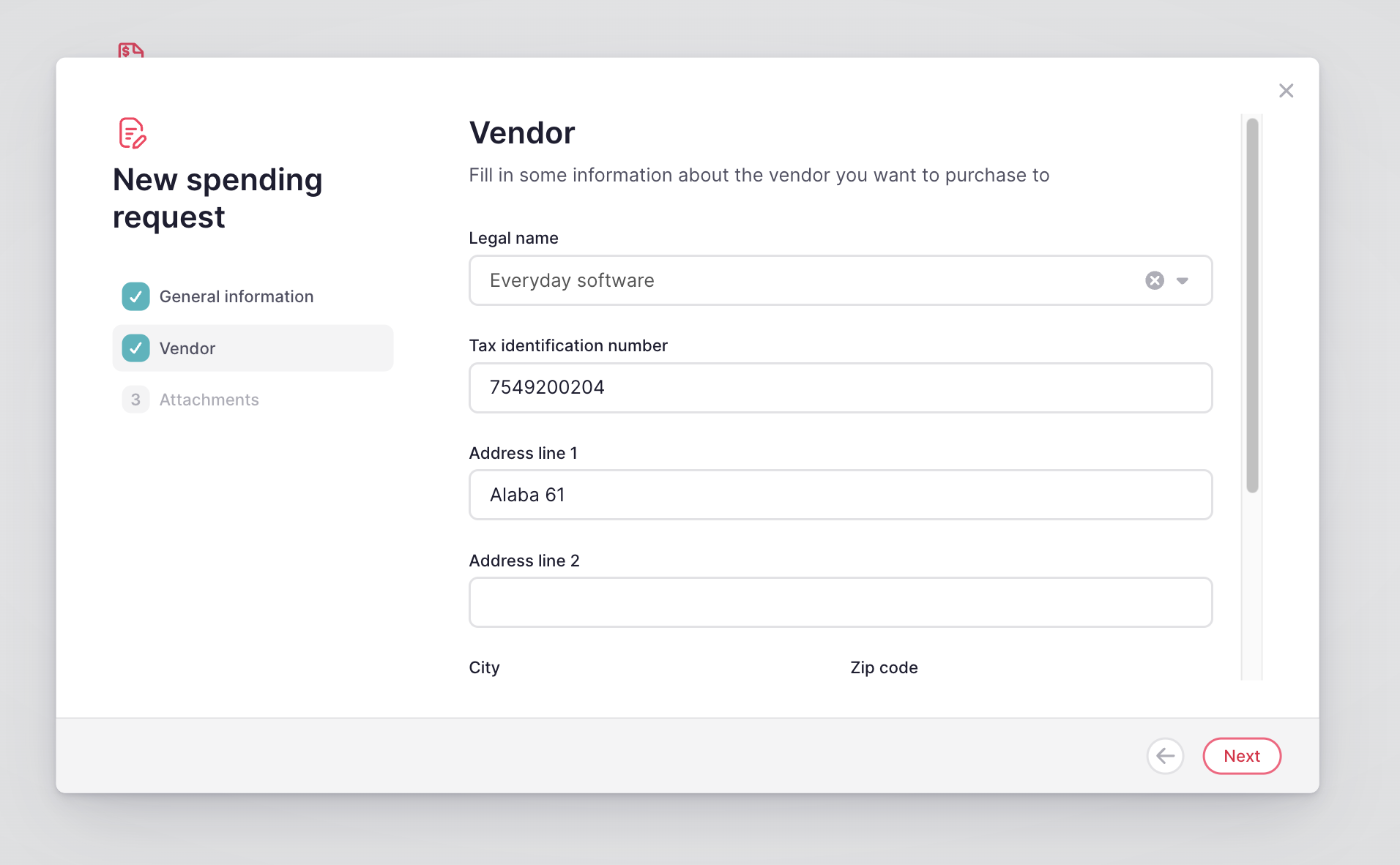
Once a Purchase request has been sent for approval, the request will follow the approval flow that has been set for that employee in the approval group they belongs to. The employee will receive updates on the request in the Inbox > Notifications.
How to approve Purchase requests
💡 To facilitate the management of Purchase Requests, the approver will receive a request notification also through the Inbox, in the Requests section.
The approver will find the purchase request in the Purchase request sections.
- On your sidebar go to Spending
- Open Purchase requests
The Purchase requests list helps approvers and Finance managers to better understand the status of all the purchase requests they need to be aware of.
From this list, by clicking on the arrow in the right, the approver can view the detail of the request and approve it.
💡 Purchase request comments
It's common for both the requester and the approver of a purchase request to have questions. Utilize the Comments section to initiate a conversation directly within the purchase request, making communication seamless. Those associated with the purchase request will receive notifications whenever new comments are added.
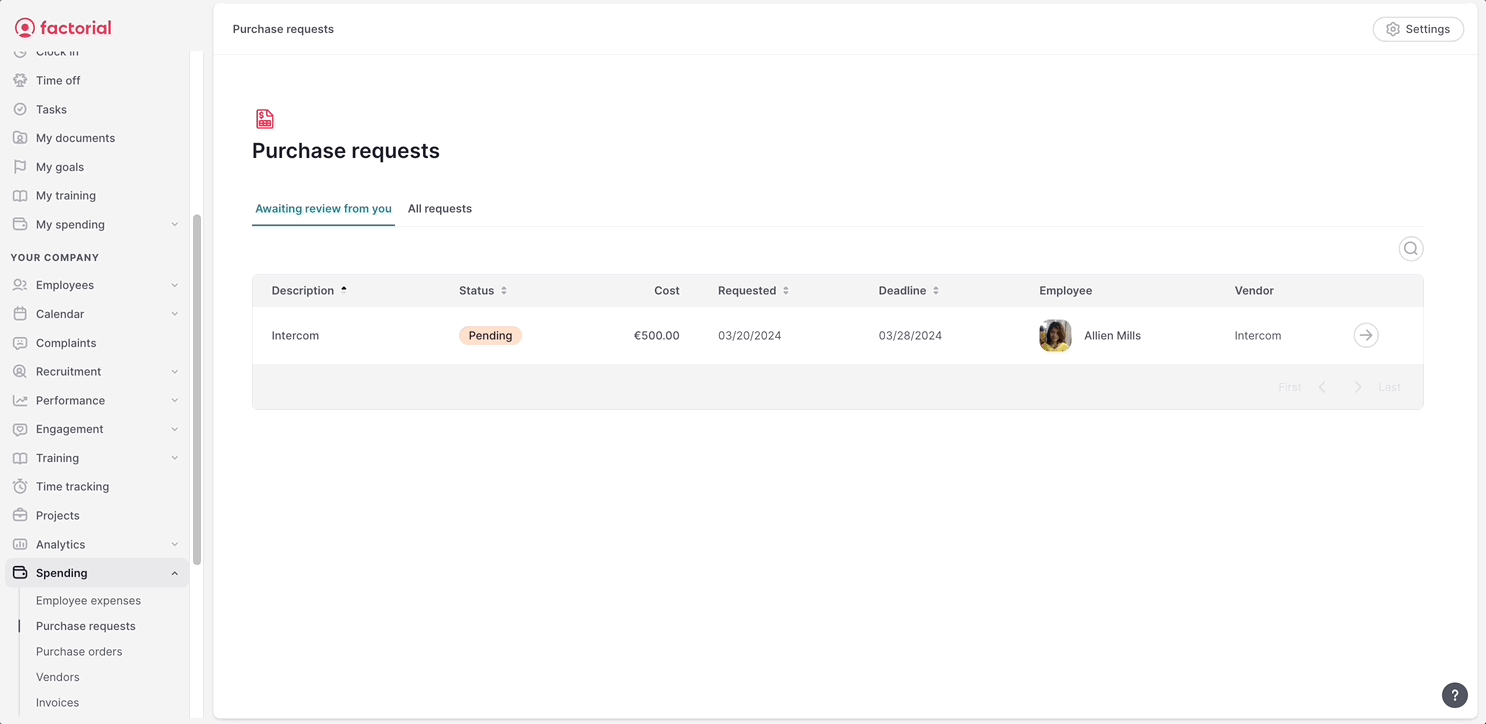
Purchase orders list
Purchase Orders are approved purchase requests with all the details about the purchase, the vendor and the requester.
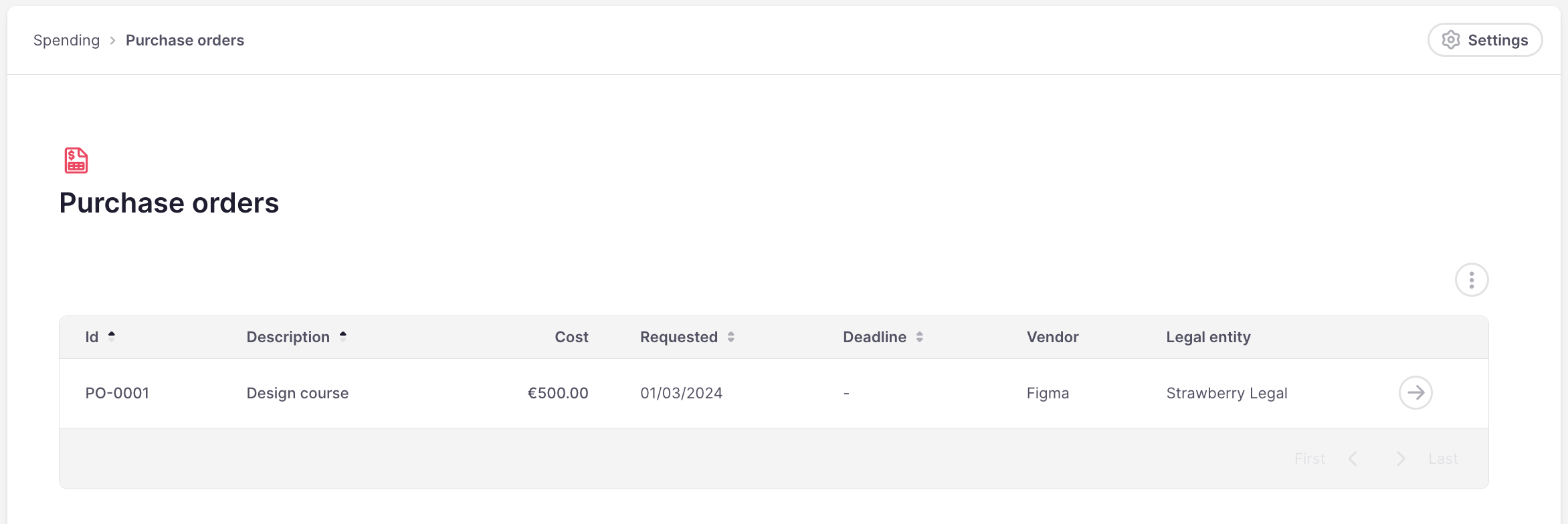
They can be exported as .CSV or Excel.
Vendors
Whenever a purchase request is created, a new vendor is also generated in the Vendors section. This vendor remains in “edit” mode throughout the entire request process, enabling approvers and final validators to modify information and ensure accurate storage.
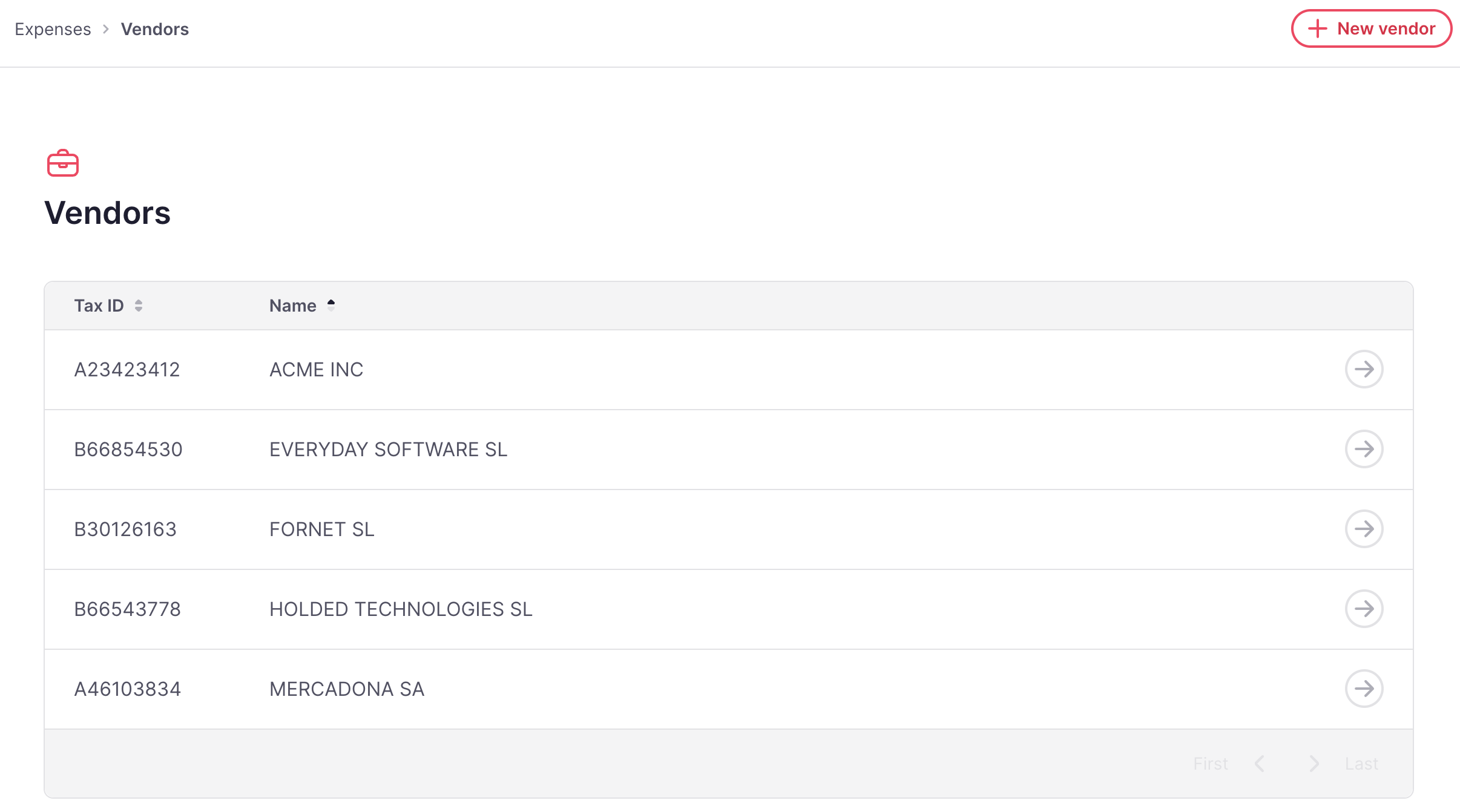
There is the possibility to create a new vendor directly from the Vendors section. These vendors will then be available to search during the purchase requests.