How to register a card
- Head to Finance, located in the sidebar menu
- Select Cards
The Add new card option is disabled until a Factorial card account is created for the organization.
Creating a card
For each card you create, you can decide whether you want to create a physical card (plastic card), a virtual card, or a single-use card.
An external user with the appropriate permissions can create cards.
- Head to Finance, in the sidebar menu and open the tab Cards
- Click on + Add new card
- Choose the card type (single-use, virtual or physical) and fill in the necessary information
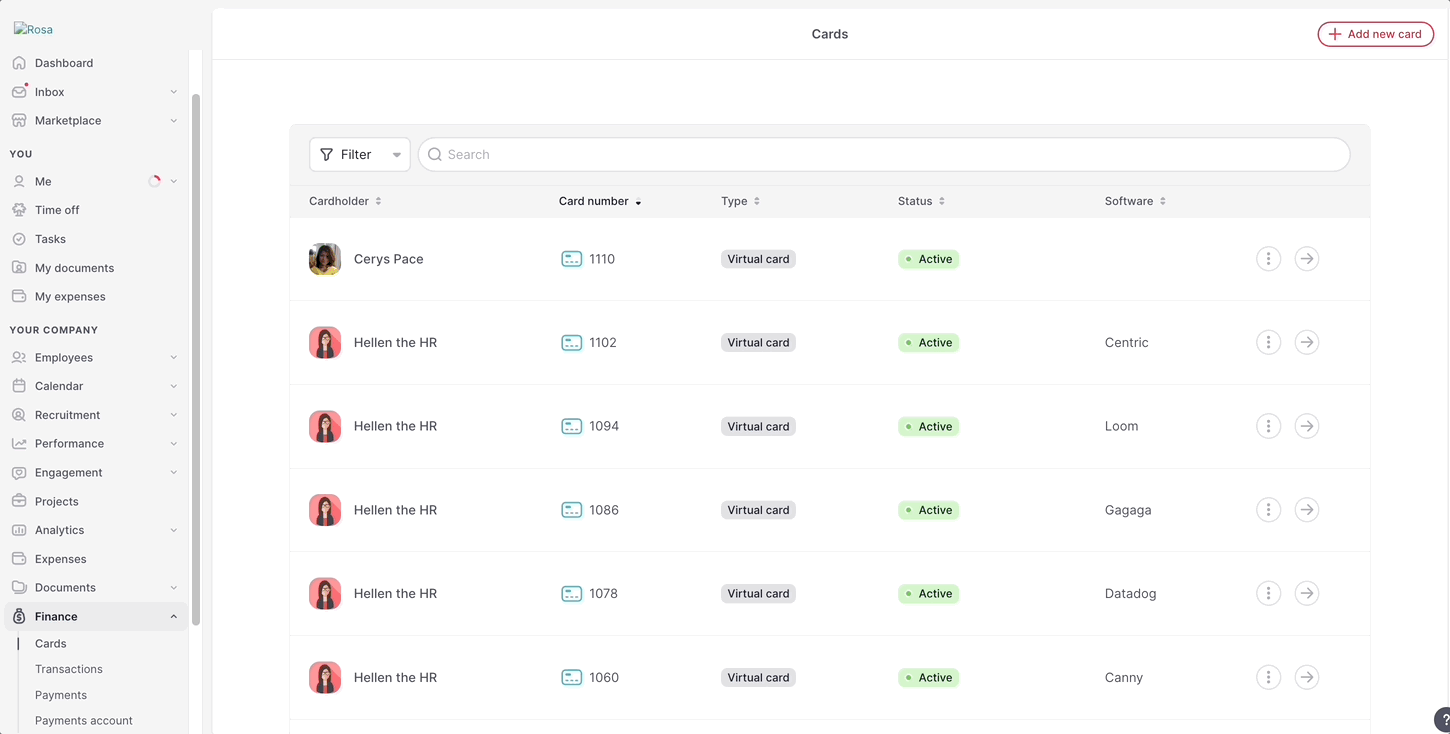
Card configuration setup
- Choose one card and click on the icon with the arrow
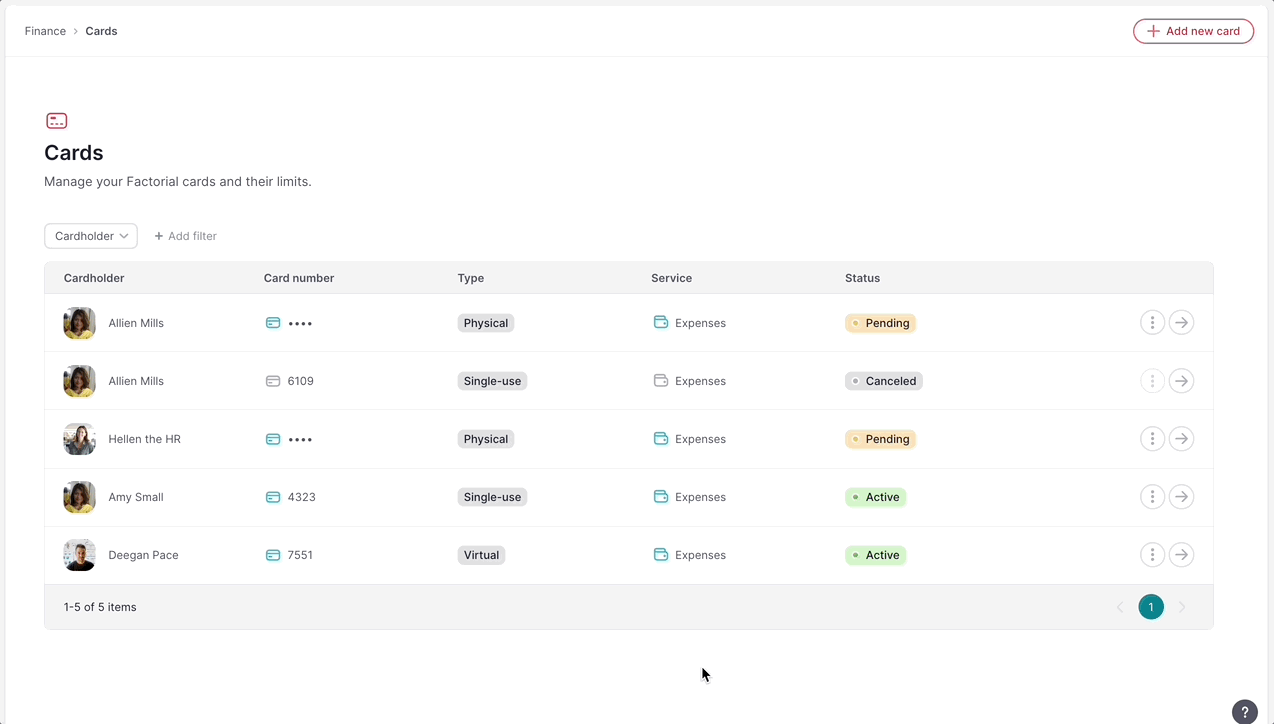
You will find:
- Card overview: only the last 4 digits of the credit card show up for security matters. Factorial will provide physical card types.
- Card payments with data related to the budget and expenses.
-
Card controls: define how much, how often, and where payments can be made with this card. By using advanced card controls, you will have full control and automation over your company expenditure:
- Budget
- Renewal period
- Category
-
Information:
- Card alias
- Cardholder information
Card controls feature is only available for Enterprise Plan.
How to manage a card
You can reactivate, deactivate, or cancel your card according to the status.
Deactivating a card stops its use temporarily until it is activated again, and canceling a card deletes the card forever.
There are two ways:
- From the Cards menu:
- From Cards
- Search for the card you want to deactivate or cancel
- Click on the three dots (…) aside from the status
- Depending on the status different options will appear. In the case the card is Active, you can choose between Deactivate card or Cancel card. If the card is Inactive, you can choose between Reactive card or Cancel card.
If the status of your card is Pending, you can cancel it from here.
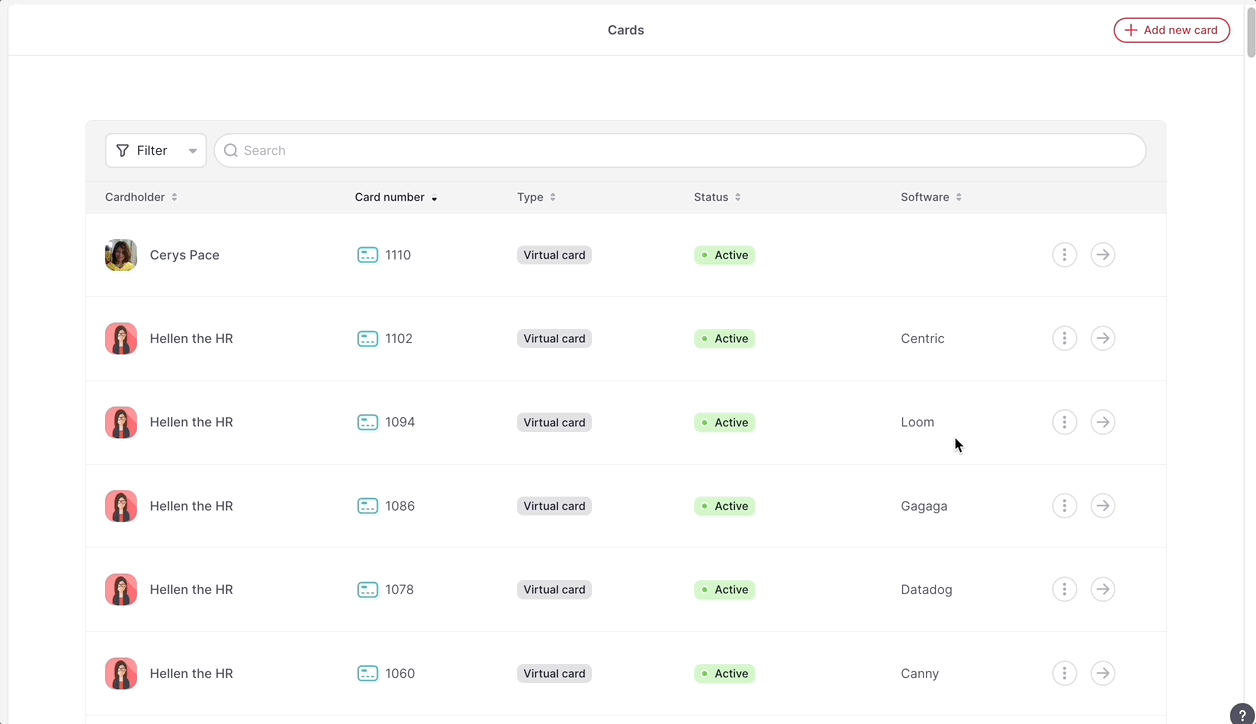
- From your card’s settings
- Select a card
- Click on the arrow aside from the three dots
- Choose the option according to the status
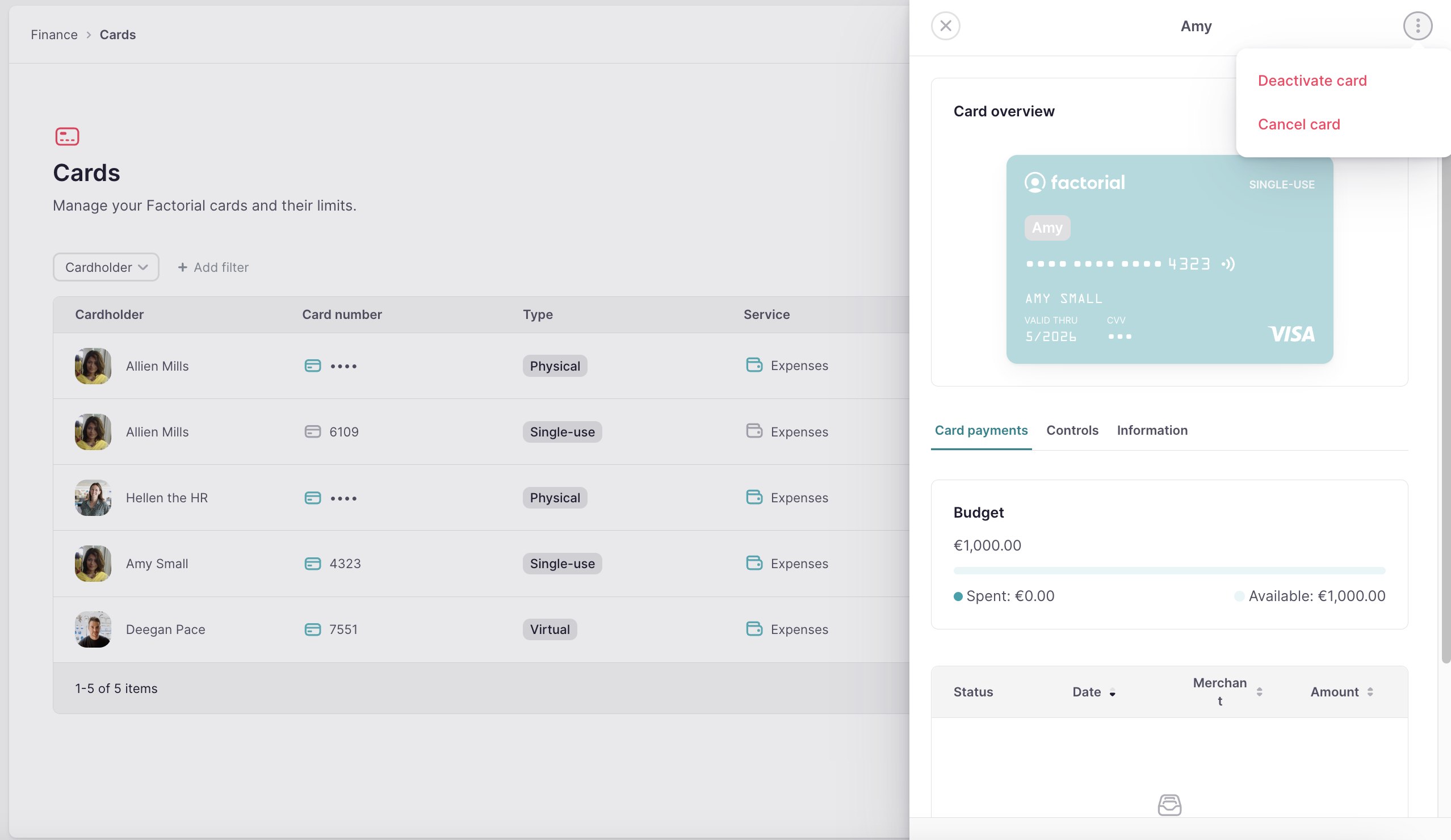
If the status of your card is Pending, you can Activate it from here.
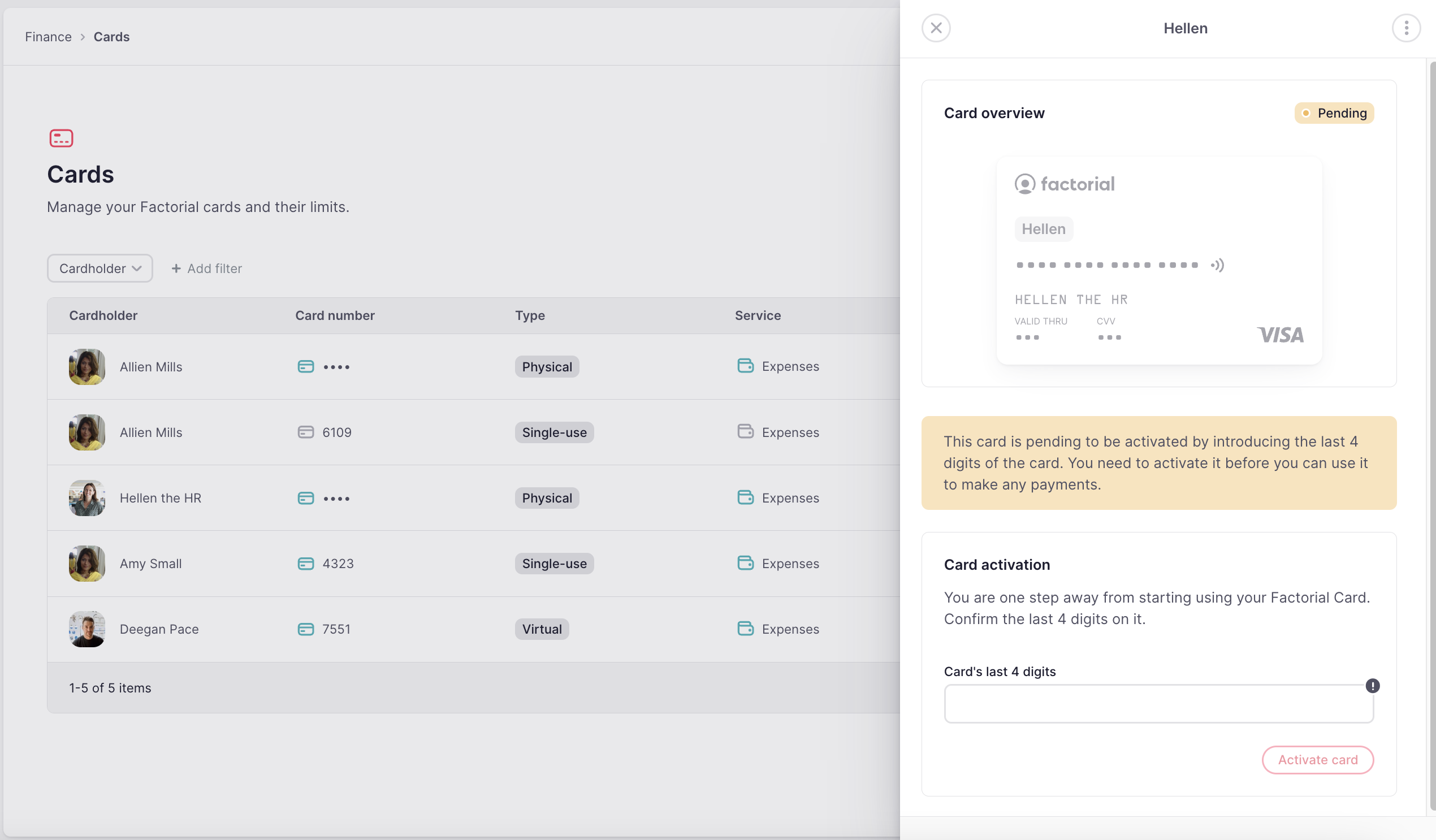
How to manage permissions for cards and transactions?
- On your sidebar, navigate to Settings → Permissions
- Select the Permission group
- From the list of Permissions, choose Expenses
- Assign the permissions to the profiles you wish to involve (Admins, Finance team leaders, and Accountants)
- If everything is correct, click on Save changes
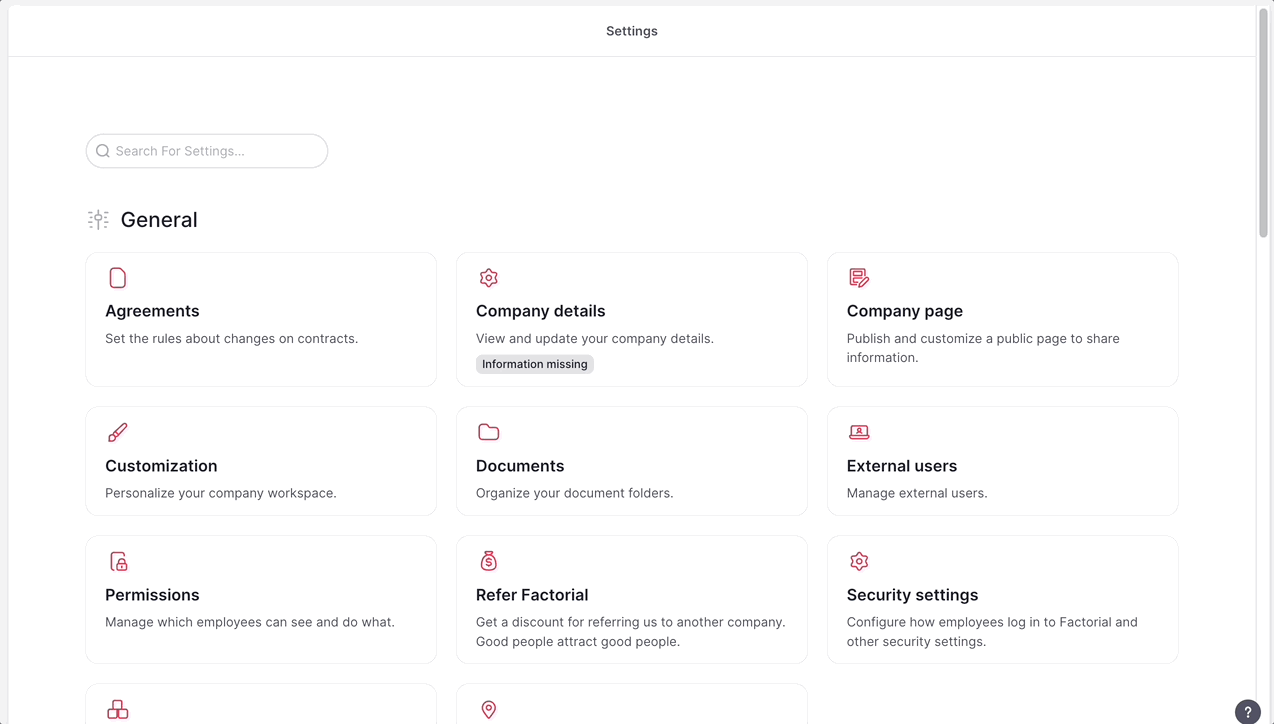
Where to find card transactions
- On your sidebar, go to Finance → Accounts
- Open the Expenses cards account
- From there, you can see all transactions that have occurred
- Click on the arrow icon to view the transaction details
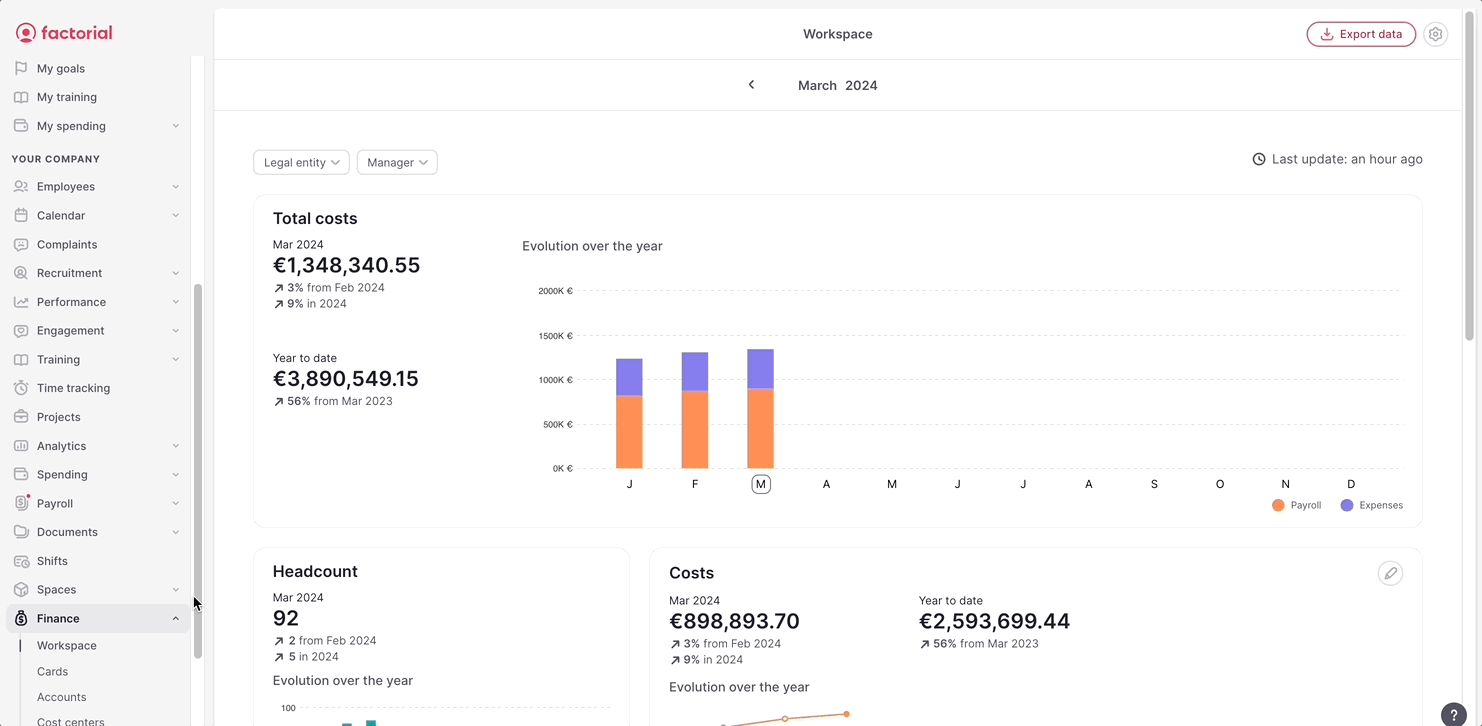
Card payments notifications
You can enable card payment notifications within your profile:
- On your sidebar, click on your Name
- Select Notifications
- Scroll down to Expenses
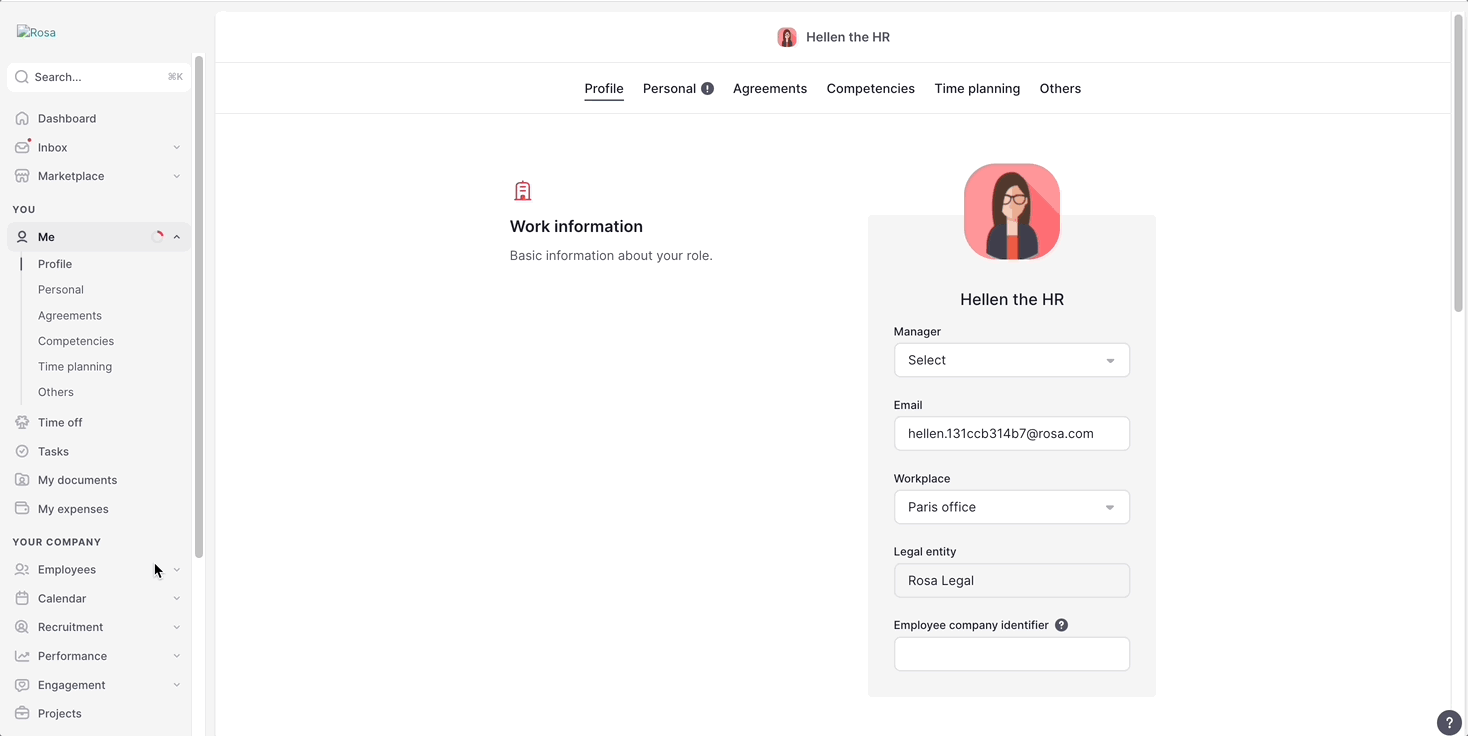
Here, you can enable two types of card payment notifications:
- Available balance warning: you will receive an email and a notification when you are about to reach the card limit or if you have already exceeded it. Factorial sends these notifications for both physical and virtual multi-use cards. Single-use cards are excluded.

-
Payment declined: you will receive a push and email notification when a card payment is declined for three reasons:
- Spending controls are blocking this payment (due to amount or category)
- Not enough available balance in the specific card being used
- Not enough available balance in the general card account