What is a Trust Channel and what are the EU Requirements?
- A complaint channel must allow the possibility of making complaints both in writing and verbally, as well as by telephone or other voice messaging systems and in person if requested by the complainant.
- The complaint channels must guarantee the confidentiality of the identity of the complainant and of any third party mentioned in the complaint.
- There is an obligation to acknowledge receipt of the complaint within a maximum period of 7 days from receipt.
- All complaints, including anonymous ones, must be diligently processed when they are acceptable according to national law.
- A maximum period of 3 months is established to respond to the complainant about the processing of the complaint, counting from the acknowledgement of receipt or, if there was no acknowledgement of receipt, from the expiration of the period of 7 days from the submission of the complaint.
How to add a complaints officer?
A complaint officer is a person working internally in the company that will be granted authorization to access the Complaints sections and process the complaint.
The person making the complaint and attributed complaint officer will be able to leave comments and upload attachment through Factorial to ensure that even when the complaint is anonymous, all the information required to process the complaint will be fully provided.
To add with a complaint officer:
- On your sidebar, click on Settings
- In People section, select Trust Channel
- Click on Add Complaints officer(s) within Complaints officer(s) and add them

Every time a new complaint case is created, a notification is sent to the complaints officers.
How to add a complaint category?
A complaint category is a classification used to organize complaints for processing by Complaint Managers.
The person submitting the complaint can select from any visible categories.
Similarly, a Complaint Manager can reclassify (change the category) later if needed.
To add a complaint category:
- In the sidebar, click Settings.
- Under the People section, select Trust Channel.
- In the Categories section, click New Category, enter the new category name, and save it.
How to create a complaint with Factorial?
Factorial provides you with a customized page with settings from your company's customization.
To have access to the complaint link:
- On your sidebar, click on Settings
- In People section, select Trust channel
- You will find the complaint link in the Complaints Form section
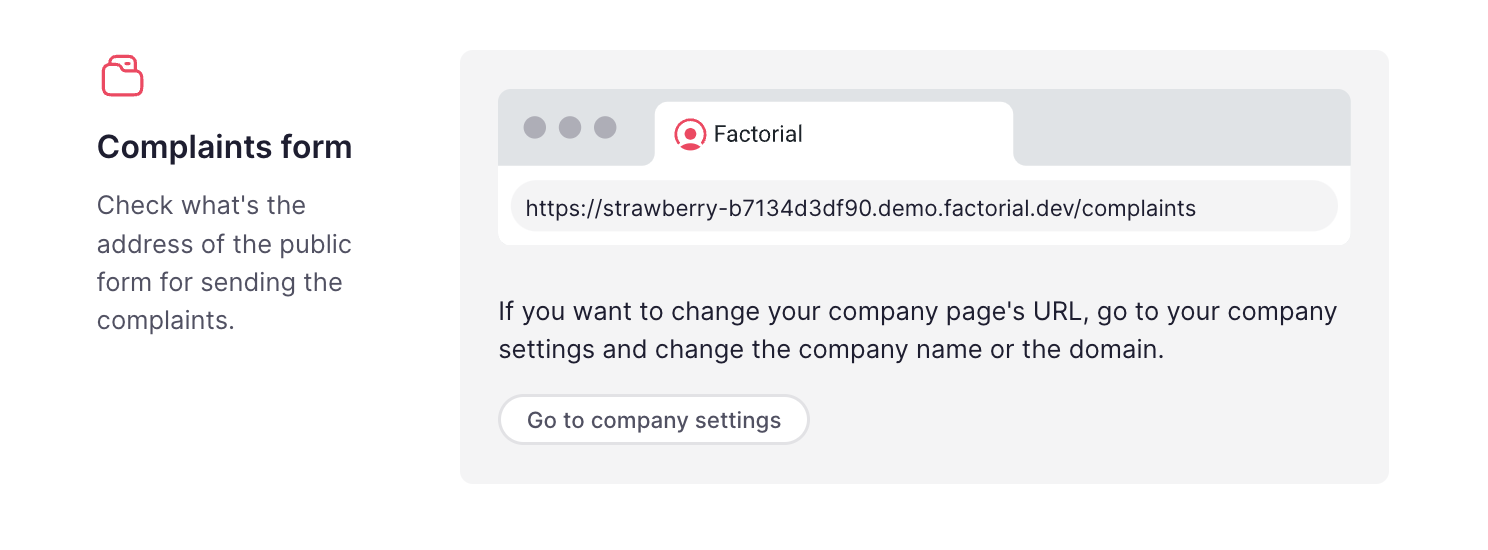
Access to the Whistleblowing Channel
Employees can access the whistleblowing channel directly from Factorial, through the icon located in the bottom right corner of the page or in the links section if the company shared the link there.

Clients or other external parties will be able to access the link if you publish it on your website or share it with them directly.
To send a complaint:
- Copy and open the complaints form link in your browser
- Fill in the Complaint Form:
- What’s your relationship with the company?
- Misconduct type: Select the type of misconduct that best matches the complaint.
- Description of the complaint (mandatory): provide information about the involved parties, location, time and cause of complaint.
-
Attachments: add any documents, photos, etc that could serve as proof for the report.

-
Password Creation: the password maintains the protection and security of your complaint.
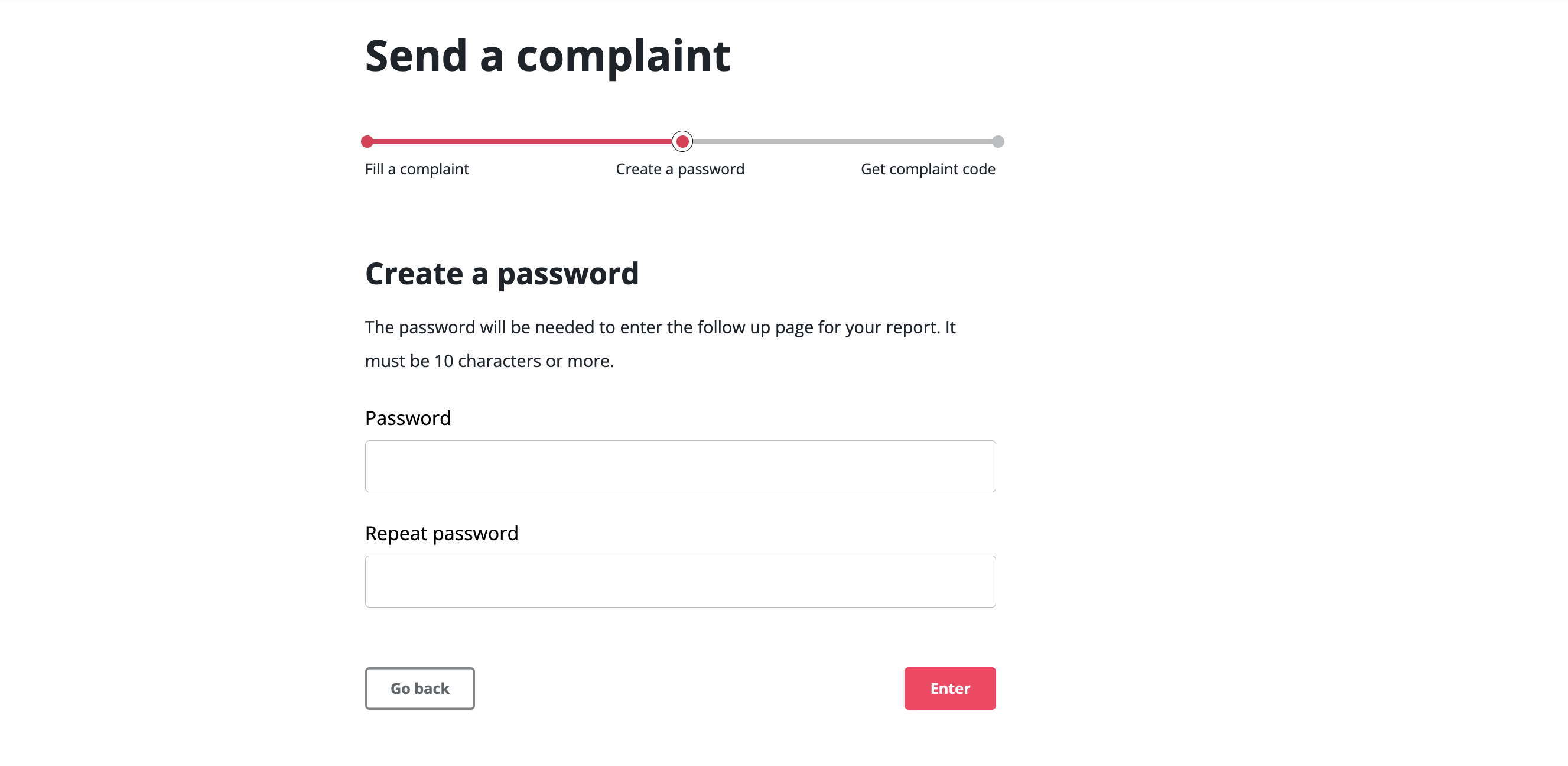
The password will be needed to enter the follow up page for your report.
-
Complaint code: this will serve as a username to access the page where you have deposited your complaint.
- The person reporting the complaint can see the status of the complaint and add extra comments with context and relevant documentation (if requested by the complaints manager).
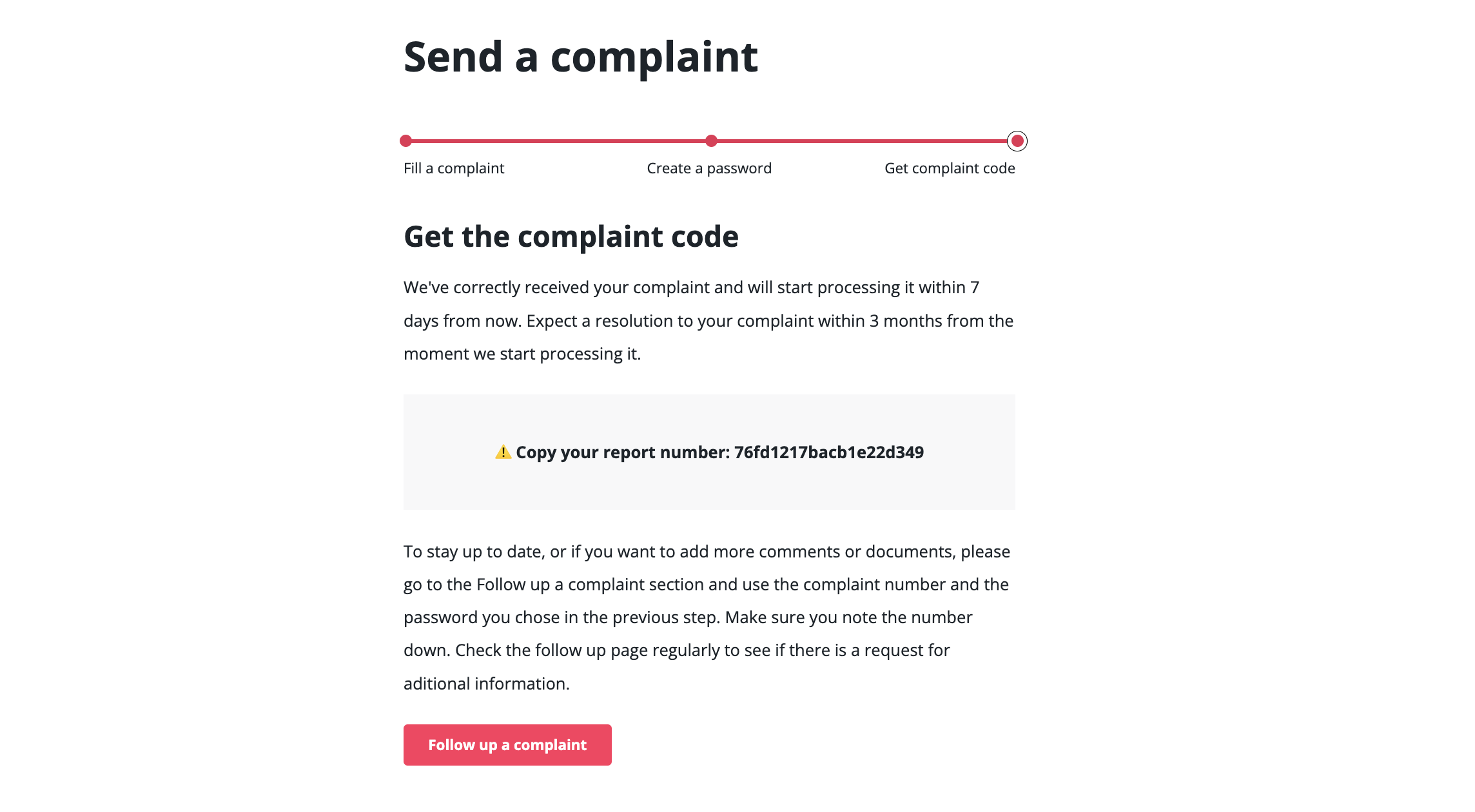
In case you want to add more information to your complaint, press on Follow Up a Complaint and insert your Complaint Number & Password.
All information will be encrypted to ensure that the privacy is preserved during the transmission of information. Furthermore, only the designated person will be able to access the complaints.
How to proceed with a complaint within Factorial?
To manage a complaint:
Only Complaint managers can manage complaints.
- On your sidebar, click on Trust Channel
- You’ll have a list of complaints
- Click on the complaint to proceed
- Once you click on the complaint:
- Overview: a list of information about the complaint such as the creation date, due date, description, category, status and attachments.
- Activity: to add comments and documents but also to visualize and change the different statutes of the complaint.
When a complaint is created or updated (e.g. when a new message is sent or a new attachment is uploaded by the complainer) the complaints officer will receive a new pending task in their dashboard and an email notification.

To change the status click on: Change status and you can change it to: In progress, processed, discarded and archived.
To archive a complaint:
- On your sidebar, click on Trust Channel
- You’ll have a list of complaints
- Click on the complaint you want to delete
- Go to change status
- Select archive

How to configure your own whistleblowing policy page
- On your sidebar, click on Settings
- In People section, select Trust Channel
- Go to the Internal Information System and Defense of the Informant section and paste your external URL
