Where to find documents custom fields
- On your sidebar, head to Settings
- In General, select Documents
- Go to Custom fields tab

How to create custom fields
- Click on Add Custom Field
- Enter a Title
- Choose if it is Mandatory
- Select the Field type
- Click on Create Custom Field
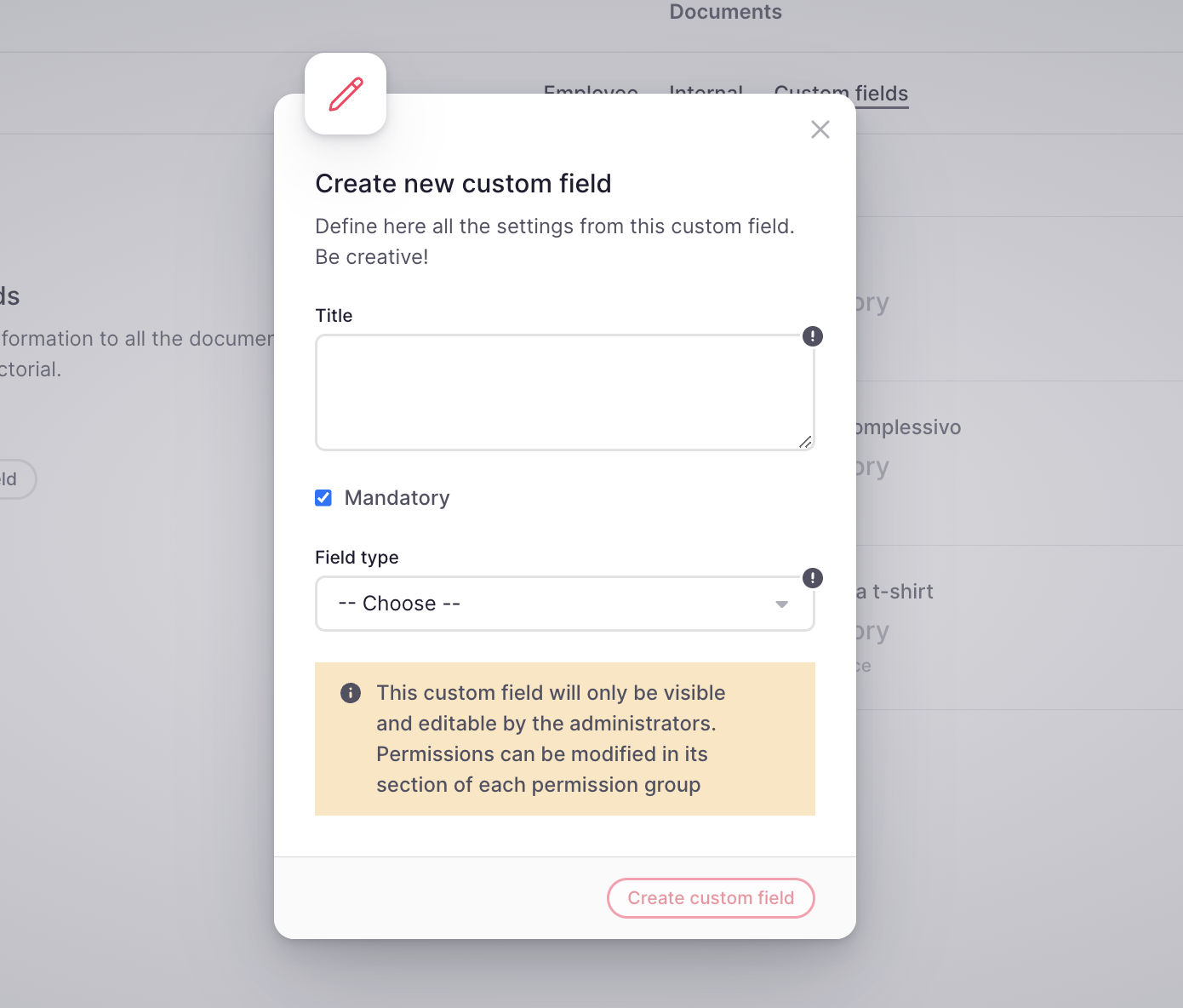
How to add custom fields in folders
- On your sidebar, head to Settings
- In General, select Documents
- Go to the directory you want to add the custom field
- Choose and open the folder you want to add a custom field
- Activate the custom fields

If you do not activate the custom field it will not be visible for your employees.
You also have the option to create the custom field from within the folder.
How custom fields are displayed
You will only be able to visualise the custom fields within the folder for which you enabled the field.
- On your sidebar, head to My Documents
- Select the folder and open it
- Click on +Upload documents
- Drag and drop the document
- Fill in the custom field

How to check custom fields?
- In your sidebar, go to My Documents
- Select the folder and open it
- Select the document and open it
- In the options on the right, at the end you will see the field you have previously filled in

How to use custom fields as variables in templates
It is necessary to have installed the Documents Template Feature
By using this functionality, companies can use custom fields in their document templates and they can send them in bulk to the employees.
You will find two different types of custom fields that you can include as variables:
- Employee Contracts Custom Fields: remember that in case you have different Legal Entities, the custom fields may be different.
- Employee Profile Custom Fields: these custom fields are for all the company.
Steps
- On your sidebar, head to Documents
- Open Document templates
- Go to the Available variables section
- In there, you can distinguish the variable already set up by default and the one that comes by a custom field. You will know which one is from a custom field by checking the icon that appears before the name.
- Pick the variables for your template
-Jun-09-2023-10-25-51-4082-AM.png)