Blocked periods are a range of dates defined by the company during which employees cannot submit time off requests. This functionality allows you to:
- Better plan your team's work throughout the year
- Ensure that time off requests are in line with the company's needs
Configure blocked periods
- On your sidebar, go to Settings
- In Time section, click on Time off
- Once in there, scroll down until you find Blocked Periods
- Click on Add new blocked period
- Define a Name for the Blocked Period
- Select the absence types (e.g. Holidays)
- Click on add time period:
- Name
- Time range (start and finish date) or
- Contract start date
- Click on save

Edit or delete blocked periods
- Go to the blocked period section
- Choose a blocked period
- Click on the three dots icon
- Choose the option
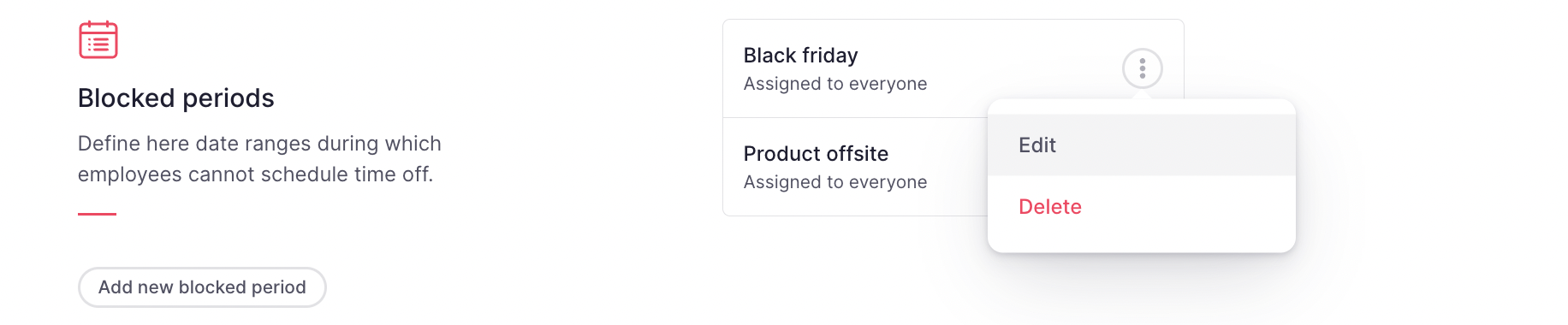
Factorial's calendar will display blocked periods, indicating when the company does not allow time off requests. This will ensure everyone is aware of these periods.
Learn more about the calendar