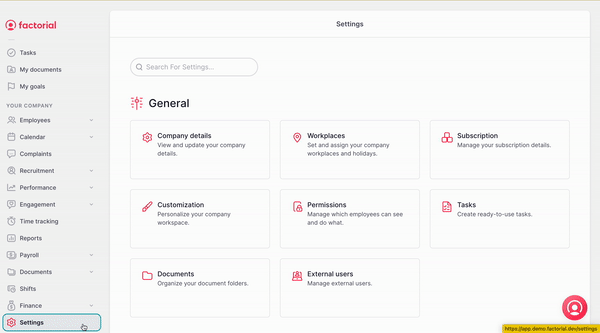Setting up approvers for expenses
Define who can approve or reject expense
👀 Not only admins but also managers or employees can now be assigned as approvers.
- Head to Settings, located in the sidebar menu
- Scroll down until the Finance section
- Select Expenses
- Access the Expenses Approval group.
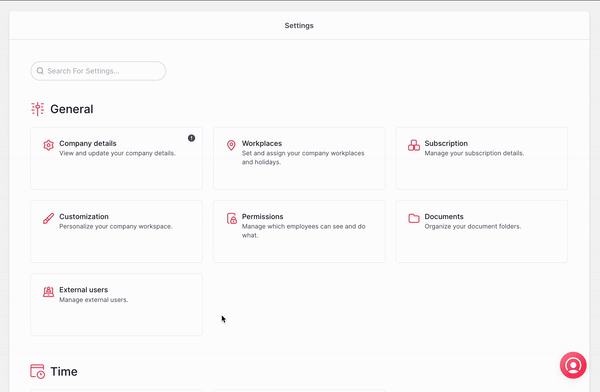
🚨 From the Approval Group section, you will be able to manage, edit the information, and add and modify the approver assigned.
- Edit the title and description.
- Scroll to the approval flow
- Assign or edit an approver by clicking on the three dots (...)
- Click on Modify approval level
A pop tab will appear with the approver:
- Click on the pencil icon
- Select the approver type, and in if the case, select the approver
- User: choose the approver
-
Relative role: choose between manager, time-off supervisor, or Admin.
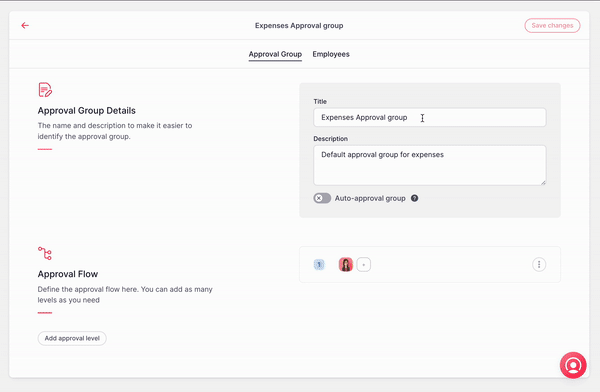
- From the Employees section:
The tab shows the employees assigned to this approval group, to add employees
- Click on (+), located in the top right corner.
- Select the employees you want to add to the approval group
- and, Add employees to the approval group
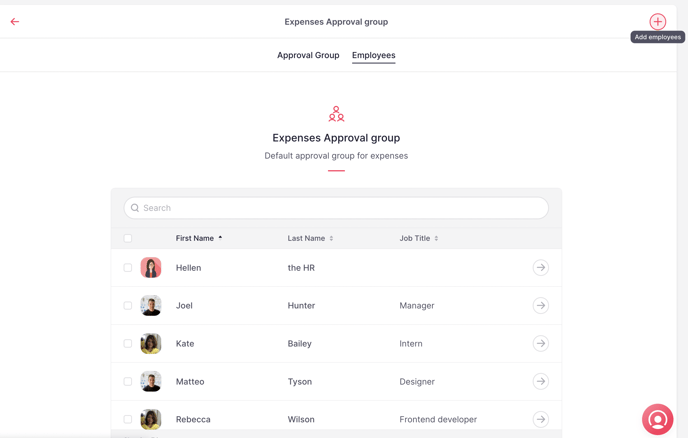
Settings for your Expense & Bank Account
💡 Factorial collaborates with Stripe for the creation of the accounts. This means that Stripe will create the account for you and it will deliver the credit cards to you. Factorial will take care of the whole process and will ensure everything is set up and ready.
Once the bank account is created, the view of expenses account information will be visible. However, if no bank account is created only the view of approval permissions will be visible.
You will be redirected to the Stripe page to fill in all the account information. This will be a very similar process to the creation of any bank account.
Therefore, we will need some special information from you:
-
Insert information about expense account information
- In order to provide information you must click on the pen logo that will redirect you to a Stripe page where you will provide all the information regarding the expenses account
-
Provide details to Bank account
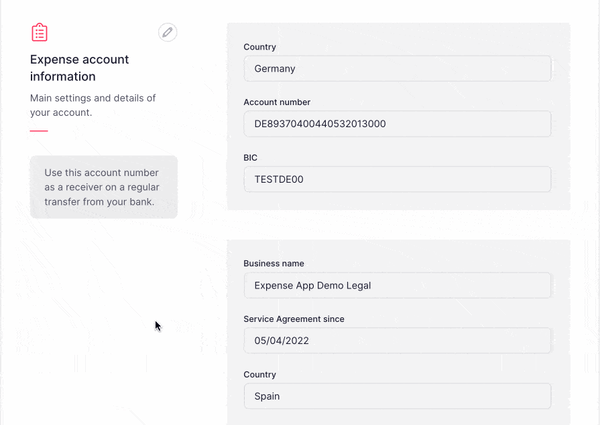
Set permissions for Expenses management
Giving permissions for the Expenses app will give you the possibility to determine the access to this function for your whole company
- Go to Settings located in the sidebar menu
- From General
- Select Permissions
- Choose a permission group
- Scroll down and search for Expenses