What is a Performance Review?
Performance reviews are essential for evaluating employee performance, providing feedback, and setting future goals. Factorial's Performance Review tool simplifies this process, making it easy to set up and manage reviews.
How to create a review
- From your sidebar, go to Performance
- Click on New review, located in the upper right corner

From scratch:
- Basic information
- Fill in the Title and Description for your review
- Click on Continue

- Review Types
- Decide who evaluates the target group
- Self-review: they evaluate themselves
- Manager to direct reports: employees receive evaluations from their managers
- Direct reports to manager: employees evaluate their manager
- Peer: co-workers evaluate each other
- Once you select the review type, click on Continue

- Audience
- Define the target audience for this review:
- I’ll decide later
- All employees
- Manual selection
- Dynamic group: a group of employees who meet a specific condition
- Click on Continue
In the case you select "I'll decide later" as an option, you will be able to make a selection later from the Settings button.

-
Performance score
- Without score. Create a review without a performance scoring system.
- Final score. Include one question at the end of the review to rate participants' performance. Only the manager score can be measured for the final score.

This question is not visible to the employee being evaluated.
- Features
- Decide which features will be enabled for this review process.
- Action plans
- Competency assessment
- Employee potential score
- Click on Continue

- Timeline
- Set a deadline for when the review must have been done
- Click on Create review
An automatic reminder will be sent the day before the deadline comes. For example: if the deadline is on 11/29/2023 the reminder will be sent the day before (11/28/2023)

Use a template:
- Predefined templates
- 180º
- 360º
- Trial period
- Custom templates
- My templates

Managers, review owners, and administrators can download the performance review. The file includes the information each user can view from that review. When requested, it is generated and saved asynchronously in “My Documents.”

Review overview
Once you click on Create review, you will be directed to your review. From here you will be able to see an overview of it with important information:

Users can edit and resubmit their evaluations during the review period:
- Fix mistakes immediately without losing the published state.
- Add more context and evidence after reflection.
- Refine evaluations without affecting completion rates or waiting for regeneration.
- No need for administrators intervention or support tickets. All related data (scores, insights, and competencies) automatically updates after the edit, maintaining data accuracy throughout the process.
.png)
How to add questions to your review
- From your review main page, scroll down to Questionnaire
- Click on Add question or New section
What's the Difference Between a Question and a Section?
When building a performance review, you can either add individual questions directly or organize them into sections.
- Questions are single items that appear in the review. You can add them one by one without grouping them.
- Sections are used to group related questions together. For example, you can create a section called Self-Performance and add all questions related to self-assessment inside it.
- If you decide Add Question:
- Ask a question
-
Answer type
- Free text
- Rating
- Single choice
- Multiple choice

- If you decide New Section:
- Add title
- Add question

When rating answers, you can edit and include additional rating scores by clicking on Edit Scoring Range. The default range extends up to 5, but you can expand it to include scores up to 10.

You can request answers as mandatory
How to manage and edit your review settings
- Click on Settings, located in the upper right corner
- You will be able to manage and edit:
- Basic information: title, description and owners.
- Timeline: set or edit the deadline.
-
Visibility: results visibility settings for employees and managers, to ensure a secure and customized experience.
- Grant early access to managers: managers can access the results of their reports before deadline
- Restrict results visibility: employees don't have access to their results**.**
- Anonymous peer evaluation: peer evaluations are anonymous so employees don't know who reviewed them.
-
Features: enable or disable features for this review process.
- Enable agreements
- Questions
- Target group: Set the criteria for selecting participants in this review.

How to launch your review
- Once your review is ready you just need to click on Launch review, located in the upper right corner
- Launch review

Replace reviewer
If necessary, you can replace reviewers during an active performance review process by clicking on the three dots icon > Replace reviewer
This option is available for any review type except the self-review, provided that the previously assigned reviewer has not yet published any results.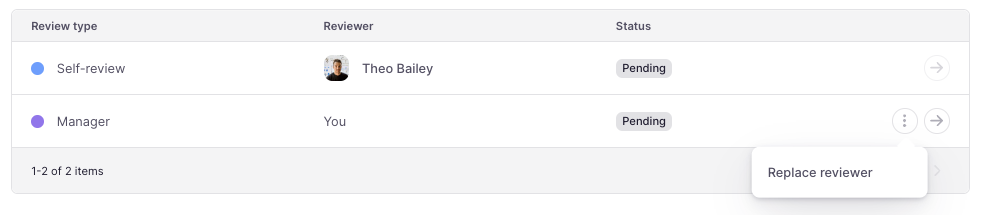
Reopen a review
If your performance review is finished but you need to reopen it, you can easily do so by following these steps:
- Click on Reopen Review in the upper right corner
- Choose the new end date for the review
- Click on Reopen
Learn more about competencies here.