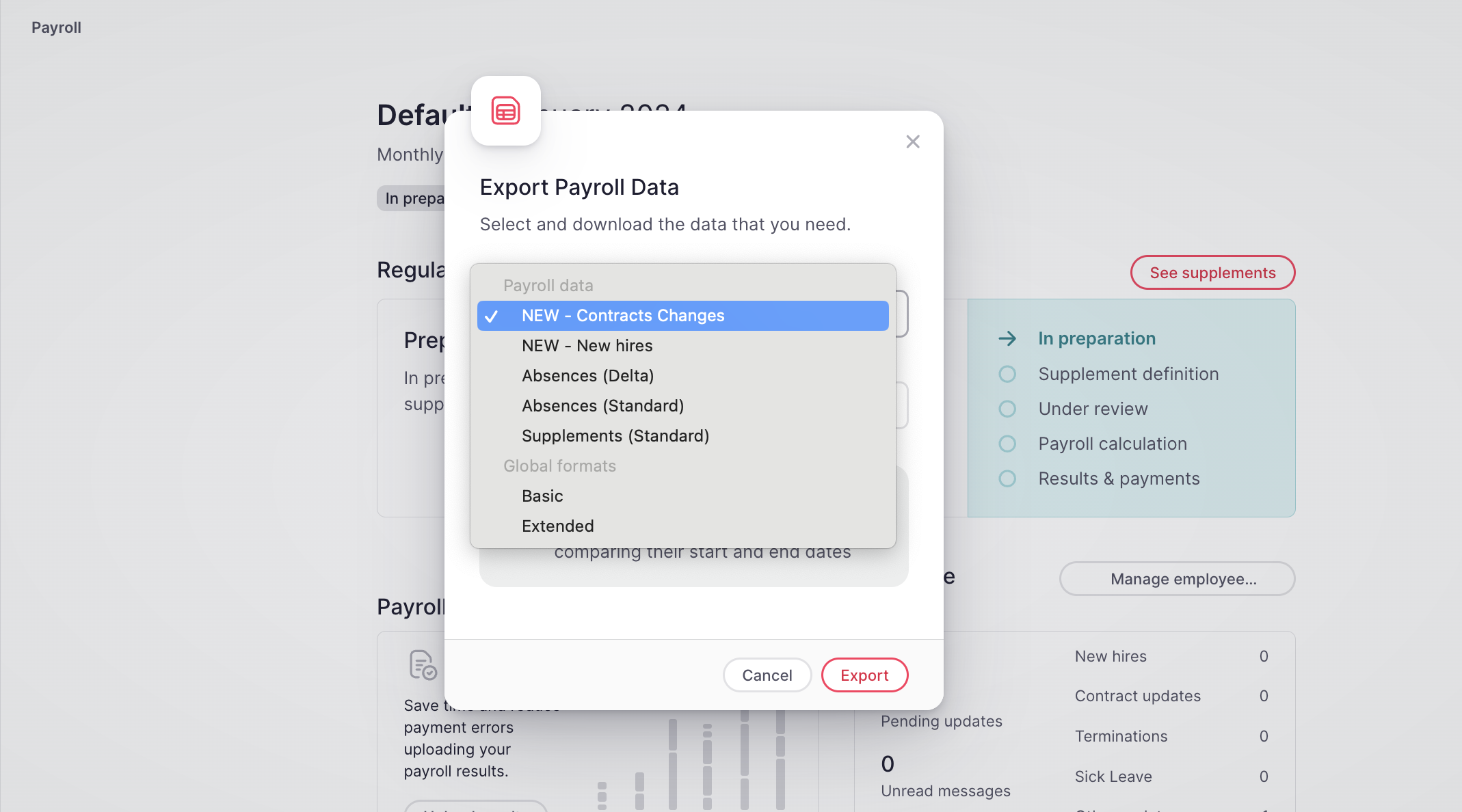Where to find the option to download data?
- Go to Payroll located in the sidebar menu
- Open a Payroll policy (in case you have more than one)
- Click on Export data - in the upper right corner
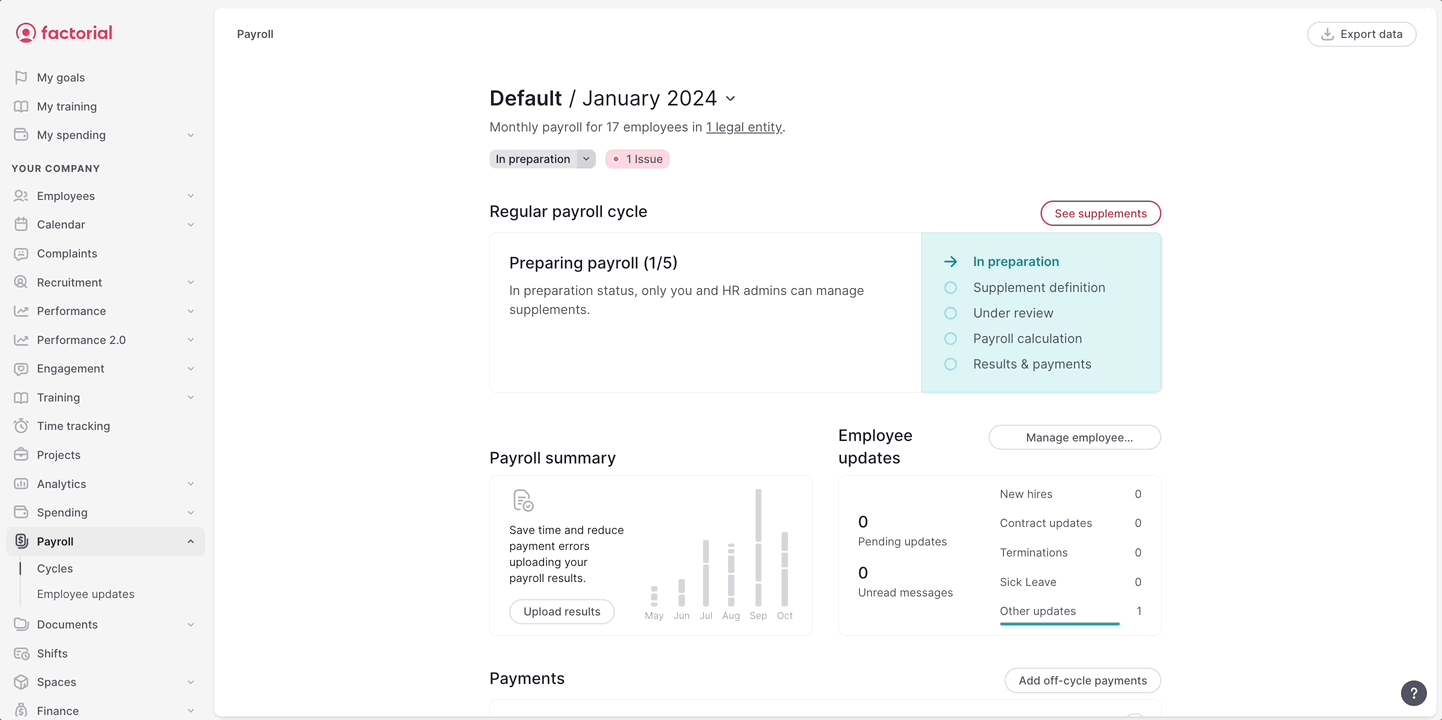
❗ All exports will be stored in the Payroll export folder that we provide by default when installing Payroll Management. If the company has more than 50 employees, the payroll data will be also sent via email.
To find the Payroll export folder:
1. On your sidebar, go to Documents
2. Choose Internal
3. You'll find the Payroll export folder there
Types of payroll export formats
- Contract changes: this export allows you to extract information about changes to contracts that have occurred between two dates.
- New hires: this export is based on employee updates and allows you to extract information about new hires, filtered by the status of the employee update.
- Absences (Delta): this export is relevant if you need to understand what has changed, impacting past absences, since you closed the payroll cycle for calculation (such as if an absence in the past was validated or if an absence was added or removed). To use it, simply select the "Start date" as the day when you closed the payroll cycle and the "End date" as the current date. If you moved the payroll cycle to payroll calculation in the past cycle, the start date will be prefilled with this date. You will receive information about absences that need to be removed from the payroll software and those that need to be added.
- Absences (Standard): this export allows you to select the relevant absences you need to process payroll. You can also choose whether to view the full duration of the absences or only the duration between selected dates.
- Supplements (Standard): this export allows you to extract all the supplements that you have added on the preparation page for your employees.
- Basic format: this format allows you to extract contract changes, absences, and variables.
- Extended format: this format allows you to extract contract changes, absences, and variables.
If you have a payroll integration with files installed, you will also see the integration format in the dropdown list.