If you are using Factorial in US English, note that the term Agreements is used in place of contracts. The functionality remains the same.
Where to find Agreements
- Head to Organisation, located on the sidebar menu
- Select an employee
- Go to the Contracts/ Agreements section

Ongoing contract conditions
Accessing your ongoing conditions with the Factorial Mobile App
You can view all the information about your current conditions directly from the Factorial mobile app. You will be able to see all the information listed below.
Contract/ Agreement information
- Effective date: the date since the contract conditions have been effective.
- Start date: the date when the company and the employee start a relationship.
- End date: the date when the company and the employee end the relationship.
- Contract/ Agreement type
- Trial period: choose if your employee has a trial period or not.

Job position
- Current position: the name of the employee's job. e.g. Instructional Designer.
- Preferred job title
- Job description: this field is only available for legal entities based in Spain
- Role description: the role description is found in the Jobs section. Learn more about jobs here.
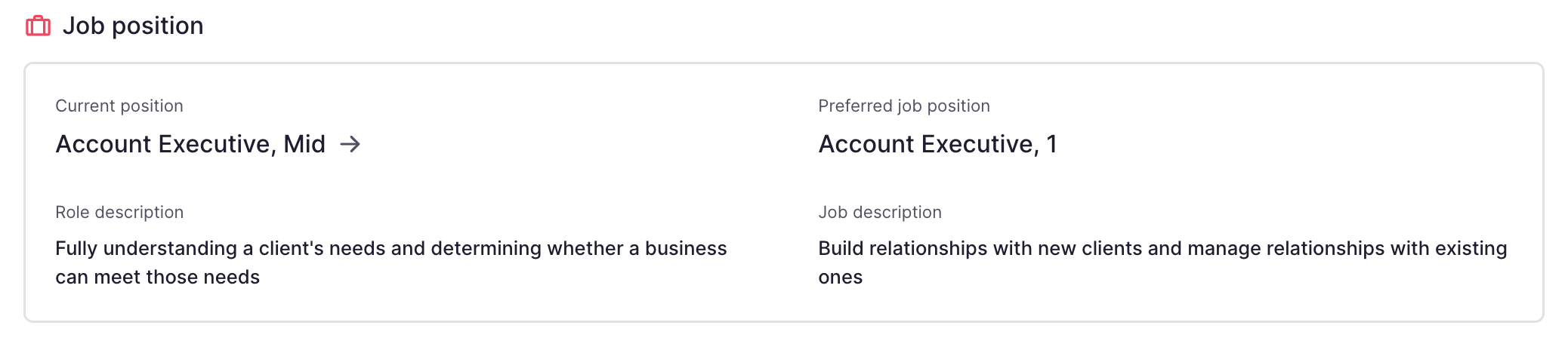
If an employee is transferred to a legal entity in another country, the contract fields for that country may not appear right away. To resolve this, create a new contract version for the employee. Learn about managing contracts here.
If an employee is transferred to a legal entity in another country, the contract fields for that country may not appear right away. To resolve this, create a new contract version for the employee. Learn about managing contracts here.
Compensation
- Gross salary: introduce the employee's base salary based on the desired compensation type.
- Payroll policy
- Additional compensations: add variables, bonus and benefits. These will be shown in the Payroll app.
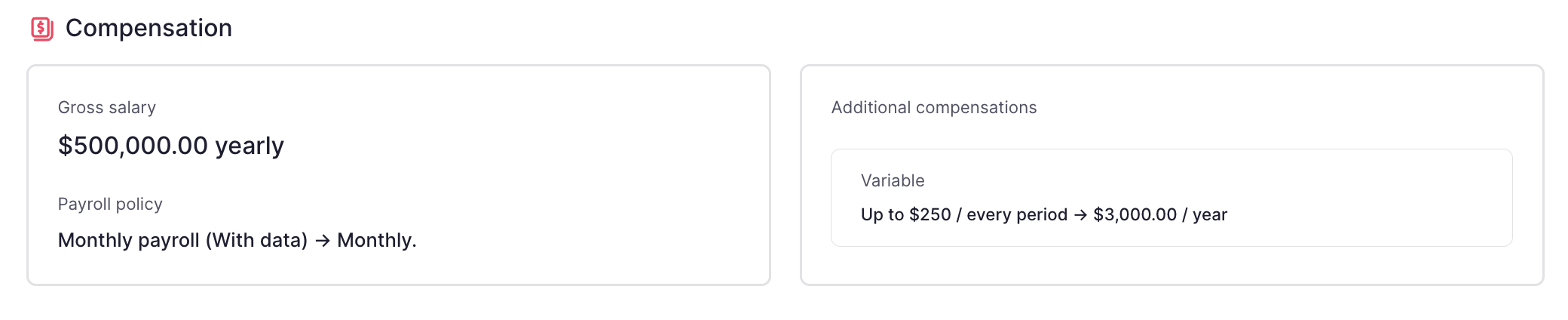
Providing the salary information offers you the following advantages:
- Financial costs: Gain a comprehensive overview of your workforce's growth, both collectively and across individual legal entities. Monitor monthly and year-to-date wage expenditures, and visualize employee costs based on cost center allocation or managerial responsibilities. This valuable insight can be accessed through the Finance department.
- Payroll calculation and payments Attain a holistic understanding of the payroll process, enabling you to effectively manage allowances, payments, and overall payroll outcomes. This inclusive perspective empowers you to oversee the entire payroll cycle.
- Payroll incidences
- Salary ranges: a job catalog that provides comprehensive salary ranges, facilitating equitable compensation practices within your organization.
- Reports: track changes in payroll, enabling you to gain meaningful insights and make informed decisions.
Time
- Working day type: full-time or part-time.
- Working hours: number of hours that this employee works.
- Workable days: days when employees are expected to work as per their employment agreement or company policy.
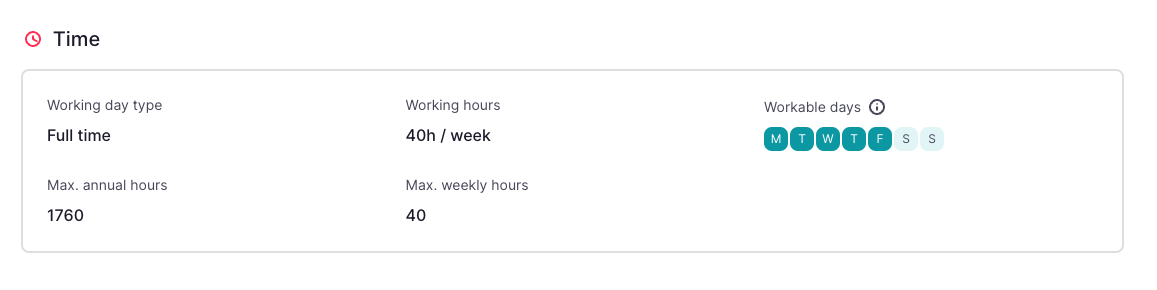
Completing working hours and workable days help to manage:
- Time tracking
- Time off
- Overtime compensation with time off
- Time planning
- Payroll calculation and payments
- Payroll incidences
- Reports
- If the employee owes hours to the company, or if the company owes hours to the employee
Legal and labour
- Professional category
- Contribution group
- Education level
- Remote work

Other information
Extra information for the contract based on the employee's country.
You can see this section only if you have installed the Payroll Management App.
- Contract observations
- Contract custom fields (if any)

Agreements timeline
From the employee’s agreements section, you will be able to see the history of the contract conditions, update conditions or fix wrong information.
- Click on History

Permissions in Contracts
Set specific permissions to edit, promote, and delete contracts.
- Edit Contracts (updates and fixes): update and fix contracts. Users with this permission can modify contract details, correct errors or make any necessary adjustments. Existing users with the "edit contract" permission will also automatically receive this permission.
- Promote: manage promotions within contracts. Users with this permission can initiate and manage employee promotions. HR teams can choose to grant this permission to managers or other designated users responsible for managing promotions.
- Delete: remove contracts from the system when necessary. This permission should be granted with caution and only to users who need the ability to delete contracts. Use caution when assigning this permission to avoid accidental deletions.