What is Single Sign On (SSO)?
SSO (Single Sign On) is a method of authentication that allows users to access multiple applications and systems with a single set of login credentials. It is a convenient and efficient solution for managing user access to multiple applications within an organization.
Verifying your domains
1.On your sidebar, go to Settings
2. In General, click on Security
3. Click on Add Domain

4. Input the domain

5. Copy the verification code

6. Add a DNS record to your domain with the verification code
- Sign in to your domain registrar or DNS provider.
- Add a TXT record to the domain you entered with the value you copied in the previous step. The contents of the record should be factorial-domain-verification=XXXXX and the record should be placed on the domain you want to use for SSO, not on a subdomain.
Make sure you copy all text in the text box and not only what it is visible. Use the copy button on the right of the text box to get this right:

7. Click Verify
8. Your domain should now verified
- Due to the nature of DNS, it might take a while for this verification to work. If it is not happening immediately, you can force a recheck using the refresh button.
How to set up SSO within Factorial
- On your sidebar, go to Settings
- In General, click on Security
- Scroll down until you find Single Sign On (SSO)
- Click on Set-up SAML SSO
- Select domain
- Click on Next step
-
Attach the metadata information
- SAML Provider with Google or
- SAML Provider with Microsoft Azure or
- SAML Provider with Okta
-
Click on Save configuration
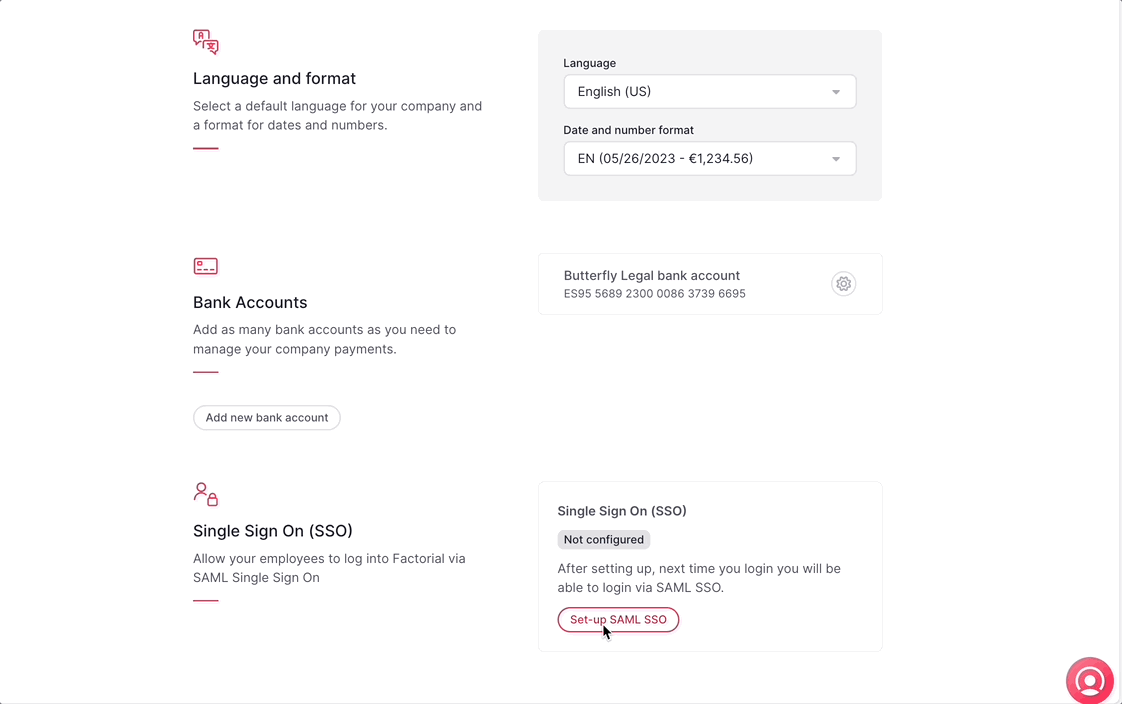
Learn more about SAML Provider with Google
Learn more about SAML Provider with Microsoft
Learn more about SAML Provider with Okta