Use this feature when you need to log your working hours manually—whether you forgot to clock in or have other adjustments to make. It’s especially useful for correcting missed or inaccurate punches.
Clock in manually
- On your sidebar, head to Clock In
- Select the day on which you will be filling in your working hours

- You can choose the work location:
- Office
- Home
- Business trip

To edit and delete past working hours
Audit log and permissions
Only users with the appropriate permissions (e.g., Admins or Approvers) can add, modify, or delete clock‑in/out entries for others. All actions are fully logged—showing who made the change, what was altered, and when.
Once someone’s status is changed to “ex‑employee,” their time entries become read‑only and cannot be modified by anyone.
To edit
- Simply go to the day on which you need to edit the incorrect working hours
- Make the changes
- Click on Submit

To delete
- Click on the trash icon to the right of the hours worked

You can also add observations and projects to registered shifts:
1. Click on the three dots icon
2. Select the option
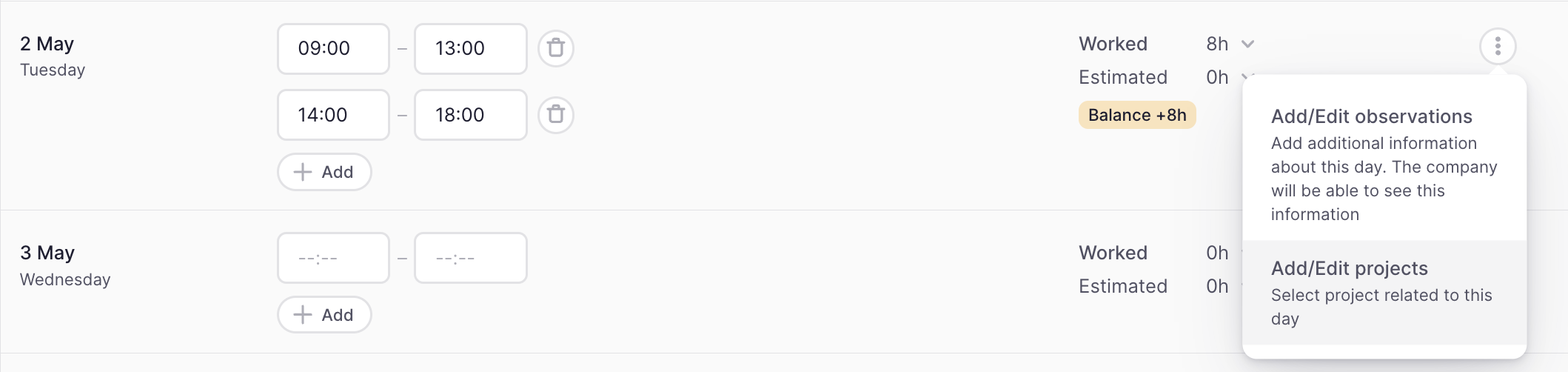
Timesheet edit restrictions
Learn more about the timesheet edit restrictions here.
To manage and control any shift edit, you just need to enable the restriction option
- From Settings
- Go to Time Tracking
- Choose the Time Tracking policy
- Scroll down until Timesheet conditions
- Enable edit restriction
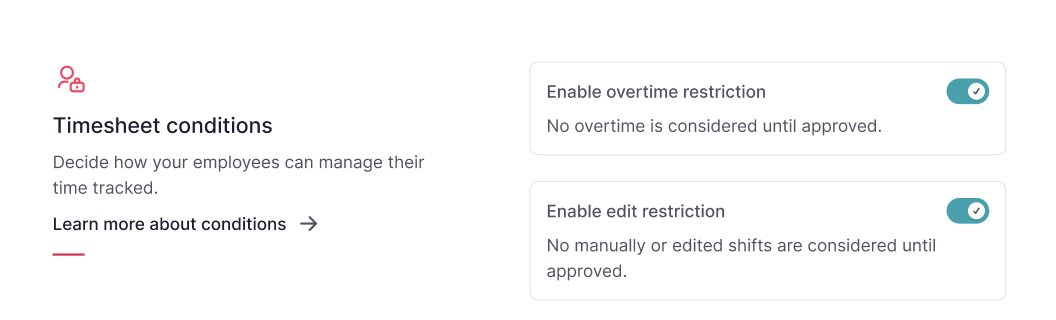
When this is enabled, employees will be asked to send a request when adding, editing, or deleting a shift. The request must be approved or rejected by the approver specified in the approval groups section of the related policy.