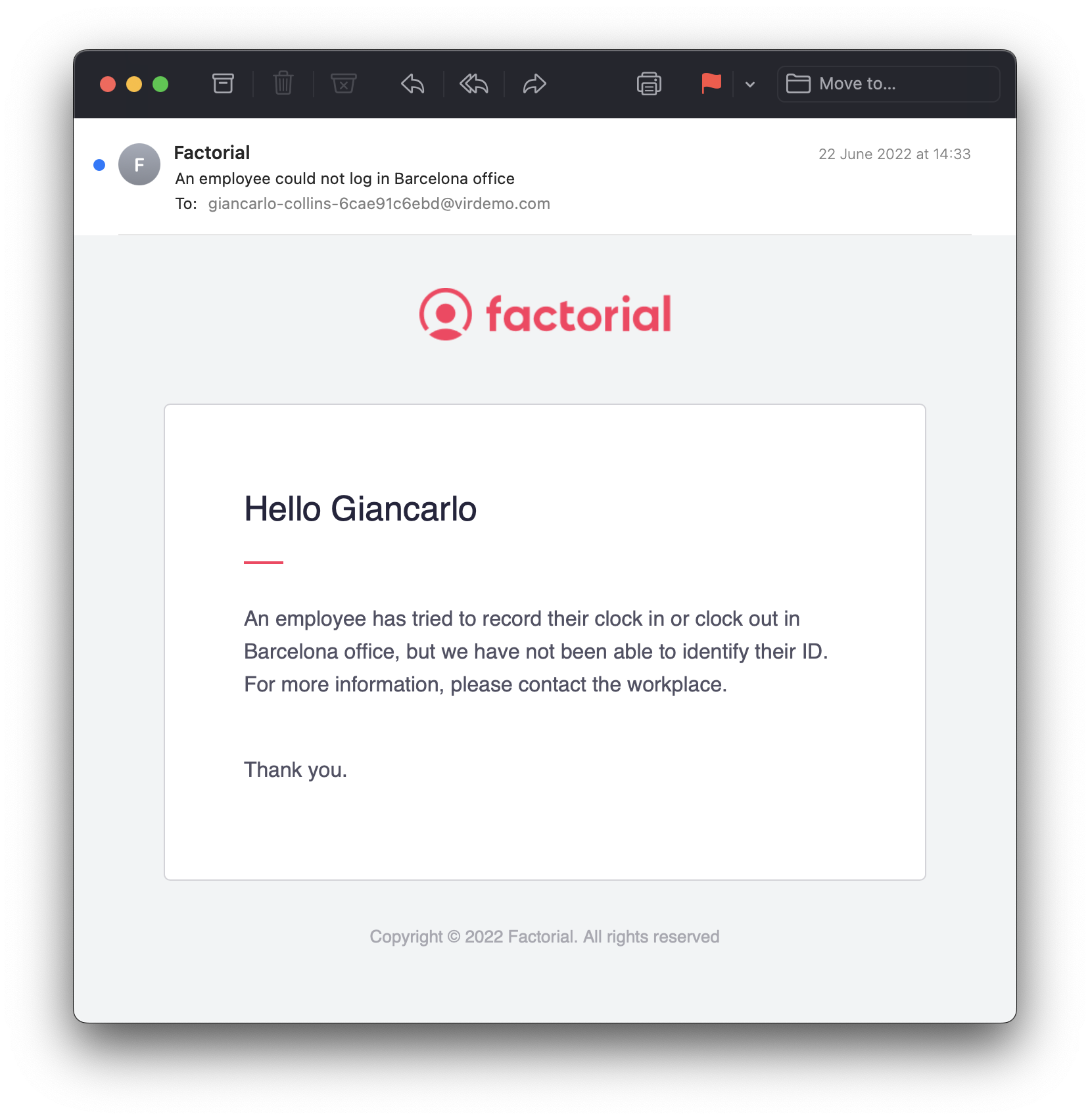The clock in/out by ID method allows employees to record their working hours by entering their employee ID number on a shared device (tablet, computer, etc.).
Use this method when:
- You have shared devices for clocking in/out.
- You do not use Face Recognition for time tracking.
- You want a simple, ID-based way for employees to record time without requiring a mobile app or personal login.
Before you start
Before using the clock in/out by ID method, keep in mind:
-
Not compatible with Face Recognition
You cannot use this method if your time-tracking policy is set up for face recognition. -
Admin configuration required
Only users with Admin permissions can enable this clock in/out method in Factorial. -
Shared device use case
This method is ideal for workplaces where multiple employees clock in/out using a shared device (e.g., a tablet or computer at the entrance). -
Choose the ID type
You must select which type of ID employees will use (personal ID or company identifier) before enabling this method. -
Copy a specific clock in/out URL
After configuring the method, you will need to copy a unique URL to use on shared devices for clocking in/out.
For admins: how to enable clock in/out by ID
- On your sidebar, go to Settings
- In Time, select Time tracking
- Open a Time tracking policy
- Scroll down until you find Time tracking system
- Enable Clock in by ID
- Set which type of ID will be required:
- Personal ID
- Employee company identifier
- Copy clock in system URL
- Where to use it: Open the URL in a shared device at your workplace (tablet, computer, etc.) where employees will clock in and out
- Who should share it: Admins or managers are responsible for setting up the URL on the device. Employees do not need to manage the URL themselves
- Open this URL on a browser to allow your employees to clock in/out easily

For employees: how to clock in/out by ID
- Open the clock in system URL in a browser
- Enter your ID
- Click on Submit
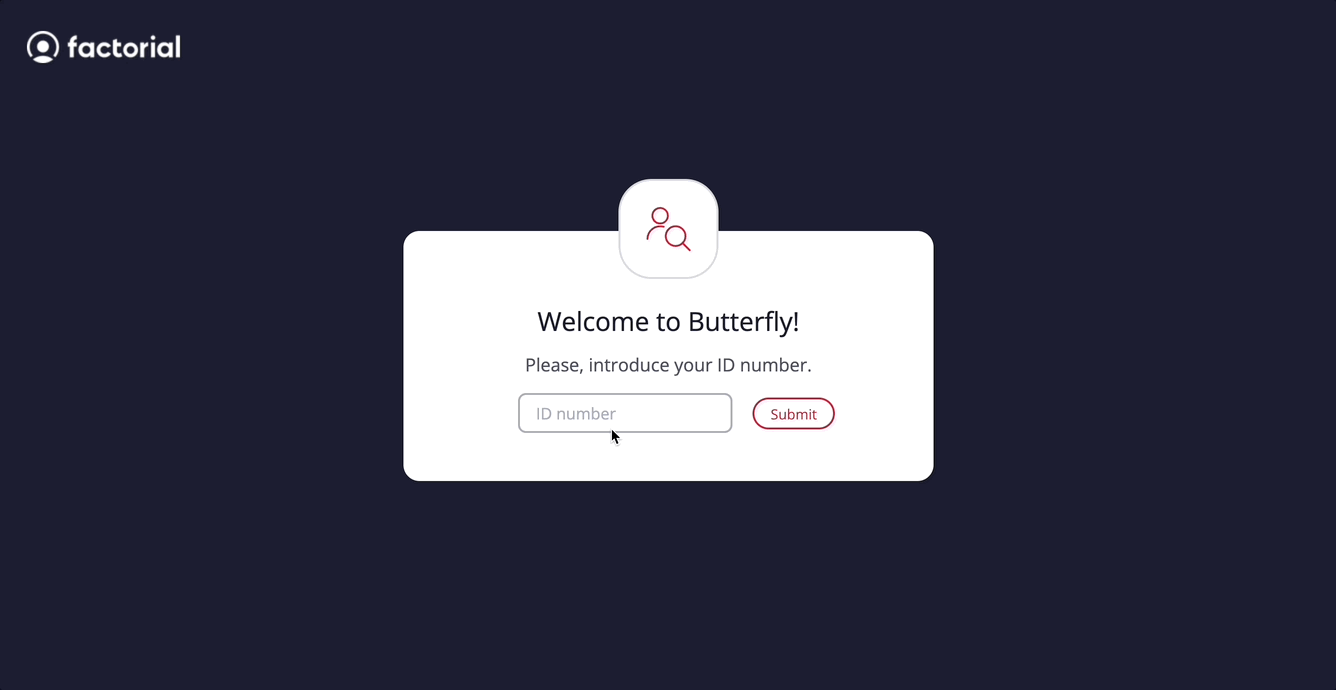
What if it doesn’t work?
If you do not use the correct ID number, you will not be able to clock in.
If something goes wrong, an error message will appear:
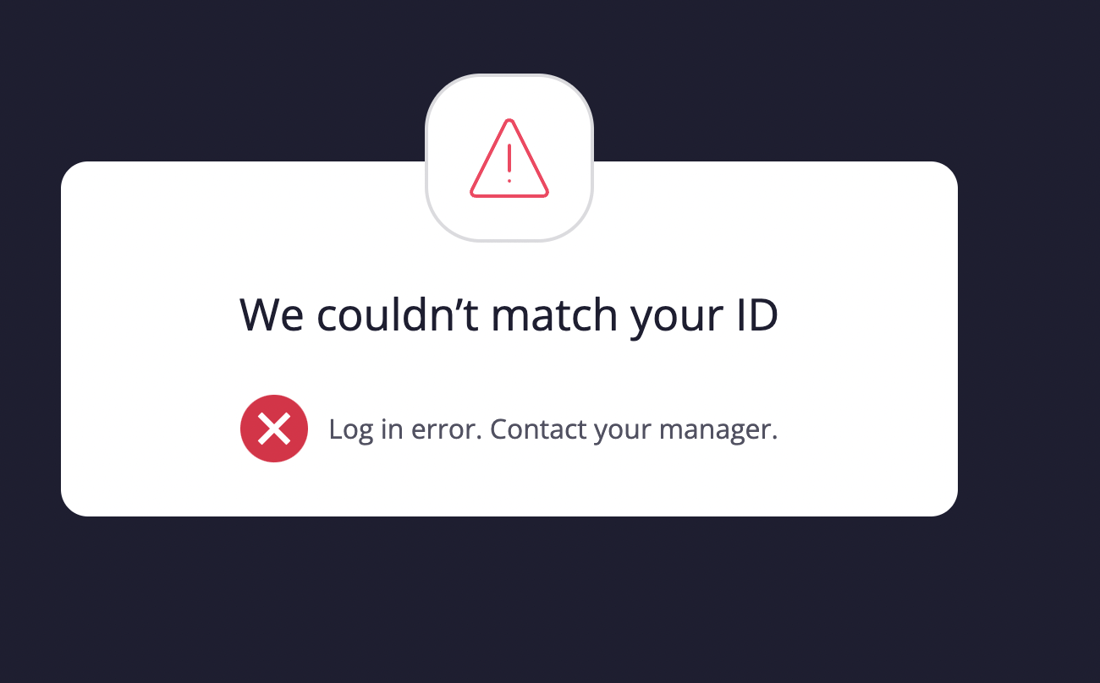
Possible issues:
- ID not recognized
- Clock in/out not recorded
- Shared device issues
In these cases, you have the possibility to notify your manager in case you are having issues with your identification number:
- Click on Notify manager
- Select the Manager and the Workplace
- Submit
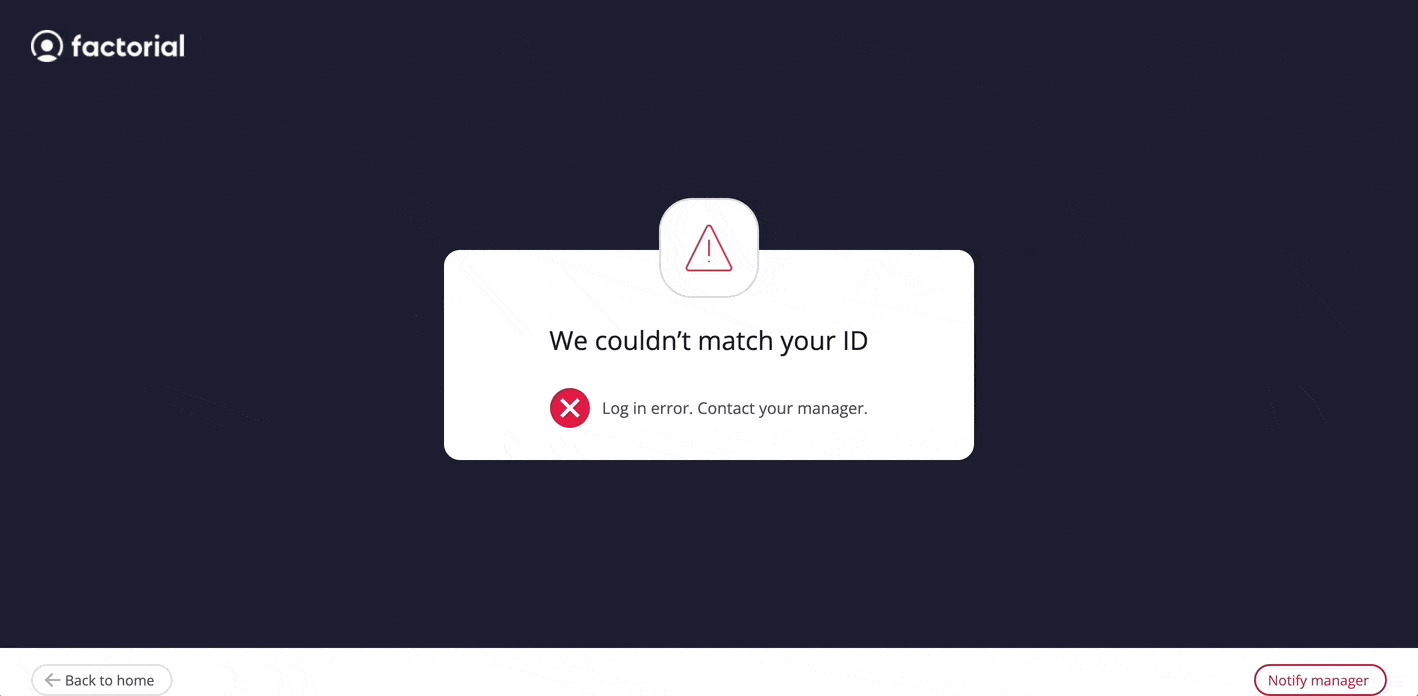
The manager will receive an email notification about an error in the ID matching of the employee.