How to add questions?
- Head to your Questions section in your survey within the Surveys functionality
- Click on Add question
- Introduce your question
- Select the field type
- Press on Add question

How to add sections?
- Head to your Questions section in your survey within the Surveys functionality
- Click on Add section
- Introduce the section title
- Press on Add section

Apply actions to questions
- Head to your Questions section in the Surveys functionality
- Choose the question you want to apply actions to
You’ll be able to:
- Edit question:
- Press the (…) button
- Press Edit question
- Apply your modifications
- Press Update question

- Duplicate question:
- Press the (…) button
- Press Duplicate question
- Apply the modifications if desired
- Press Add question

- Archive question:
- Press the (…) button
-
Archive questions

Archived questions will not be shown in the survey. They cannot be deleted because the data of the answers are saved.
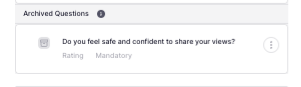
- Remove question:
- Press the (…) button
- Click on Remove question
- A new modale will open
- Press Remove question
