A workplace refers to a specific physical location or establishment where employees carry out their work.
Keep in mind the distinction between workplaces and legal entities: A workplace is more focused on the physical aspect of where work takes place, whereas a legal entity encompasses the entire legal structure and identity of an organization.
Where to find workplaces
- On your sidebar, head to Settings
- In General, click on Workplaces

How to add a new workplace
- On the Workplaces page, click on Add workplace, in the upper right corner
- Enter the Workplace name
- Add the full address (it isn't mandatory and you can add it later)
- Select the Time zone
- Click on Add workplace
The time zone will only affect the hours displayed in Shift Management.
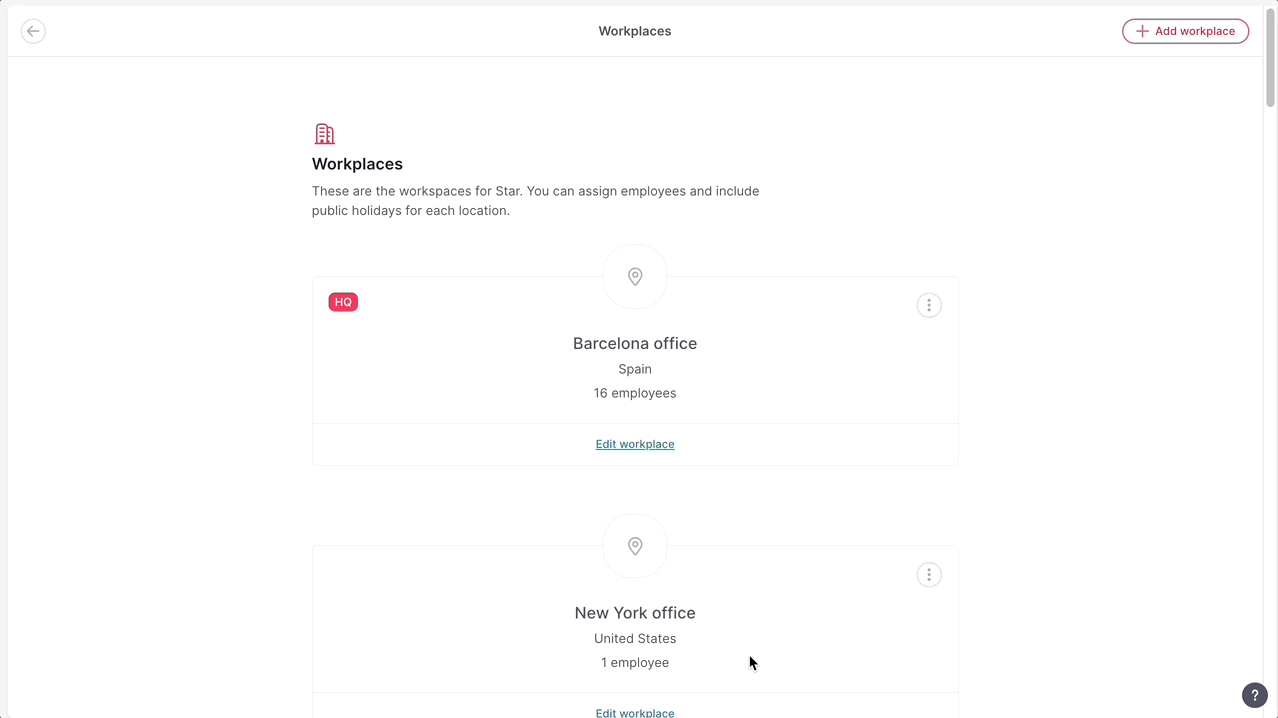
How to add employees to the workplace
- Within the workplace, click on Default employees
- Click on Add employees in the upper right corner
- Select the employees
- Click on Assign Employees

How to assign multiple workplaces
You can assign multiple workplaces to the employee; these workplaces will be the ones displayed as work location options when employees are about to clock in.
If you assign multiple workplaces, you can choose which one is the default. The default workplace is used for Time Off.
- On your sidebar, go to Organization
- Open the employee's profile
- Scroll down to Workplaces:
- To assign another workplace, click on Assign Workplaces
- To set the default, click on the three dots and select Set as Default
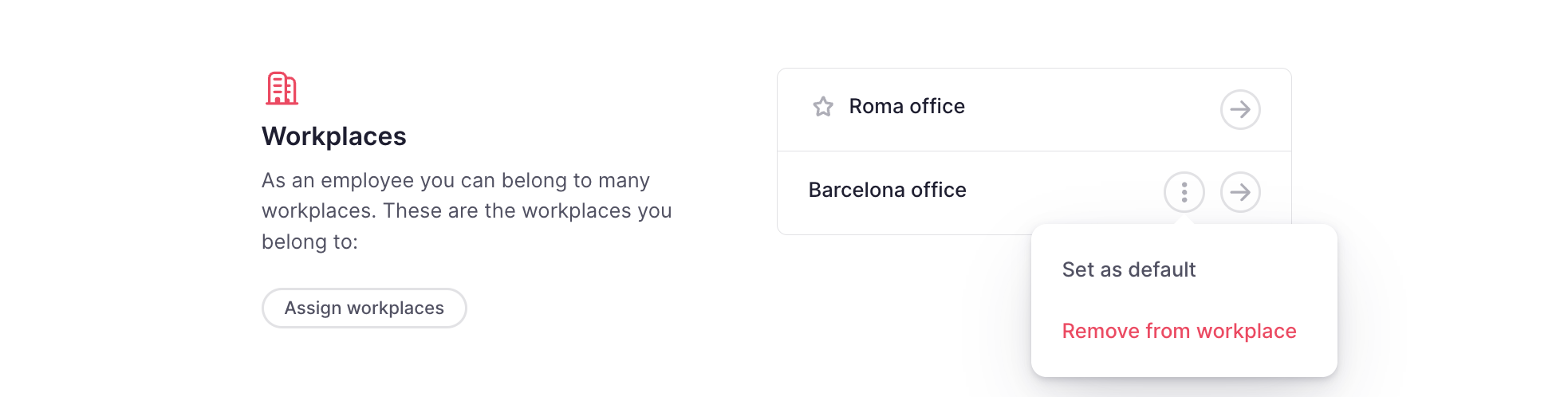
How to add public holidays to the workplace
- On the Workplaces page, click on See workplace to open the workplace
- Open Bank holidays tab
- Click on Import holidays
- Select the Country and the Year
- Click on Import public holidays

How to add custom holidays to the workplace
- On the Workplaces page, click on See workplace to open the workplace
- Open Bank holidays tab
- Click on Add custom holidays
- Enter a Name
- Select between Half day or One day
- Define the Date
- Click on Add custom holiday
