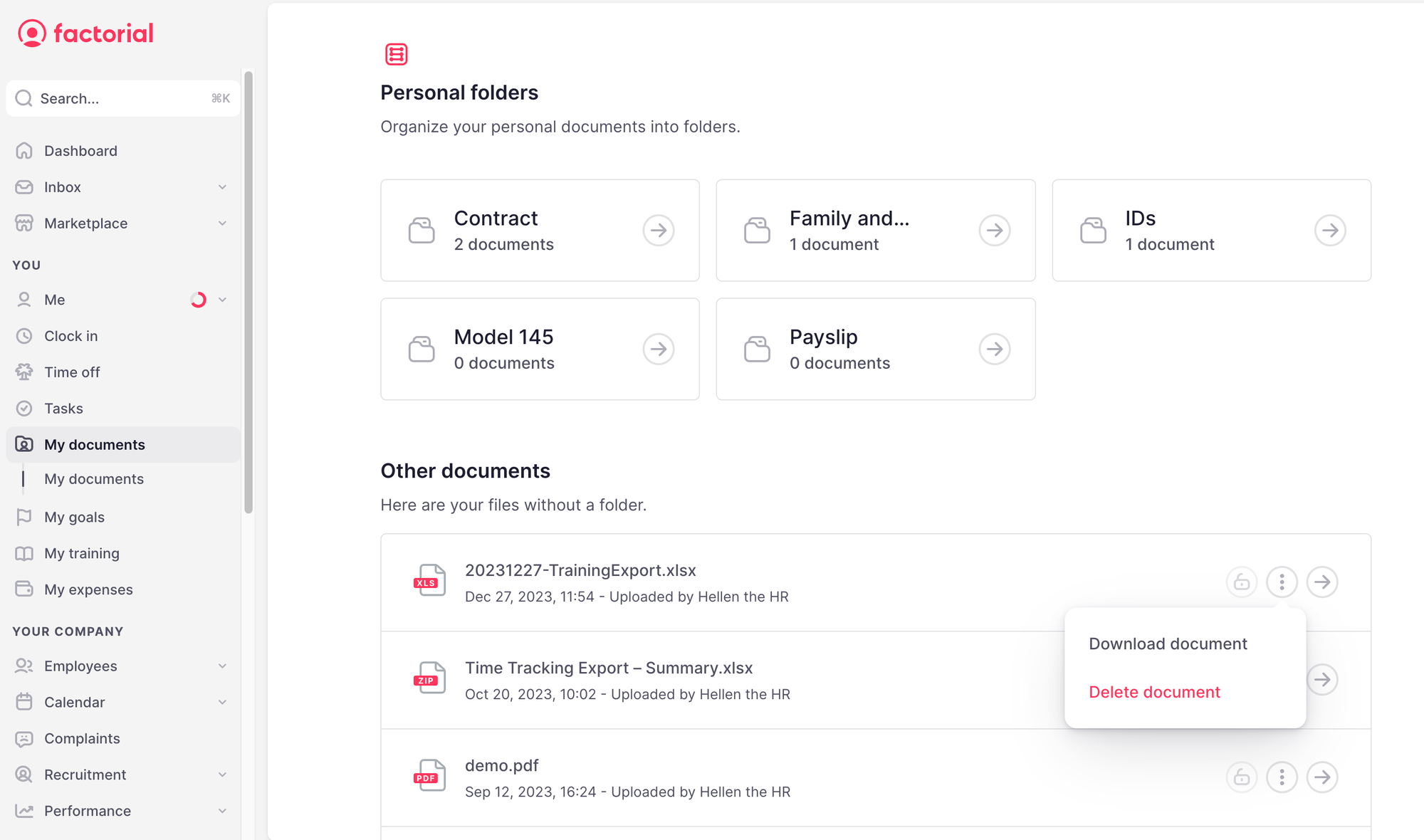Relatório Único’s Annex C is a mandatory report in Portugal that organizations must submit yearly. They must specify all the continuous training that their employees have taken during the year.
Currently, many companies compile, file, and submit it manually, which can be prone to errors and lead to data inconsistencies and operational inefficiencies.
💡 With Factorial, Training managers can generate a file to be included in this report with previously stored information about training sessions and employees in Factorial.
📌 Note: every year, the report must be generated before April, the due date to send this information through Relatório Único’s website.
How to fill Annex C Relatório Único in Factorial
Step 1: Activate Relatório Único’s setting
- In the sidebar, go to Training
- Click the gear icon in the top right corner
- Enable Annex C of Relatório Único
- Click Save changes

Step 2: Fill information for a training action and sessions
- In the sidebar, go to Training
- Open a training
- Go to the Annex C of Relatório Único tab
- Fill in the form and click Save
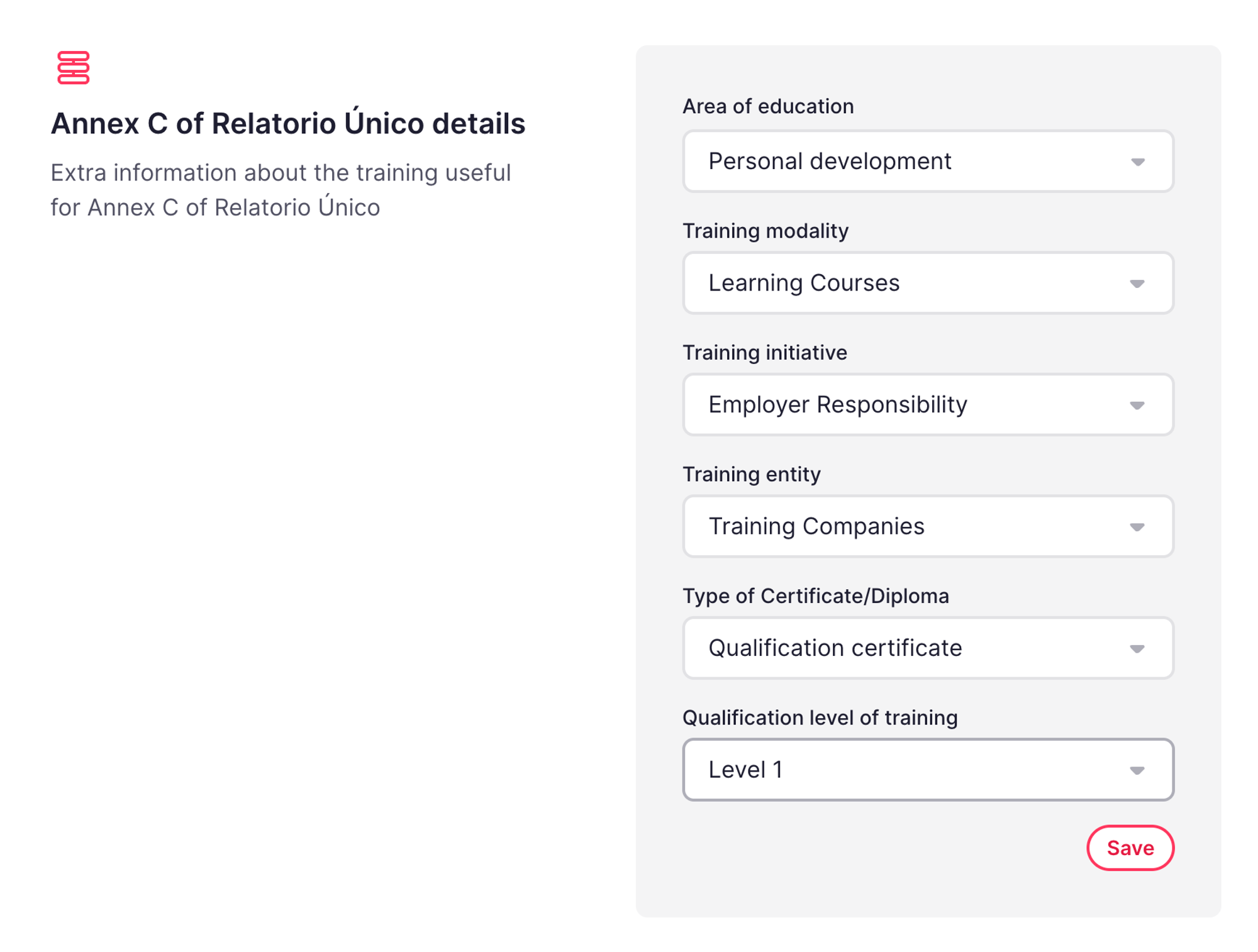
- Go to the Training details tab
- Scroll down and open a session
- Fill in the Training schedule (Annex C of Relatorio Único) field
- Click Save
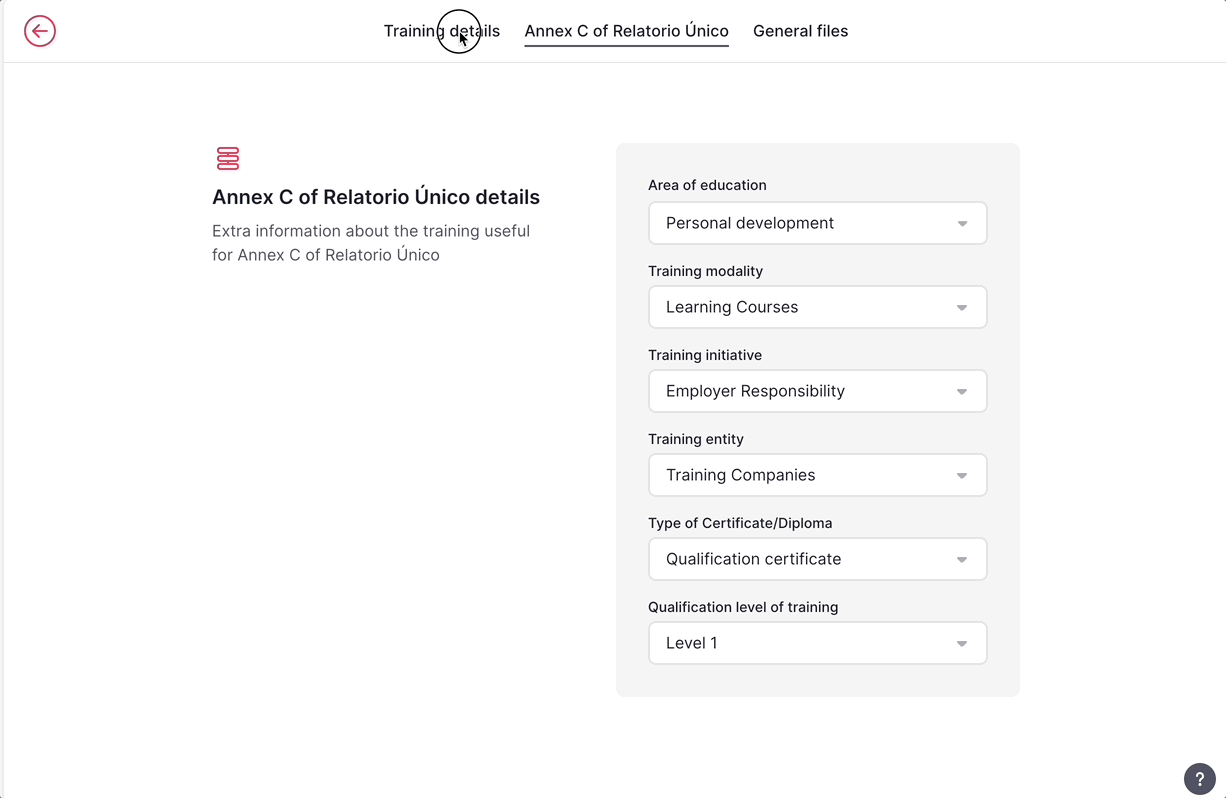
👉 Additional fields (other then name, description, etc.) will be enabled in the record of each training to add the necessary information for the Relatório Único.
Step 3: Update employees’ information
- Go to the Assigned employees tab
- Click the three-dot button (…) next to an employee
- Click View employee profile
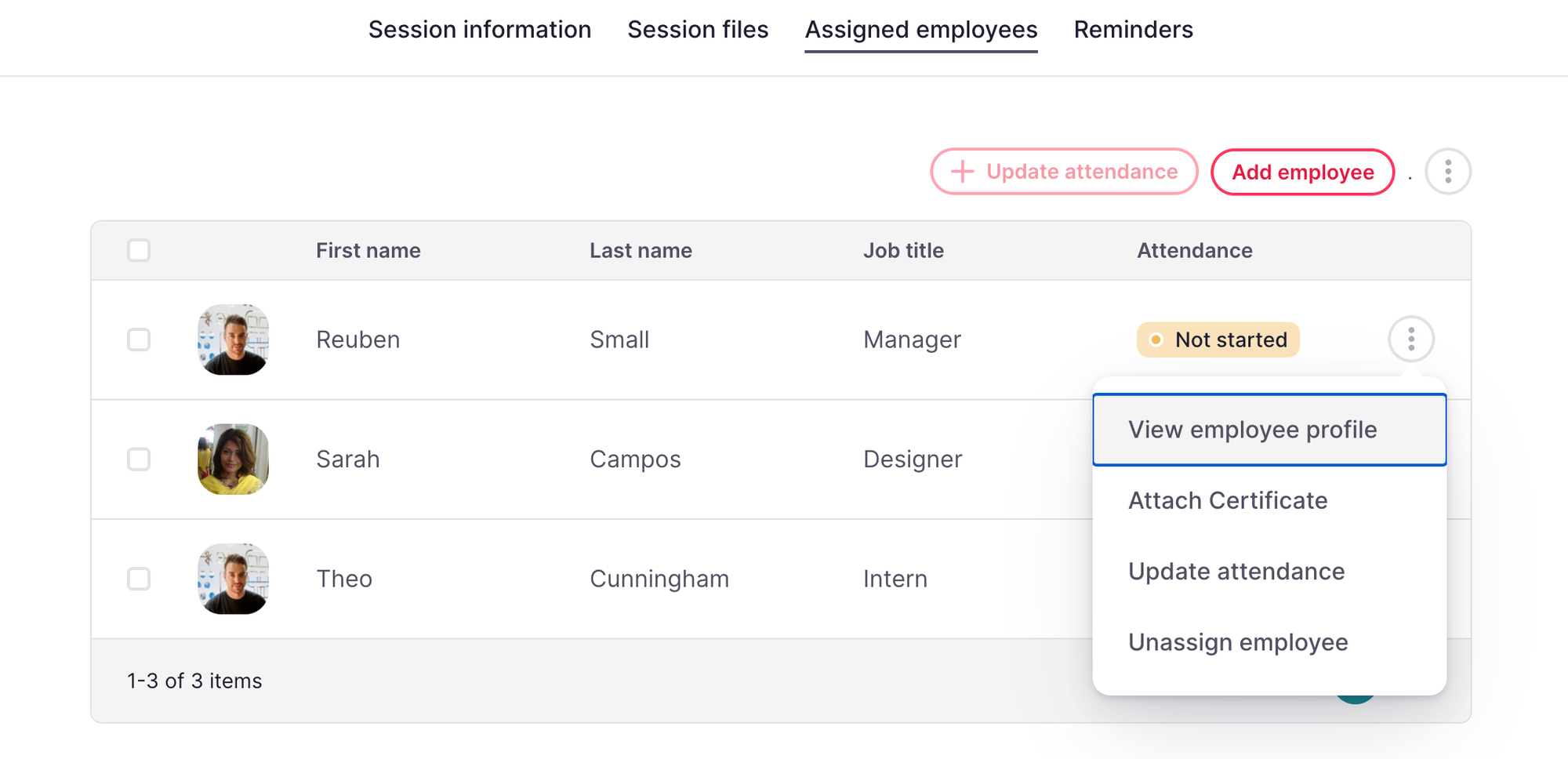
- Go to the Personal tab
- Scroll down to Retirement regime applied
- Select the requested pension scheme for the Annex C of the Relatório Único
- Click Save
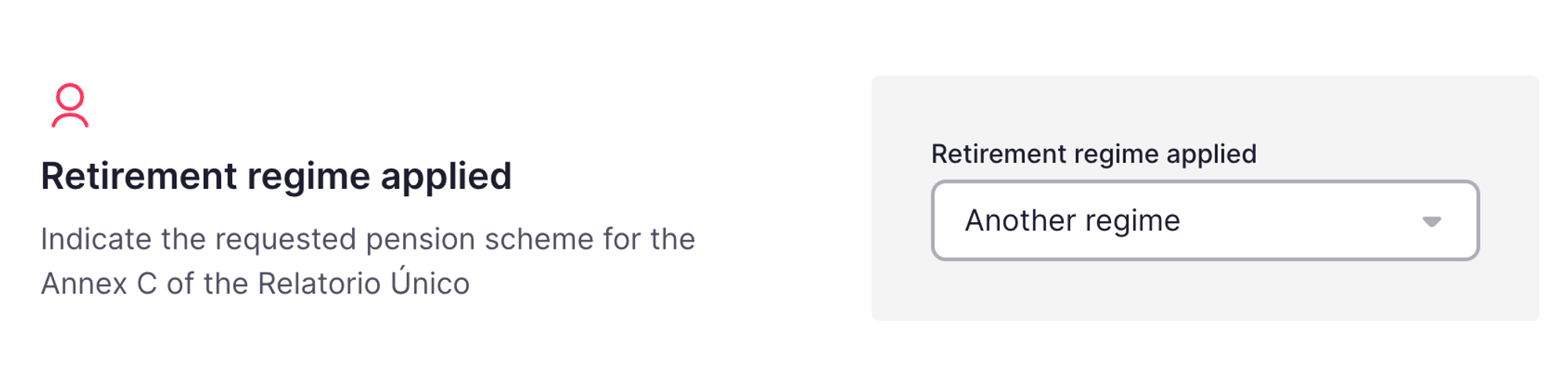
Step 4: Export an Excel file
- In the sidebar, go to Training
- Click the three-dot button (…), and then click Training export

- Select the information you want in your export, including the Export type (Relatório Único) and the time slot (From / To)
- Click Export
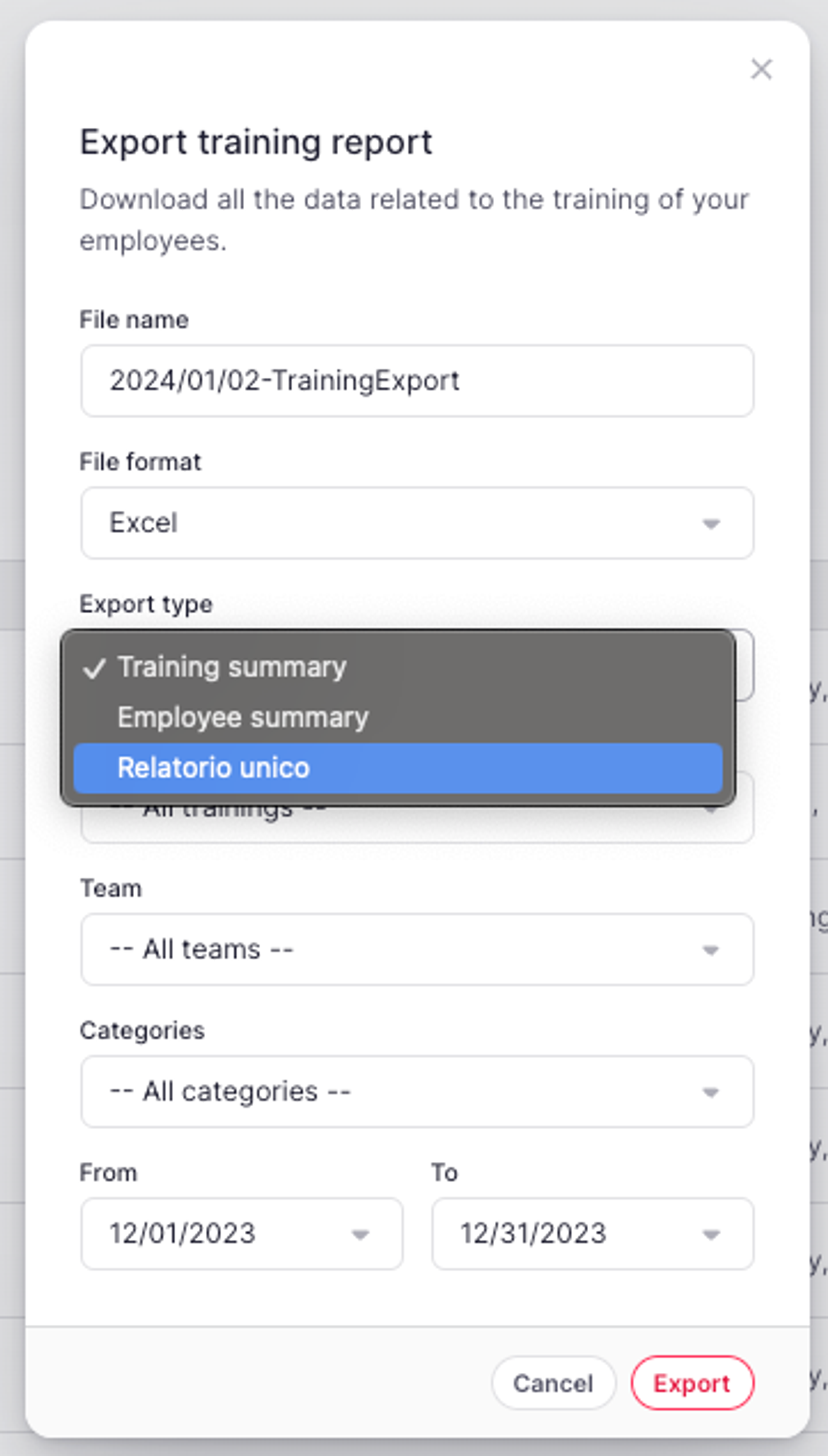
- Go to My documents
- Select the export and click Download document