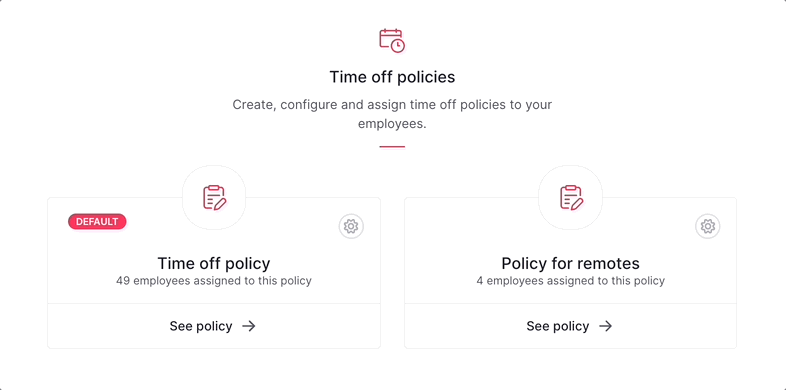Si vous constatez qu'une politique de congés n'est plus pertinente ou si vous souhaitez la remplacer par une nouvelle politique, vous pouvez la supprimer du système.
Suppression d'une politique d'absences
- Sur la page Congés et absences, identifiez la politique que vous souhaitez supprimer
- Cliquez sur l'engrenage
- Cliquez sur Supprimer

Le système vous demandera de réaffecter les collaborateurs à une autre politique :
- Dans le menu déroulant, choisissez la politique d'absences à attribuer
- Choisissez le compteur d'absences
- Cliquez sur Supprimer définitivement
Veuillez noter qu'en cliquant sur ce bouton, tous les paramètres liés à la politique d'absences supprimée seront définitivement supprimés et ne pourront pas être récupérés. Cela inclut tous les compteurs d'absences et les périodes associées, qui seront également définitivement supprimés.
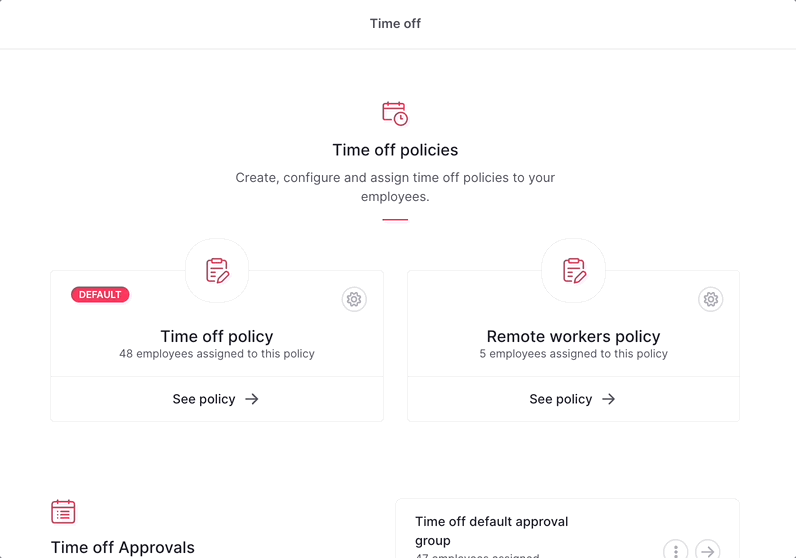
Limites
Vous ne pouvez pas supprimer la politique d'absences par défaut car il est nécessaire d'en avoir au moins une. Par conséquent, il est recommandé de conserver celle créée par défaut et de créer des politiques supplémentaires si nécessaire pour répondre aux exigences spécifiques de votre organisation.
Si vous devez supprimer la politique par défaut, définissez une autre politique d'absences par défaut avant de procéder à la suppression :
- Choisissez la politique que vous souhaitez définir par défaut
- Cliquez sur l'engrenage
- Cliquez sur Définir comme principale
- Vous pouvez maintenant supprimer la politique d'absences par défaut précédente en cliquant sur l'engrenage et en choisissant supprimer