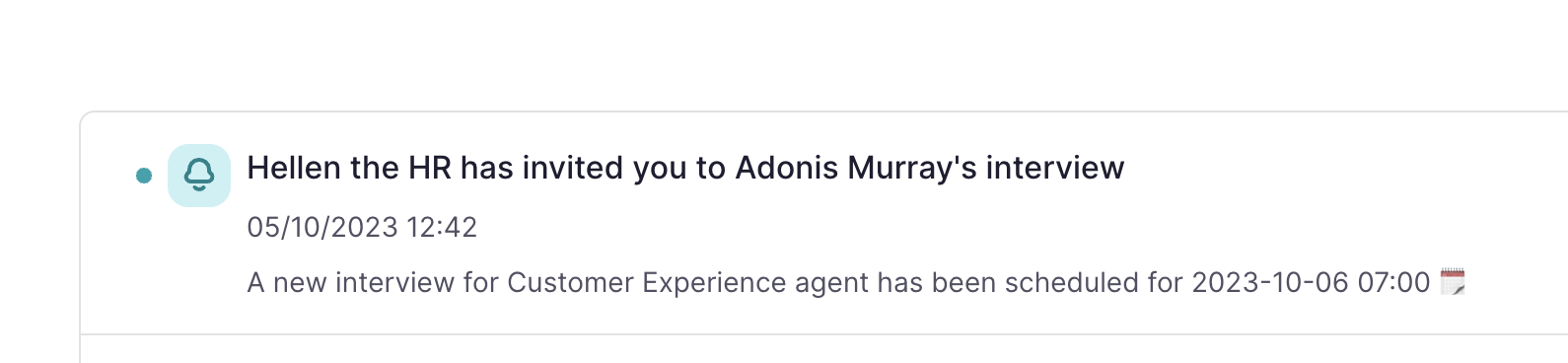To be a scheduling organizer, you must connect your calendar to Factorial.
Invites to connect employees' calendars can only be sent by administrators
How to connect your calendar to Factorial
- From Settings, scroll down until People
- Select Recruitment
- From here click on the Integrations tab
- Set up who can connect the calendar, by clicking on Invite user
After being invited, everyone will receive a notification to configure their calendars. To configure your calendar, go to your Personal Settings > Connect Calendar. This will open an external window where you can grant our partner, Cronofy, access to your work calendar. Supported calendar providers include iCloud, Google, Office 365, Exchange, and Outlook.
.gif)
You can invite hiring managers and also yourself.
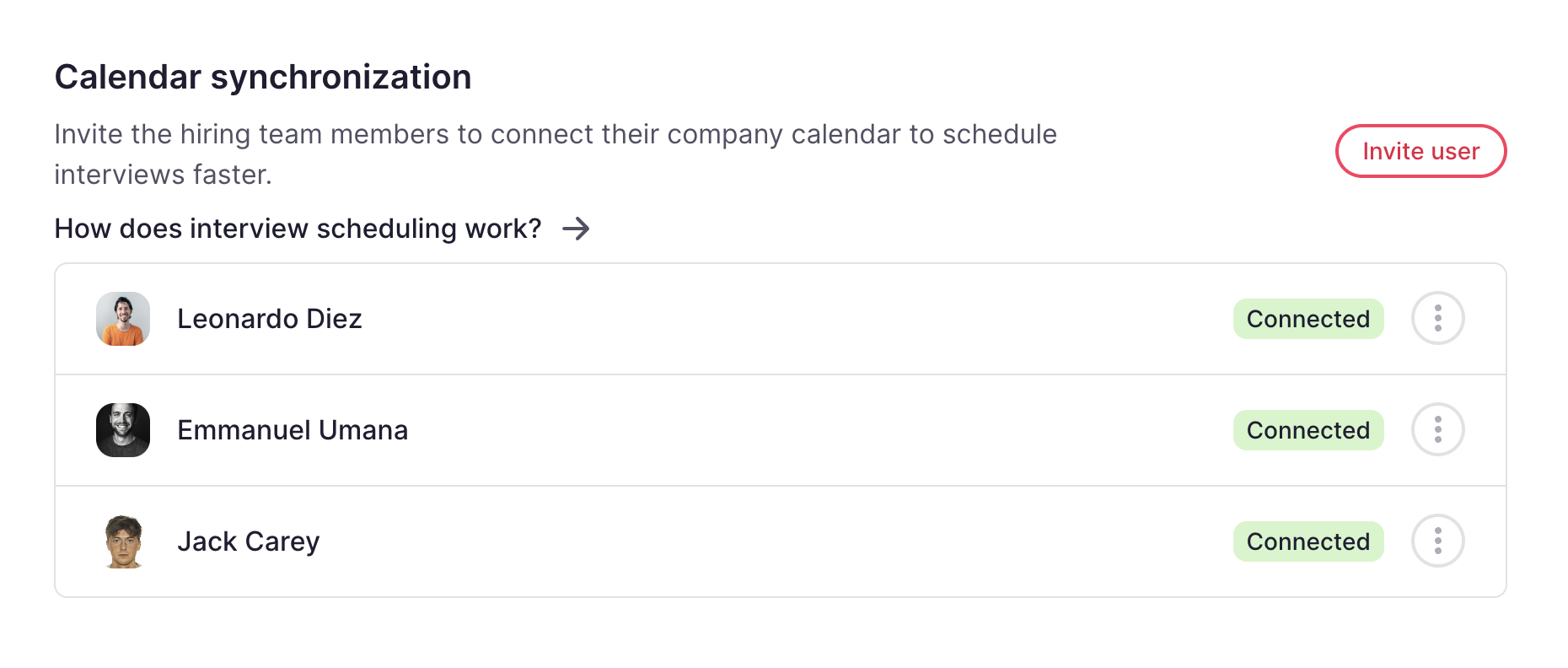
Creating an interview
- From your sidebar menu, go to Jobs
- Select a job opening, open the candidate’s application
- Set up the meeting by clicking the calendar button, located on the header

1. Team and location
- From the modal window, fill in the information:
- Organizer
- Attendees
- Type of meeting
- Click on Next
The organizer will be added as an attendee too, but you can unselect them when configuring attendees.
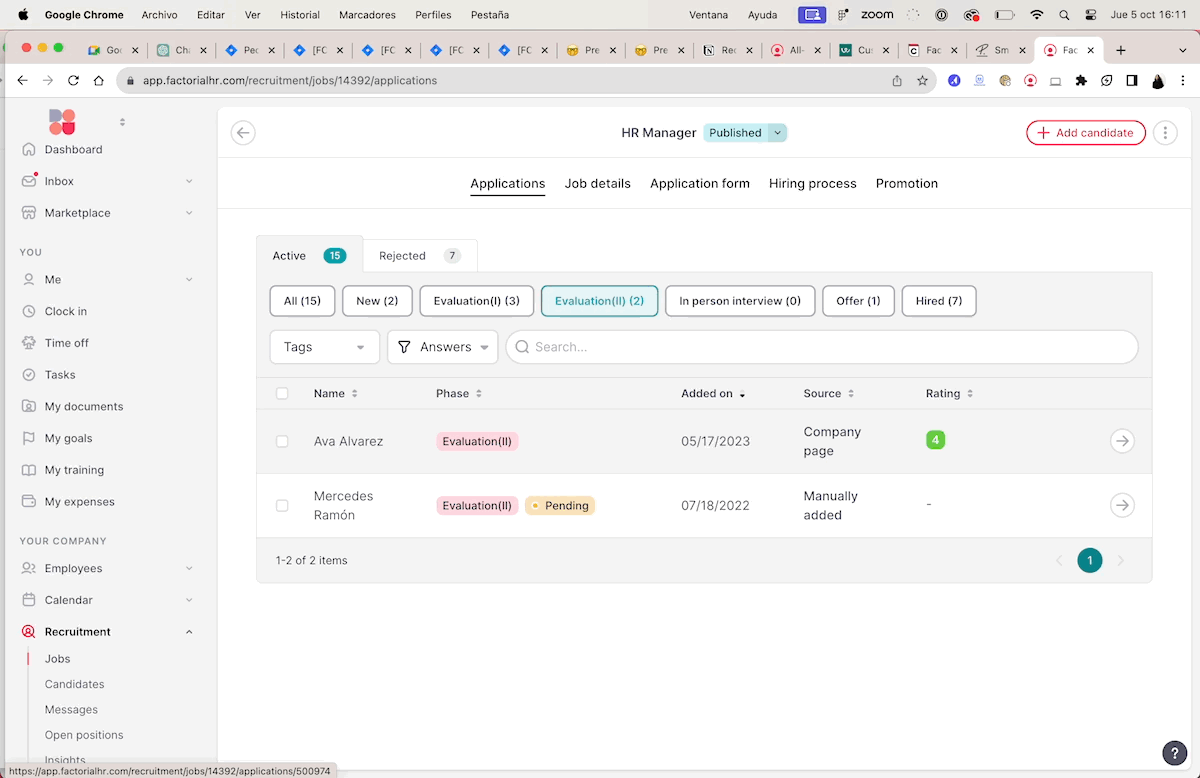
2. Date and Time
- Check your invitees’ availability
- Choose the Slot, Duration, and Time zone
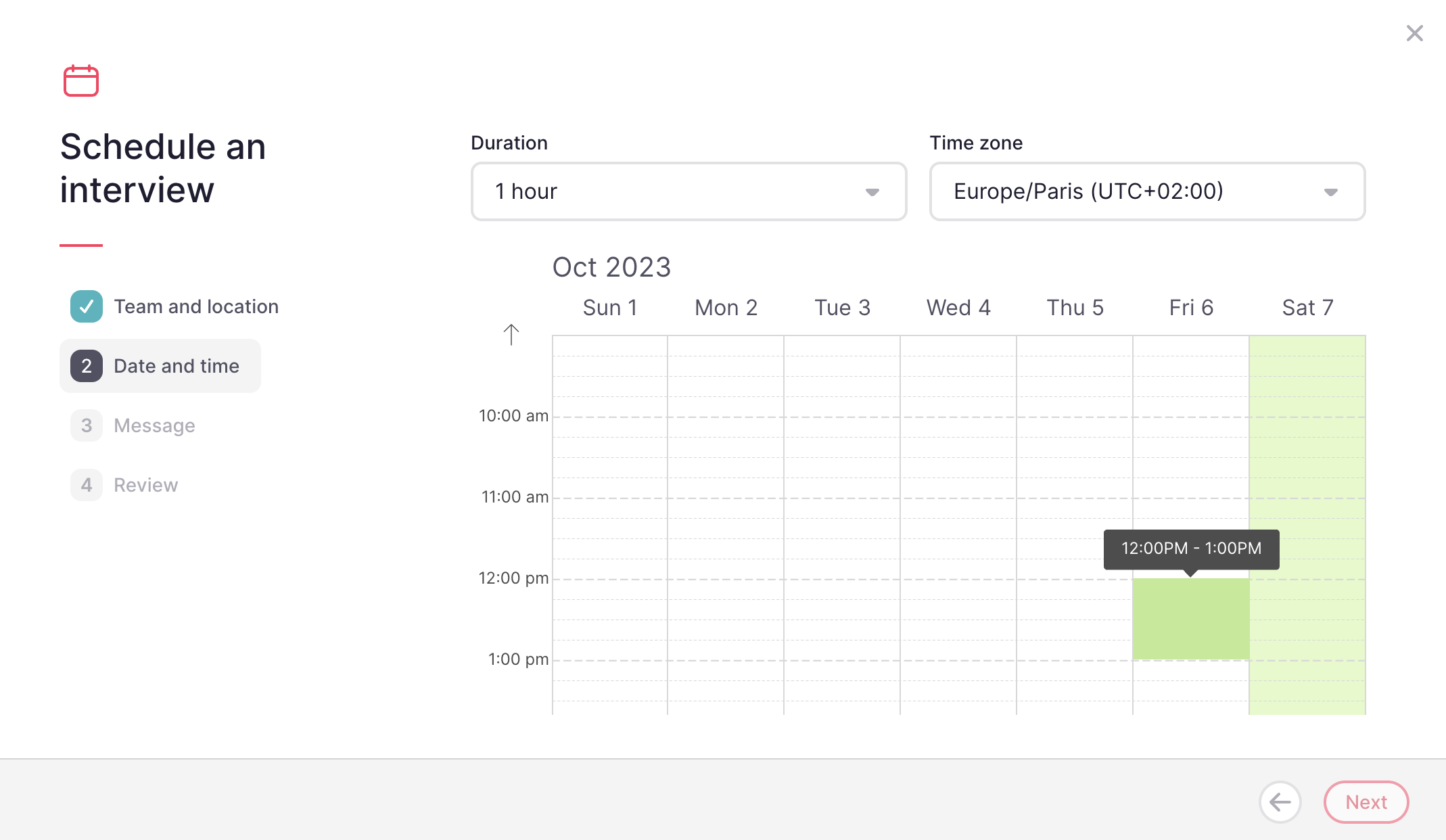
Take into account, that if a user has not connected their calendar, their availability won’t be reflected on the availability selector
3. Message
- Create your Custom message and + Add variables
- Click on Next
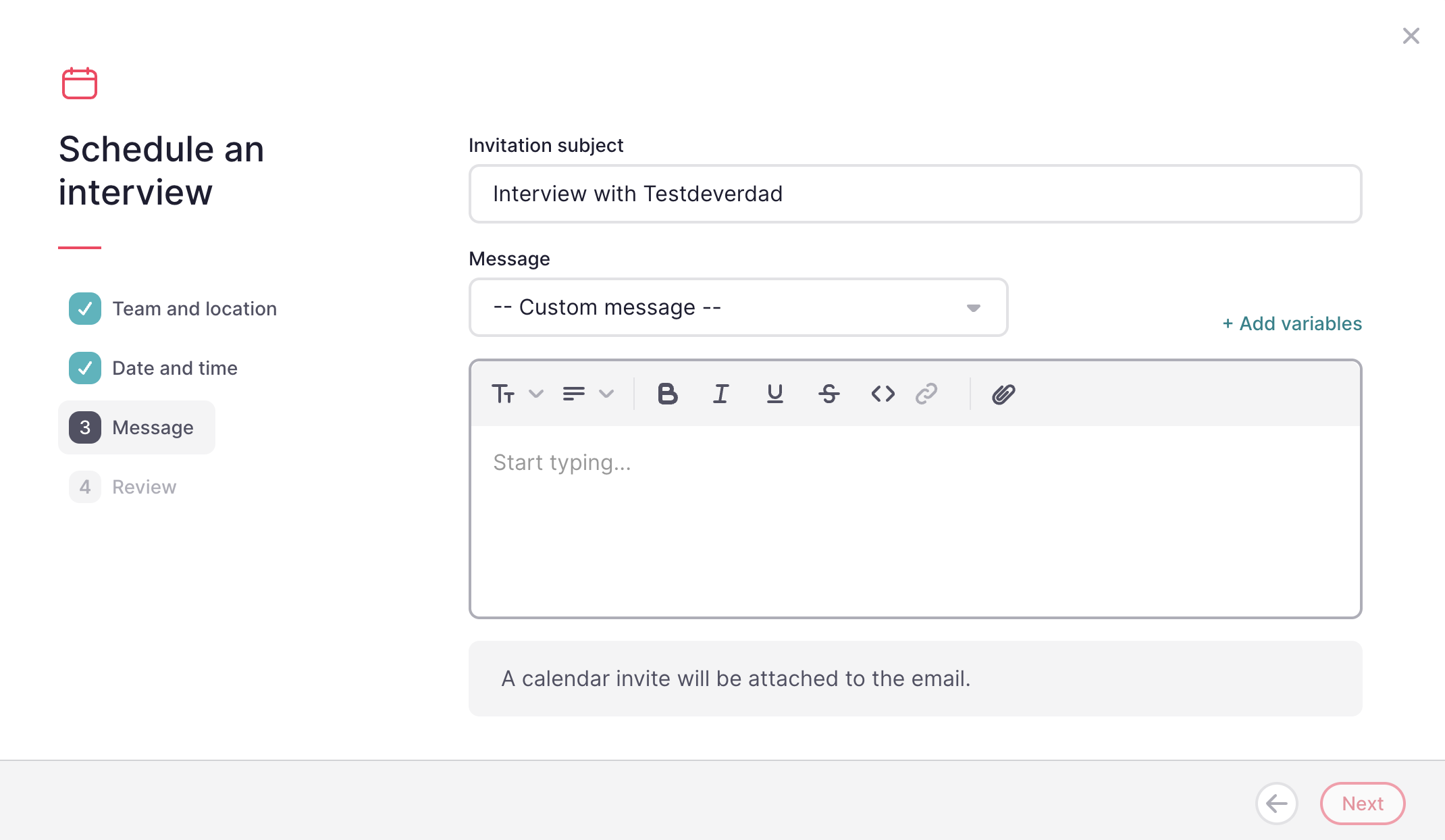
All attendees will receive an invite to their calendars.
4. Review
- Review the invitation
- Send it
The scheduled interview will appear on the job application
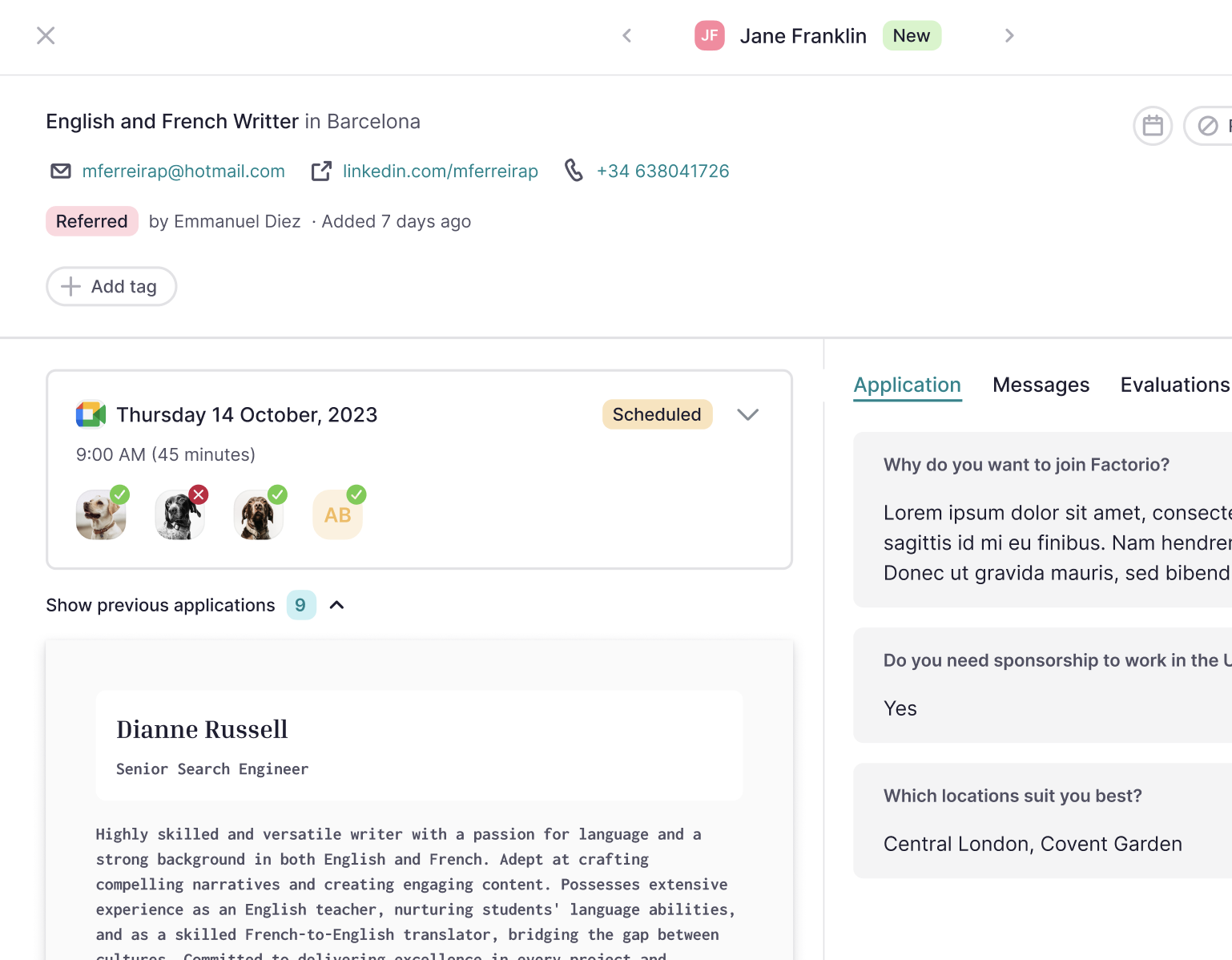
All hiring managers will receive a notification in their inbox