How can I use Automated offer letter?
Through this feature the hiring manager will have the possibility to automatically send the offer letter to the candidate that passed the selection process, and even more…
At the end of the hiring process, as hiring manager, you will decide which candidate suits better to the company.
To send an offer letter:
- On your sidebar, click on Recruitment
- Select a job offer
- Click on the chosen candidate, the candidate needs to be in the Offer phase of the pipeline
- Click on the (...)
- Press Send offer letter
- Drag and drop the pdf and write a custom message
- Click the Send offer letter button

It is mandatory to write the custom message to the candidate once the offer letter has been uploaded.
The Offer letter email
Once the offer letter has been sent, an email will be generated and sent to the corresponding candidate. The email will include a button with the link to e-sign the document.
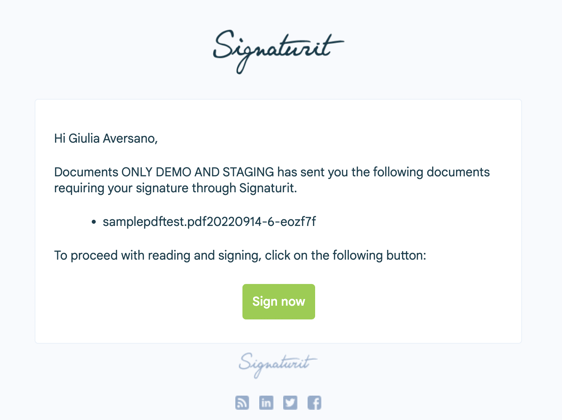
The offer letter message will appear as a message sent by the HR Manager on the Message Board.
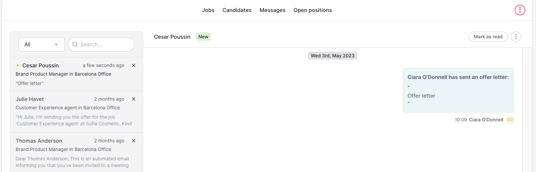
To manage a sent offer letter:
- Open a candidate profile within a job offer
- Go to the Files tab
- In the Offer letter section click the (…)
- Choose to Download/Delete document or Cancel the e-signature request
Note: To only view the offer letter, click on the arrow button next to it.

From the actions performed it is possible to see the status of the offer letter

Candidate signs the offer letter
In this case the candidate accept the offer letter and complete the signing process through e-signature
- The candidate has to open the email with the offer letter and the link with which to sign
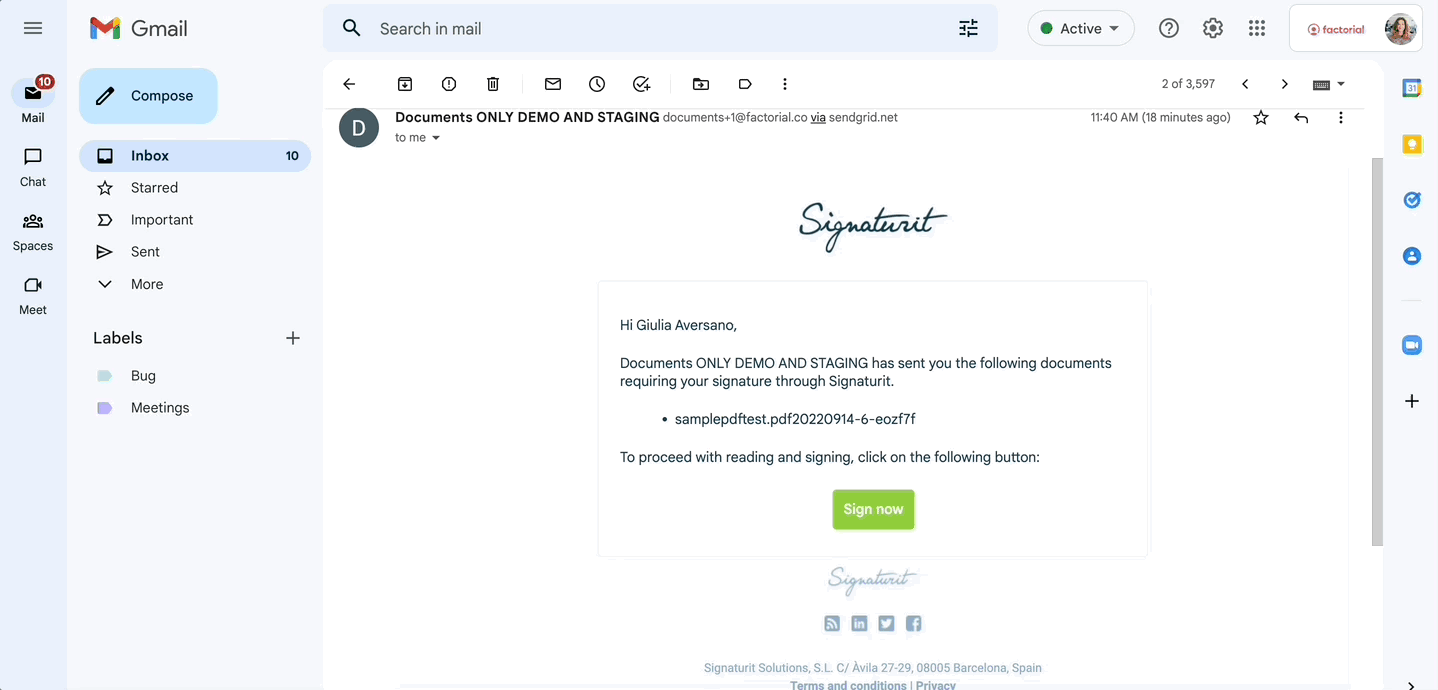
When the candidate sign the offer letter the HR Manager will get a notification of a pending task in the dashboard and an email linking to the Candidate’s profile. When clicked, the pending task no longer appears in the dashboard.
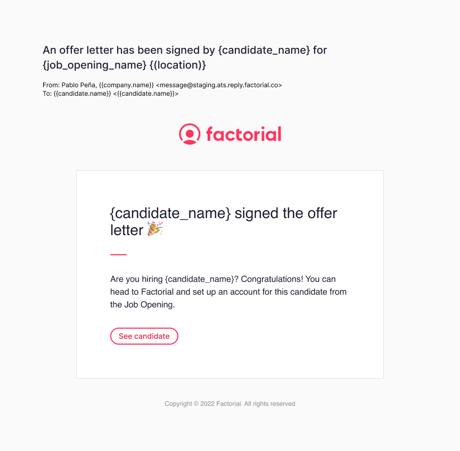
Declined offer letter
How to decline an offer letter?
- Go to the email
- Open the link through Signaturit
- Click on Confirm
In Signaturit, the Candidate must provide a declination reason through a text field. This text field contains a maximum of 250 characters.
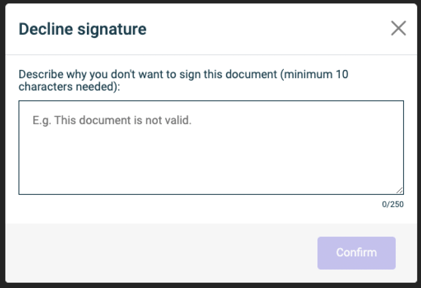
The HR Manager will receive a notification of a pending task in the dashboard linking to the Candidate’s profile with the declination of the offer letter
When an offer letter is declined, it gets “inactive” and Hr Manager can send a new offer letter.
The HR Manager cancel the offer letter
The HM can decide to cancel an offer letter after it has been sent and before the Candidate has signed it (”Pending” status), for example, due to an identified error in the document or an open negotiation.
- On your sidebar, click on Recruitment
- Select a job offer
- Click on the chosen candidate
- Go to “Files” section
- Click on the (...)
-
Click on Cancel e-signature request

After a HR Manager decides to delete an offer letter after it has been sent or signed:
- On your sidebar, click on Recruitment
- Select a job offer
- Click on the chosen candidate
- Go to “Files” section
- Click on Delete document

How to send a new offer letter?
The HR Manager wants to send a new offer letter, what happens in this case?
Take in mind that this action will be performed when an offer letter has already been sent, it will show the pending status in the file section.
- On your sidebar, click on Recruitment
- Select the candidate
- Click on Send offer letter
When the new offer letter will be sent, the old one will be deleted together with the e-signature request.
Learn more about Factorial's Recruitment App