To download a time tracking report
- On your sidebar, go to Time tracking
- Click on the (...) - in the upper right corner
- Select the option Download Export
- Choose the Export type:
- Time tracking export - full version
- Time Tracking Export - Summary
- Time tracking export
- Time tracking export - workplaces and geolocation
- Fill in the fields
- Click on Submit

All the time tracking exports will be sent to your email and you can also find it in the Documents section in Factorial.
Time tracking export - full version
By exporting the full version of the time tracking report you can obtain detailed and accurate records of employee attendance.
This export contains:
- Employee shifts
- Time worked
- Default ranges and custom ranges defined in the time tracking settings
- Positive and negative balance
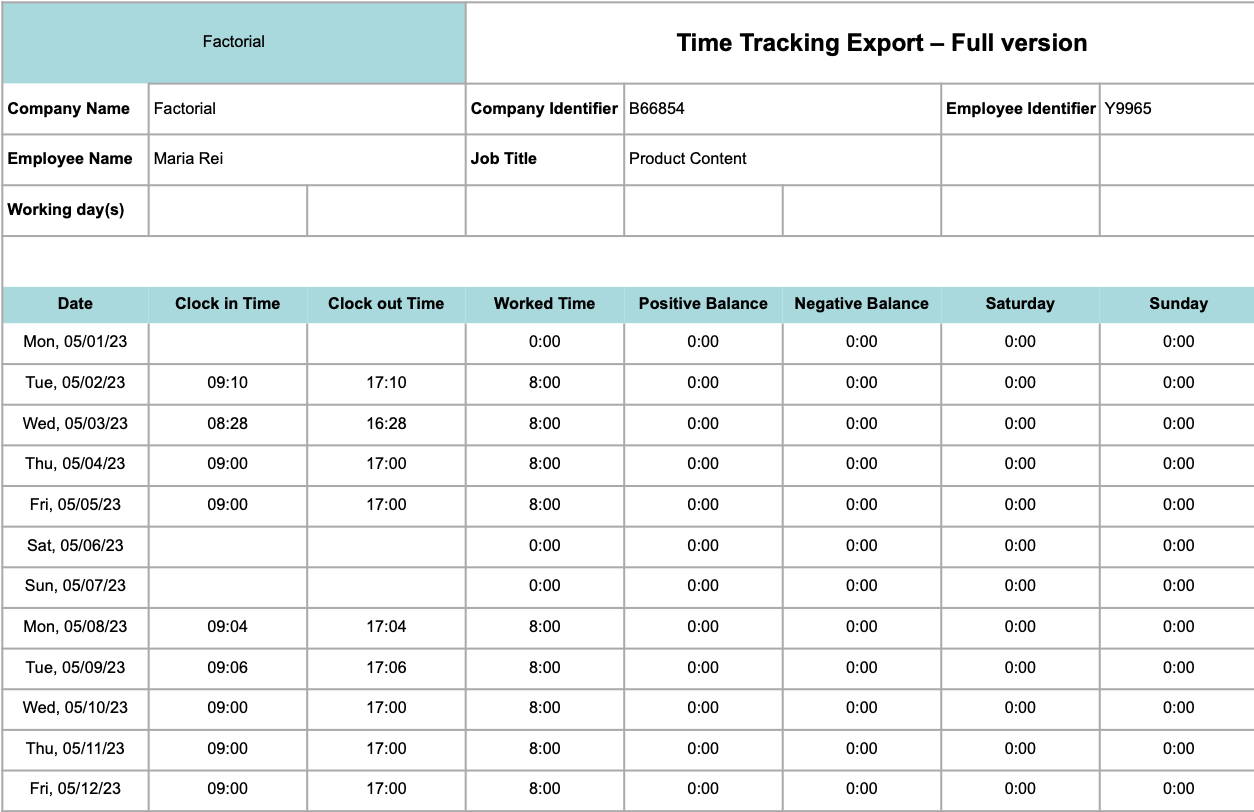
Time Tracking Export - Summary
The summary version of the time tracking report contains:
- The list of the selected employees
- The corresponding total data for the selected date rage when exporting the report
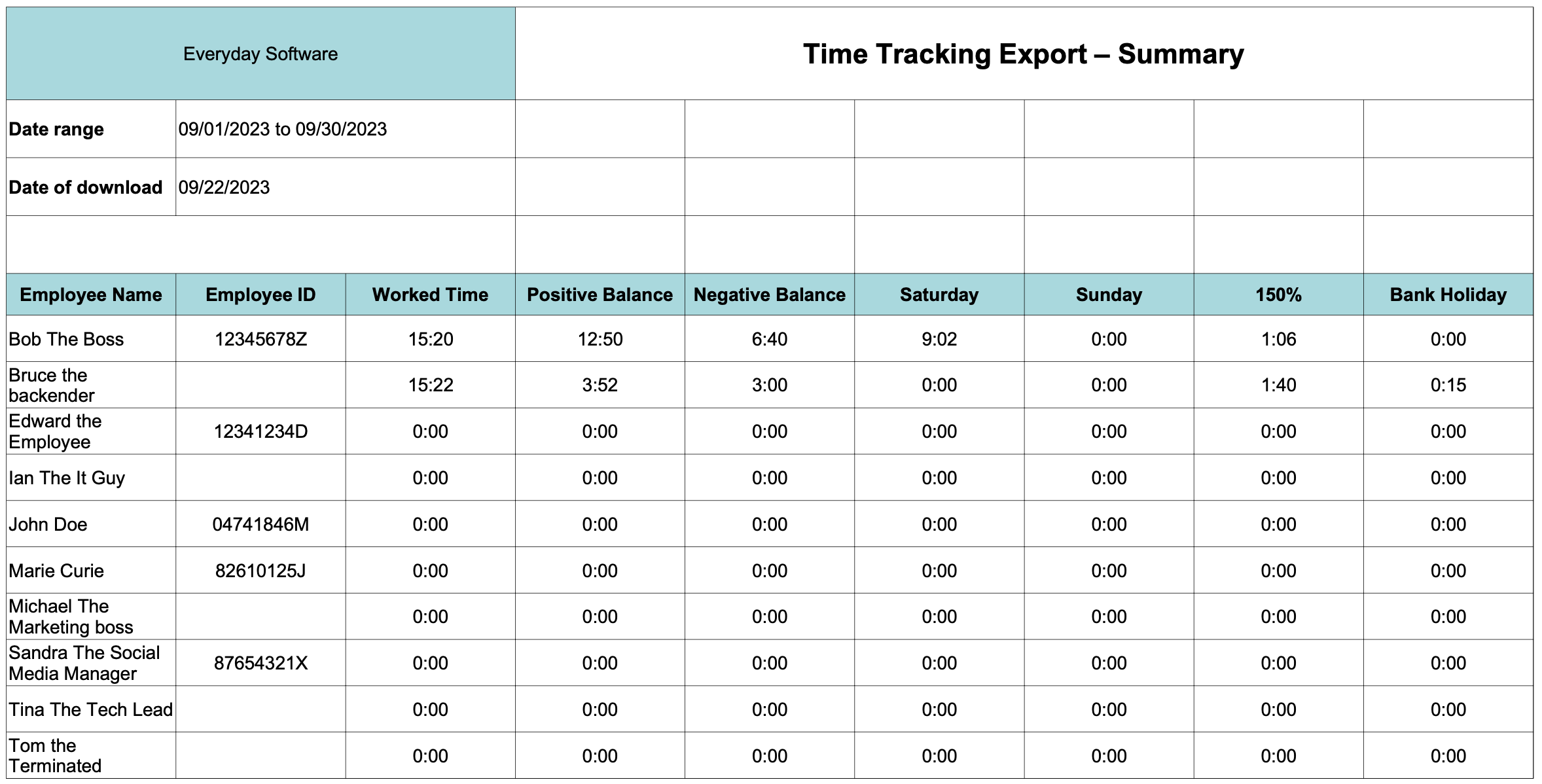
Time tracking export
- If you have Shift Management enabled, in the report, you will only see the hours based on the shifts you have posted instead of seeing the balance of hours or the hours you have been assigned through the Work Schedule functionality.

- If you have Shift Management disabled, you will be able to correctly view the Work Schedule functionality, and you will also have visibility of the balance of hours. This allows you to know the exact amount of hours employees have worked during a specific period, whether it is more or less than expected.
-Mar-21-2022-09-44-04-36-AM%20copy.png)
If you select the PDF option, the report showing all the changes made to the shifts during the selected period will be downloaded.

Time tracking export with absences information
- Choose the Time tracking export type
- Select the file and time format
- Select employees
- Select Absences types
- Define the date range
- Click on Submit

This file will only show:
- Absences types that have existing data for each employee in the report
- Absences approved
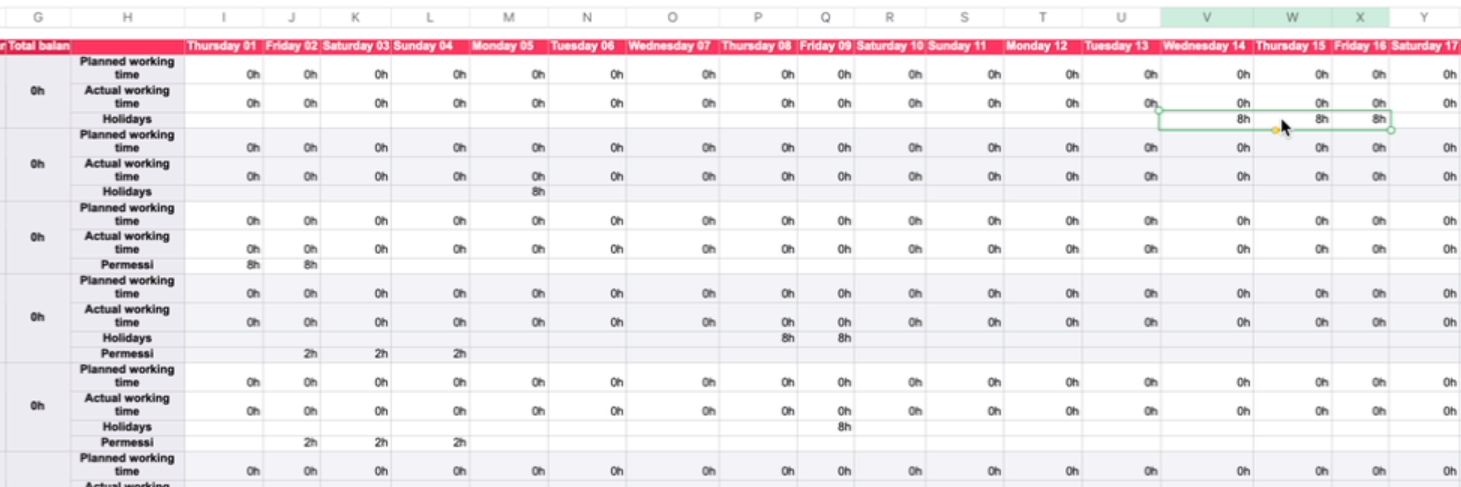
To download the annual balance
The annual balance report provides the necessary data to determine whether employees owe hours to the company or vice versa.
- On your sidebar, go to Time tracking
- Click on the (...) - in the upper right corner and select Download annual balance
- Select at least one filter: either by team or by location. If you choose both filters, the results will reflect the combination of teams and locations
- Choose a specific week of the year
- Click on Save

Remember: to obtain annual data, it is necessary to fill in two new fields on the contract side:
- Max legal hours per year
- Max legal hours per week
